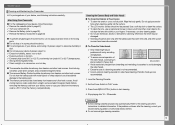Samsung SCD6040 Support and Manuals
Get Help and Manuals for this Samsung item

View All Support Options Below
Free Samsung SCD6040 manuals!
Problems with Samsung SCD6040?
Ask a Question
Free Samsung SCD6040 manuals!
Problems with Samsung SCD6040?
Ask a Question
Most Recent Samsung SCD6040 Questions
Transfer Video
iI have the camera hooked up to my usb on my comptuer but its not showing I have anything recorded.
iI have the camera hooked up to my usb on my comptuer but its not showing I have anything recorded.
(Posted by dstravel4u 9 years ago)
I Need A Repair And Accessories For The Best Camara That I've Ever Owned, Help M
I need cables, chargers, repair and a manal. I brought it brand new from sams club back in 2004 I be...
I need cables, chargers, repair and a manal. I brought it brand new from sams club back in 2004 I be...
(Posted by montrailvercher 10 years ago)
Drive For The Camera Samsung Model Scd-6040 For Windows 7.
I am needing a drive for the Camera Samsung model SCD-6040 to install in my computer that is configu...
I am needing a drive for the Camera Samsung model SCD-6040 to install in my computer that is configu...
(Posted by rajofilho 12 years ago)
Popular Samsung SCD6040 Manual Pages
Samsung SCD6040 Reviews
We have not received any reviews for Samsung yet.