Samsung S20B300N Support and Manuals
Get Help and Manuals for this Samsung item
This item is in your list!

View All Support Options Below
Free Samsung S20B300N manuals!
Problems with Samsung S20B300N?
Ask a Question
Free Samsung S20B300N manuals!
Problems with Samsung S20B300N?
Ask a Question
Popular Samsung S20B300N Manual Pages
User Manual Ver.1.0 (English) - Page 1
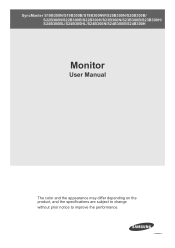
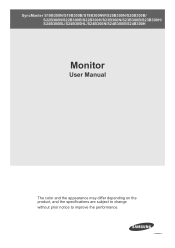
SyncMaster S19B300N/S19B300B/S19B300NW/S20B300N/S20B300B/ S22B300N/S22B300B/S22B300H/S23B300N/S23B300B/S23B300H/ S24B300BL/S24B300HL/S24B300N/S24B300B/S24B300H
Monitor
User Manual
The color and the appearance may differ depending on the product, and the specifications are subject to change without prior notice to improve the performance.
User Manual Ver.1.0 (English) - Page 2
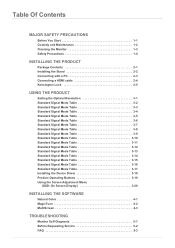
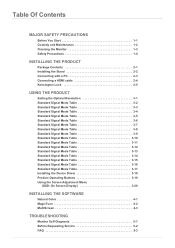
...3-14 Standard Signal Mode Table 3-15 Standard Signal Mode Table 3-16 Standard Signal Mode Table 3-17 Installing the Device Driver 3-18 Product Operating Buttons 3-19 Using the Screen Adjustment Menu
(OSD: On Screen Display 3-20
INSTALLING THE SOFTWARE
Natural Color 4-1 MagicTune 4-2 MultiScreen 4-3
TROUBLESHOOTING
Monitor Self-Diagnosis 5-1 Before Requesting Service 5-2 FAQ 5-3
User Manual Ver.1.0 (English) - Page 4
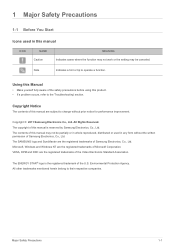
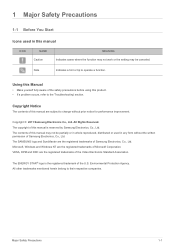
...8226; If a problem occurs, refer to the 'Troubleshooting' section. The SAMSUNG logo and SyncMaster are the registered trademarks of Microsoft Corporation.
Environmental Protection Agency.
Using this Manual
• Make yourself...Copyright Notice
The contents of this manual
ICON
NAME Caution
MEANING Indicates cases where the function may not work or the setting may not be partially or in...
User Manual Ver.1.0 (English) - Page 10
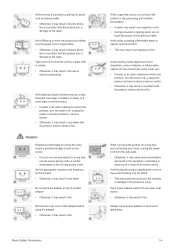
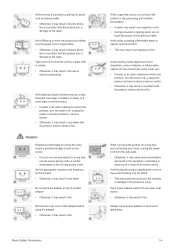
...near the product. • This may result in fire.
Set the appropriate resolution and frequency for the product. • Otherwise... turn the power off , unplug the power cord and contact a service center. • Otherwise, it may cause dust accumulation
and result... product to fall resulting in electric shock,
fire or a problem with the product, electric shock or fire. Avoid turning the...
User Manual Ver.1.0 (English) - Page 18
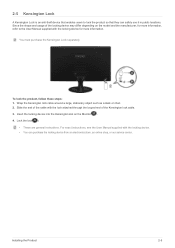
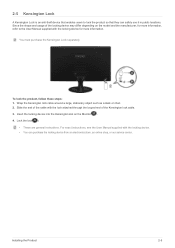
... electronics store, an online shop, or our service center. Since the shape and usage of the locking device may differ depending on the Monitor( ). 4.
Lock the lock( ).
• These are general instructions. Slide the end of the Kensington lock cable. 3. For exact instructions, see the User Manual supplied with the lock attached through the looped...
User Manual Ver.1.0 (English) - Page 36
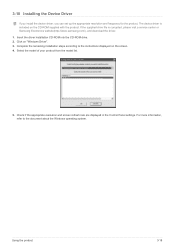
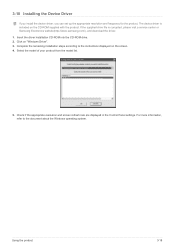
.... 4. For more information, refer to the instructions displayed on "Windows Driver". 3. Select the model of your product from the model list.
5. Complete the remaining installation steps according to the document about the Windows operating system. The device driver is corrupted, please visit a service center or Samsung Electronics website(http://www.samsung.com/), and download the...
User Manual Ver.1.0 (English) - Page 37
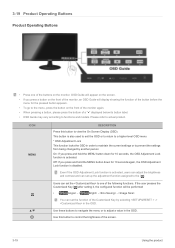
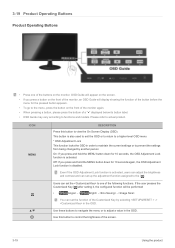
... to functions and models. You can set the to one of the buttons on the front of the monitor again. • When pressing a button, please press the bottom of a "●" displayed below its button label. • OSD Guide may vary according to prevent the settings from being changed by selecting -> in the OSD.
Use this...
User Manual Ver.1.0 (English) - Page 39
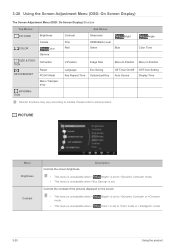
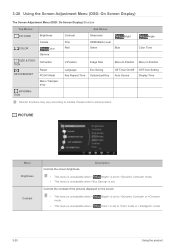
... Fine Red
Sharpness HDMI Black Level Green
Blue
Bright
Angle Color Tone
SIZE & POSITION
SETUP&RESET
H-Position
Reset PC/AV Mode Menu Transparency
V-Position
Image Size
Language Key Repeat Time
Eco Saving Customized Key
Menu H-Position Menu V-Position
Off Timer On/Off Auto Source
Off Timer Setting Display Time
INFORMATION
Monitor functions may vary...
User Manual Ver.1.0 (English) - Page 43
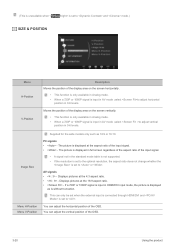
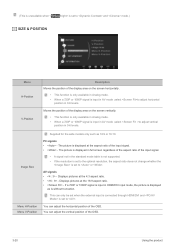
...is not supported. • If the resolution is set to the optimal resolution, the aspect ratio does not change whether the
is set to ...set when the external input is connected through HDMI/DVI and is set to adjust horizontal
position in 0-6 levels. Image Size
Menu H-Position Menu V-Position
Supplied for the wide models...20
Using the product
You can adjust the vertical position of the OSD.
User Manual Ver.1.0 (English) - Page 44
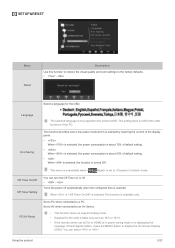
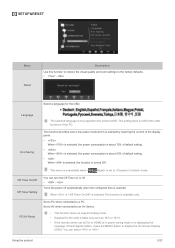
... turned Off .
Turns the power off . • -
SETUP&RESET
Menu Reset
Description
Use this function to restore the visual quality and color settings to a PC.
Using the product
3-20 Select a language for the wide models only such as 16:9 or 16:10. • If the monitor (when set to mode.
You can select or .
You can...
User Manual Ver.1.0 (English) - Page 45
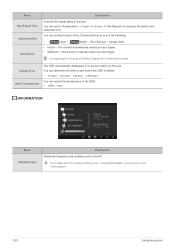
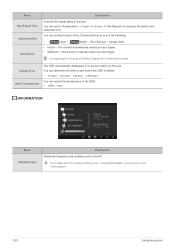
The monitor automatically selects an input signal. • -
For models with an Analog interface only, is selected, the button only responds once.
You can set to wait before the OSD is taken by the user. You can determine the time to , or . Users have to one of the Customized Key to manually select an input...
User Manual Ver.1.0 (English) - Page 47
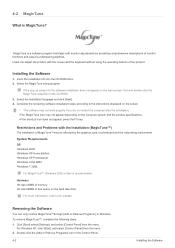
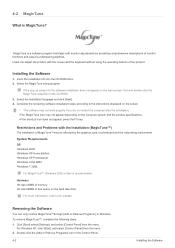
...-up screen for the software installation does not appear on the main screen, find and double-click the MagicTune setup file on the computer system and the product specifications. •If the shortcut icon...buttons of monitor functions and easy-to the instructions displayed on the screen.
• The software may not work properly if you do not restart the computer after the installation. •...
User Manual Ver.1.0 (English) - Page 49
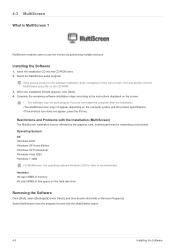
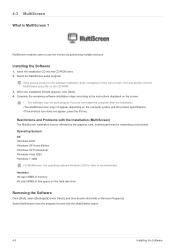
... [Start], select [Settings]/[Control Panel], and then double-click [Add or Remove Programs]. Restrictions and Problems with the Installation (MultiScreen)
The MultiScreen installation may not appear depending on the computer system and the product specifications. •If the shortcut icon does not appear, press the F5 key. MultiScreen enables users to the instructions displayed on the...
User Manual Ver.1.0 (English) - Page 51
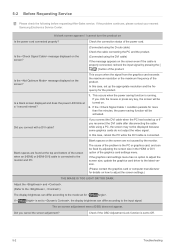
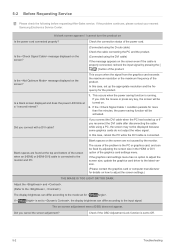
...
] button of the graphics card settings menu. If the graphics card settings menu has no option to adjust the screen size, update the graphics card driver to the latest version.
(Please ...problem continues, please contact your nearest Samsung Electronics Service Center.
The on how to the monitor and PC. Did you connect with a DVI cable? Is a blank screen displayed and does the power LED...
User Manual Ver.1.0 (English) - Page 52
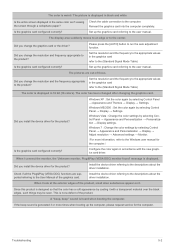
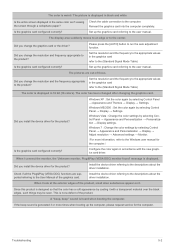
... through a cellophane paper? The pictures are supported referring to the Windows user manual for the computer. Did you install the device driver for the product? Windows ME/2000 : Set the color again by selecting Control Panel → Appearance and Personalization → Display → Adjust resolution → Advanced settings → Monitor.
(For more times when booting up the...
Samsung S20B300N Reviews
Do you have an experience with the Samsung S20B300N that you would like to share?
Earn 750 points for your review!
We have not received any reviews for Samsung yet.
Earn 750 points for your review!
