Samsung 173V Support and Manuals
Get Help and Manuals for this Samsung item
This item is in your list!
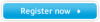
View All Support Options Below
Free Samsung 173V manuals!
Problems with Samsung 173V?
Ask a Question
Free Samsung 173V manuals!
Problems with Samsung 173V?
Ask a Question
Popular Samsung 173V Manual Pages
User Manual (ENGLISH) - Page 2
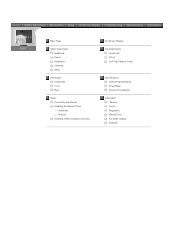
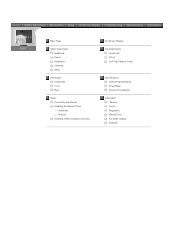
... Page
Safety Instructions Notational Power Installation Cleaning Other
Introduction Unpacking Front Rear
Setup Connecting the Monitor Installing the Monitor Driver Automatic Manual Installing VESA compliant mounting
On-Screen Display
Troubleshooting Check List Q & A Self-Test Feature Check
Specifications General Specifications PowerSaver Preset Timing Modes
Information Service Terms Regulatory...
User Manual (ENGLISH) - Page 19


... of an old model Macintosh, you need to the Macintosh computer using a special Mac
adaptor. 5. Connect the signal cable to the 15-pin, D-sub connector on the back of the monitor. If your monitor. 3. Plug the power cord for your computer and monitor. SyncMaster 153V/173V/152V/172V/193V/192V
Connecting the Monitor
Installing the Monitor Driver Installing VESA compliant mounting...
User Manual (ENGLISH) - Page 20


...a special Mac
adaptor. 5. SyncMaster 153S/173S
Connecting the Monitor
Installing the Monitor Driver Installing VESA compliant mounting
English > Main > Setup > Connecting Your Monitor
1. In the case of your computer and monitor. Connect the signal cable to the 15-pin, D-sub connector on the back of an old model Macintosh, you need to connect the monitor using the D-SUB connection cable...
User Manual (ENGLISH) - Page 21


...using the D-SUB connection cable. 5. In the case of an old model Macintosh, you need to the power port on the back of the monitor. SyncMaster 153B/173B
Connecting the Monitor
Installing the Monitor Driver Installing VESA compliant mounting
English > Main > Setup > Connecting Your Monitor
1. Headphone connection terminal (Output) 3. To listen in privacy,connect headphones here.
5. Connect...
User Manual (ENGLISH) - Page 22


...://www.samsung-monitor.com/ (Worldwide) http://www.samsungusa.com/monitor/ (USA) http://www.sec.co.kr/monitor/ (Korea) http://www.samsungmonitor.com.cn/ (China)
Windows ME 1. Choose your monitor model in the "Warning" window.
5. Monitor driver installation is slightly different from one operating system to another. Windows XP/2000
1. Prepare a blank disk and download the driver program file...
User Manual (ENGLISH) - Page 24


... download the driver program file at the Internet web site shown here. Click the "Properties" button on the "Monitor" tab and select "Driver" tab. Follow the directions as appropriate for the monitor driver, insert the CD-ROM included with this monitor. Insert CD into the CD-ROM driver. 2. Click "Display" icon and choose the "Settings" tab then click "Advanced..". 4. Driver installation...
User Manual (ENGLISH) - Page 25


... "Have disk".
7. Then click "OK" button. then click "Next" button.
6. If you can see following "Message" window, then click the "Continue Anyway" button. and select "Install from a list or.." Click the "Browse" button then choose A:(D:\Driver) and choose your monitor model in the model list and click the "Next" button.
8. 5. Click "Update Driver.."
User Manual (ENGLISH) - Page 26
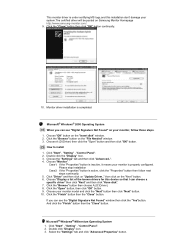
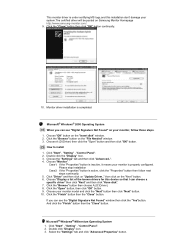
... "Digital Signature Not Found" on Samsung Monitor Homepage http://www.samsung-monitor.com/. 9. Choose your monitor is completed. This monitor driver is under certifying MS logo,and this device so that I can choose a
specific driver" then click "Next" and then click "Have disk". 7. Click the "Close" button then click "OK" button continually.
10. Choose the "Settings" tab and then click...
User Manual (ENGLISH) - Page 28


... screws that came with a cushion beneath it to protect the
screen. 3. SyncMaster 153V/173V/152V/172V/193V/192V
Connecting the Monitor Installing the Monitor Driver
Installing VESA compliant mounting
Removing the base
English > Main > Setup > Installing VESA compliant mounting Removing the base | Attaching a base
1. Lay the LCD monitor face-down on a flat surface with the arm-type base, wall...
User Manual (ENGLISH) - Page 34


... screen) appears, boot the computer in the applicable mode (the safe mode for service, check the information in this message when the signal from the video card exceeds the maximum resolution and frequency that the monitor can remedy any problems yourself. You can be seen. Adjust the maximum resolution and frequency that the...
User Manual (ENGLISH) - Page 35


... screen.
See the video card manual to the OSD. Check if the scanning ratio of the video card signals. Set the video card by referring to see if the Plug & Play (VESA DDC) function can be adjusted. Install the monitor driver according to the Driver Installation Instructions. If you have changed after -service for the main board of the...
User Manual (ENGLISH) - Page 36


...LCD Panel? Windows ME/XP/2000 : Set the function at BIOS-SETUP of the driver used. (Refer to the computer or the video card manual for details.)
Windows ME/XP/2000 : Set the resolution at the Control Panel, Display, Settings... the frequency?
Note that video card support can I set the Power Saving function? Disconnect the power cord and then clean the monitor with a soft cloth, using either ...
User Manual (ENGLISH) - Page 38
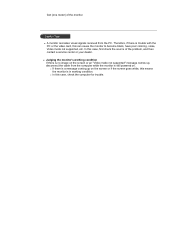
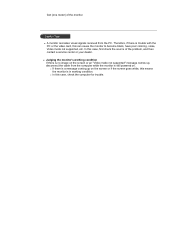
...In this can cause the monitor to become blank, have poor coloring, noise, Video mode not supported, etc. z A monitor recreates visual signals received from the computer while the monitor is still powered on. ... means the monitor is trouble with the PC or the video card, this case, check the computer for trouble.
feet (one meter) of the problem, and then contact a service center or your...
User Manual (ENGLISH) - Page 78
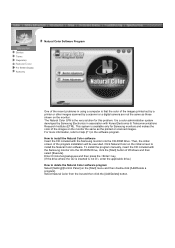
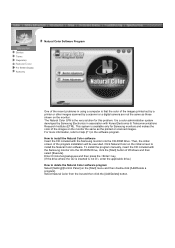
... not D:\, enter the applicable drive.)
How to install the Natural Color software Insert the CD included with the Samsung monitor into the CD-ROM Drive, click the [Start] button of the program installation will be executed. For more information, refer to install the Natural Color software. To install the program manually, insert the CD included with Korea Electronics & Telecommunications...
User Manual (SPANISH) - Page 61
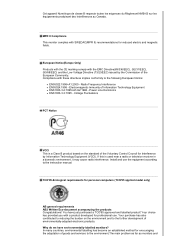
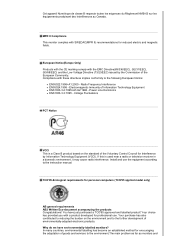
... Community. Why do we have just purchased a TCO'95 approved and labelled product! Install and use . Electromagnetic Immunity of environmentally-adapted electronic products.
If this is a Class B product based on the environment and to the instruction manual.
MPR II Compliance This monitor complies with the EMC Directive(89/336/EEC), (92/31/EEC), (93...
Samsung 173V Reviews
Do you have an experience with the Samsung 173V that you would like to share?
Earn 750 points for your review!
We have not received any reviews for Samsung yet.
Earn 750 points for your review!
