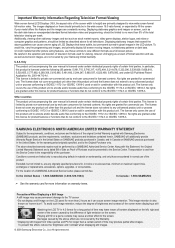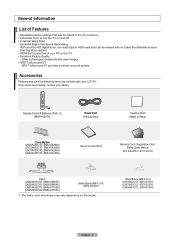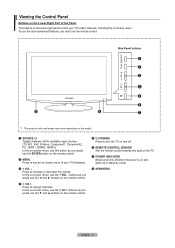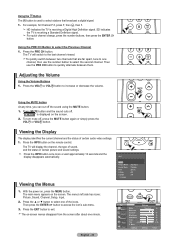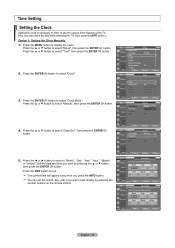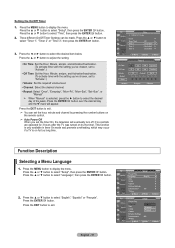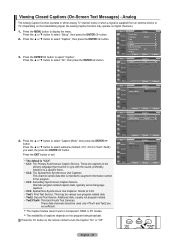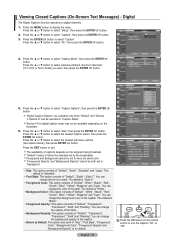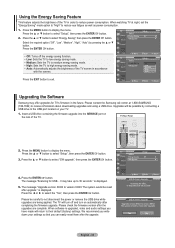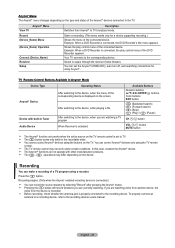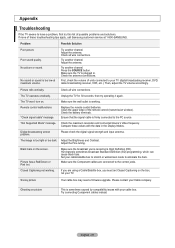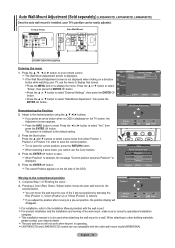Samsung LN37A450C1DXZA Support and Manuals
Get Help and Manuals for this Samsung item

View All Support Options Below
Free Samsung LN37A450C1DXZA manuals!
Problems with Samsung LN37A450C1DXZA?
Ask a Question
Free Samsung LN37A450C1DXZA manuals!
Problems with Samsung LN37A450C1DXZA?
Ask a Question
Most Recent Samsung LN37A450C1DXZA Questions
Hdcp Error With Apple Tv
is this TV model HDCP compatible? getting an error when connecting to new Apple TV and HDMI cable
is this TV model HDCP compatible? getting an error when connecting to new Apple TV and HDMI cable
(Posted by gwisch 9 years ago)
Samsung Ln37a450c1dxza Will Not Power On
(Posted by jacowlamo 9 years ago)
Does Not Get Power To Tv, No Lights Nothing, Any Suggestions?
(Posted by john8354 12 years ago)
Samsung LN37A450C1DXZA Videos
Popular Samsung LN37A450C1DXZA Manual Pages
Samsung LN37A450C1DXZA Reviews
We have not received any reviews for Samsung yet.