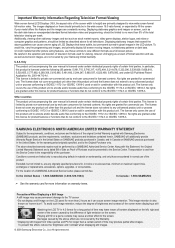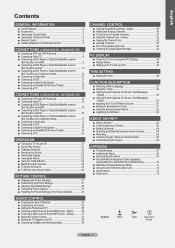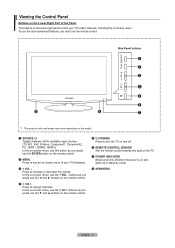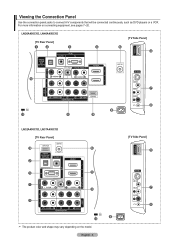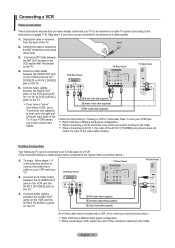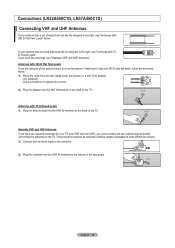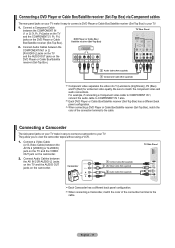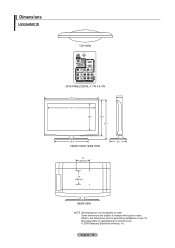Samsung LN37A450C1DXZA Support Question
Find answers below for this question about Samsung LN37A450C1DXZA.Need a Samsung LN37A450C1DXZA manual? We have 1 online manual for this item!
Question posted by gwisch on April 4th, 2015
Hdcp Error With Apple Tv
Current Answers
Answer #1: Posted by BusterDoogen on April 4th, 2015 8:09 PM
HDCP (High-Bandwidth Digital Content Protection) is a specification developed by Intel Corporation to protect digital content passed between DVI (Digital Video Interface) compliant video transmitters (computers, for example) and DVI compliant video receivers (monitors, televisions, etc.). In the past three years, the HDCP specification has been extended to HDMI compliant equipment such as TVs.
Before transmitting digital content, the transmitter transmits special HDCP device keys to the video receiver which only accepts content if it receives the correct keys. After the receiver has received the device keys, the transmitter and receiver generate another value that is transmitted and constantly checked as the digital content is transmitted to verify the transmission. To further protect the transmission, the transmitter encrypts the data before it sends it.
Not all DVI jacks are HDCP compliant. All HDMI jacks, however, are HDCP compliant.
To see if your monitor is HDCP compliant, please click here to download the owner's manual from the Samsung Download Center. Try two things: 1. Swap out hdmi cables. 2. Unplug the TV and the AppleTV, let them sit 30-60 seconds, plug the tv in first, then the ATV. (I believe it's an HDCP Handshake error and the handshake is forced to be done again by unplugging power, but make sure you unplug both devices and plug them in the order above).
I hope this is helpful to you!
Please respond to my effort to provide you with the best possible solution by using the "Acceptable Solution" and/or the "Helpful" buttons when the answer has proven to be helpful. Please feel free to submit further info for your question, if a solution was not provided. I appreciate the opportunity to serve you!
Related Samsung LN37A450C1DXZA Manual Pages
Samsung Knowledge Base Results
We have determined that the information below may contain an answer to this question. If you find an answer, please remember to return to this page and add it here using the "I KNOW THE ANSWER!" button above. It's that easy to earn points!-
General Support
... the LAN cable is not possible, find the error message in Stop mode, press the MENU button. Connect the Ethernet cable to the LAN terminal on your modem and to your television and your ...Control Panel > Network. Choose the Ethernet port by following models running firmware version 2.0 or later are capable of this feature: BD-P1500, BD-P2500, BD-P2550 (updated 12/4/08). on the Apple Menu... -
How To Connect An External Display To Your Netbook (Windows XP) SAMSUNG
... devices (Monitors, Televisions, Projectors, etc...) to adjust the resolution, continue on both the PC's and external display's screens when using an HDMI connection. Product : Mobile Computing > For instructions on how to your PC model and external display device you may only be able to use a VGA to VGA cable or an HDMI to HDMI cable. 3rd party... -
How To Connect An External Display To Your Netbook Or Notebook (Windows 7) SAMSUNG
... on to your PC model and external display device you may need to adjust the resolution of external display devices (Monitors, Televisions, Projectors, etc...) to the next page. 33813. Connect the VGA or HDMI cable from the PC to choose the desired display mode. The image is connected properly You may only be compatible and are not...
Similar Questions
What is the vesa system that the Samsung LN32C540F2D uses? I want to buy a wall mount for it.