Samsung 700DX-2 Support and Manuals
Get Help and Manuals for this Samsung item
This item is in your list!

View All Support Options Below
Free Samsung 700DX-2 manuals!
Problems with Samsung 700DX-2?
Ask a Question
Free Samsung 700DX-2 manuals!
Problems with Samsung 700DX-2?
Ask a Question
Samsung 700DX-2 Videos
Popular Samsung 700DX-2 Manual Pages
User Manual - Page 11
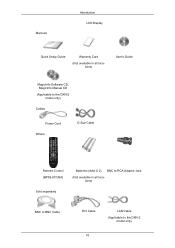
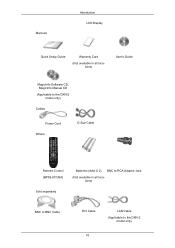
Manuals
Introduction LCD Display
Quick Setup Guide
Warranty Card
(Not available in all locations)
User's Guide
MagicInfo Software CD, MagicInfo Manual CD (Applicable to the DXN-2
model only)
Cables
Power Cord Others
D-Sub Cable
Remote Control (BP59-00138A)
Sold separately
Batteries (AAA X 2) BNC to RCA Adaptor Jack
(Not available in all locations)
...
User Manual - Page 13


... PowerSaver mode by blinking green Note
See PowerSaver described in the manual for turning the LCD Display on the LCD Display. For energy conservation, turn the PIP screen On / ...function is not needed or when leaving it accordingly. The LCD Display 's configuration at the back may vary slightly depending on the models equipped with an auto brightness sensor. Note
For detailed ...
User Manual - Page 28


...the back of the LCD Display. Connect the DVI/RGB AUDIO IN port on both your computer and the LCD Display. • Contact a local SAMSUNG Electronics Service Center to buy optional...LCD Display. 27 Turn on the LCD Display model. Note • Turn on the rear side of the monitor to the sound card of the DVD, VCR or DTV Set-Top Box to the contents under Adjusting Your LCD Display.
• The LCD...
User Manual - Page 32


... the DVD player. Connect a Component cable between the BNC/COMPONENT IN [R/Y, G/PB, B/PR] port
on the LCD Display and the PR, Y, PB jacks on the Set Top Box.
2.
Connect a set of Component video, see your DVD manual. Connections 1. Note • Select Component for the connection to a DVD player using the SOURCE button on the...
User Manual - Page 35
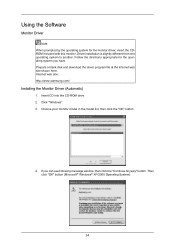
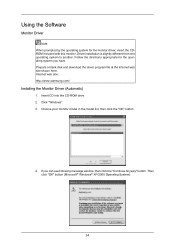
... file at the Internet web site shown here. If you have. Driver installation is slightly different from one operating system to another. Choose your monitor model in the model list, then click the "OK" button.
4. Using the Software
Monitor Driver
Note When prompted by the operating system for the operating system you can see following...
User Manual - Page 36
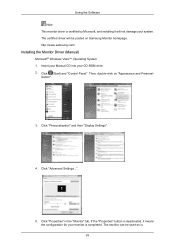
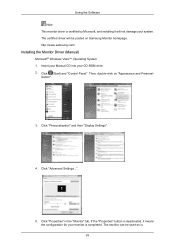
... button is deactivated, it will be used as is. 35 Insert your Manual CD into your monitor is completed.
Click "Advanced Settings...".
5. The monitor can be posted on "Appearance and Personal- Then, double-click on Samsung Monitor homepage. http://www.samsung.com/
Installing the Monitor Driver (Manual)
Microsoft® Windows Vista™, Operating System 1. ization".
3. Click...
User Manual - Page 37


... driver setup file is under certifying MS logo, and this installation will be posted on my computer".
8. The certified driver will not damage your system. in the figure below, click "Continue". Note This monitor driver is located, and click "OK". 36 Using the Software If the message "Windows needs..." Click "Update Driver..." and select the folder (for driver...
User Manual - Page 39


... "Settings" tab then click "Advanced...".
4. Click "Start" → "Control Panel", then click the "Appearance and Themes" icon.
3. then click "Next" button.
6. Select "Don't search, I will...", then click "Next" and then click "Have disk". 38 Click the "Properties" button on the "Monitor" tab and select "Driver" tab.
5. and select "Install from a list or..." Click "Update Driver...
User Manual - Page 41


... a specific driver", then click "Next" and then click "Have disk". 7. How to install 1. Then click "Next" button. 10. Select the "Settings" tab and click "Advanced Properties" button.
40 Click the "Open" button, then click "OK" button. 9. Choose "OK" button on the "File Needed" window. 3. Click "Driver" and then click on "Update Driver...", then click on your monitor model...
User Manual - Page 103


Note • The remote control can be used to the transmitter setting becomes activated. Adjusting the LCD Display
• HDMI • MagicInfo
Note • MagicInfo supports the DXN-2 model only. Only a SET where the ID corresponds to select MagicInfo.
MagicInfo Available Modes
• PC / DVI / BNC • AV • Component • HDMI • MagicInfo
Note •...
User Manual - Page 108


Warning Messages
You can choose to Specifications > Preset Timing Modes for assistance.
Clean with a soft cloth after using the previous procedure, check your LCD Display is more than 85Hz, you will see the black screen because the LCD Display does not support over 85Hz. Contact a Service Center for a minute; Self-Test Feature Check
1. Turn on the...
User Manual - Page 114


..., Audio In(L/R), Audio Out (L/R), With Network Model : USB, LAN
Dimensions (W x H x D) / Weight 1668.0 x 989.0 x 138.0 mm / 65.7 x 38.9 x 5.4 inches (Without Stand)
91 Specifications
General
General Model Name
SyncMaster 700DX-2, 700DXN-2
LCD Panel Size Display area Pixel Pitch
70 inches ...; 0.8 V)
Maximum Pixel Clock 165 MHz (Analog,Digital)
Power Supply This product supports 100 - 240 V.
User Manual - Page 120


...not followed, it may affect your PC or System to turn the Power off, or set your warranty. Apply the Screen Scroll function on Product
• Apply the Screen Scroll function -...to operate a Screen Saver program when you are not using it. Select method
• Instruction Guide : OSD Menu -> Set Up -> Safety Screen -> Screen Scroll • Time Interval : 1 ~ 10 hours ( Recommend : 1...
User Manual - Page 121


... Bar with Black Color move up and down .
- Select method
• Instruction Guide : OSD Menu -> Set Up -> Safety Screen -> Bar • Time Interval : 1 ~ 10 hours ( Recommend : 1 ) • Time Period : 10 ~ 50 seconds ( Recommend : 50 ) Note ( Please check CD's User Guide at "OSD Function", some model's will not available ) Apply the Screen Pixel function on Product •...
User Manual - Page 122


Select method
• Instruction Guide : OSD Menu -> Set Up -> Safety Screen -> Eraser • Time Interval : 1 ~ 10 hours ( Recommend : 1 ) • Time Period : 10 ~ 50 seconds ( Recommend : 50 ) Note ( Please check CD's User Guide at "OSD Function", some model's will not available )
99 Information
-
Samsung 700DX-2 Reviews
Do you have an experience with the Samsung 700DX-2 that you would like to share?
Earn 750 points for your review!
We have not received any reviews for Samsung yet.
Earn 750 points for your review!

