Samsung 171N Support and Manuals
Get Help and Manuals for this Samsung item
This item is in your list!
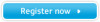
View All Support Options Below
Free Samsung 171N manuals!
Problems with Samsung 171N?
Ask a Question
Free Samsung 171N manuals!
Problems with Samsung 171N?
Ask a Question
Popular Samsung 171N Manual Pages
User Manual (user Manual) (English) - Page 10
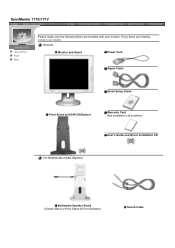
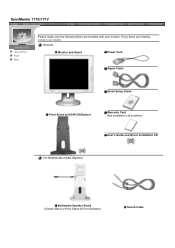
General
Monitor and Stand
Power Cord
Signal Cable
Quick Setup Guide
Pivot Stand and S/W CD(Option)
Warranty Card (Not available in all locations)
User's Guide and Driver Installation CD
For Multimedia model (Option)
Multimedia Speaker Stand (Simple Stand or Pivot Stand & Pivot Software)
Sound Cable If any items are included with your dealer. SyncMaster 171S/171V
Unpacking
Front Rear...
User Manual (user Manual) (English) - Page 13
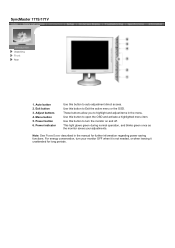
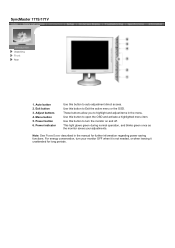
.... For energy conservation, turn the monitor on and off. Adjust buttons 4. Use this button to highlight and adjust items in the manual for long periods. Menu button 5.... monitor saves your monitor OFF when it is not needed, or when leaving it unattended for further information regarding power saving
functions. Note: See PowerSaver described in the menu. SyncMaster 171S/171V
...
User Manual (user Manual) (English) - Page 17
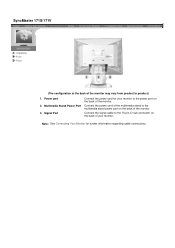
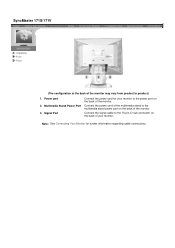
Power port 2.
Signal Port
Connect the power cord for further information regarding cable connections. Note: See Connecting Your Monitor for your monitor to product.)
1. SyncMaster 171S/171V
Unpacking Front
Rear
(The configuration at the back of the monitor.
Connect the power cord of the multimedia stand to the multimedia stand power port on the back of the...
User Manual (user Manual) (English) - Page 19
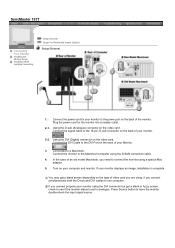
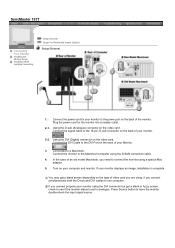
... on the back of your monitor.
2-2. If your computer and monitor. SyncMaster 191T
Connecting Your Monitor
Installing the Monitor Driver
Installing VESA compliant mounting
Setup-General Setup-For Multimedia model (Option)
Setup-General
1. Connect the DVI Cable to the 15-pin, D-sub connector on your monitor displays an image, installation is set to connect the monitor using the D-SUB...
User Manual (user Manual) (English) - Page 23
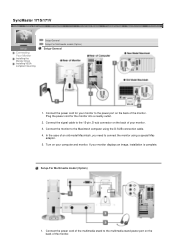
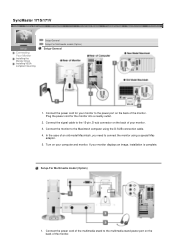
... D-SUB connection cable. 4. Turn on the back of your monitor displays an image, installation is complete. SyncMaster 171S/171V
Connecting Your Monitor
Installing the Monitor Driver Installing VESA compliant mounting
Setup-General Setup-For Multimedia model (Option)
Setup-General
1. If your monitor. 3. In the case of the monitor. Connect the power cord of the multimedia stand to...
User Manual (user Manual) (English) - Page 27
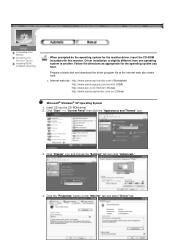
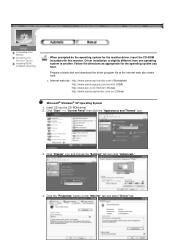
...Click "Start" -> "Control Panel" then click the "Appearance and Themes" Icon.
3. Driver installation is slightly different from one operating system to another.
Click "Display" icon and choose the "Settings" tab then click "Advanced..". 4. Connecting Your Monitor
Installing the Monitor Driver
Installing VESA compliant mounting
When prompted by the operating system for the operating system...
User Manual (user Manual) (English) - Page 32
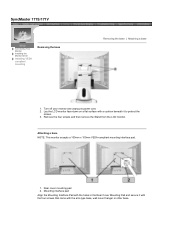
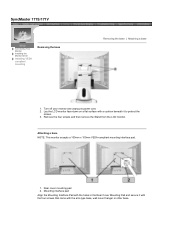
... with the four screws that came with a cushion beneath it to protect the
screen. 3. Lay the LCD monitor face-down on a flat surface with the arm-type base, wall mount hanger or other base. SyncMaster 171S/171V
Connecting Your Monitor
Installing the Monitor Driver
Installing VESA compliant mounting
Removing the base
Removing the base | Attaching a base
1. Rear cover mounting pad...
User Manual (user Manual) (English) - Page 35
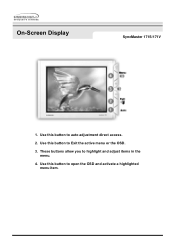
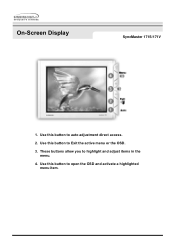
On-Screen Display
SyncMaster 171S/171V
1. Use this button to Exit the active menu or the OSD.
3. Use this button to highlight and adjust items in the menu.
4. Use this button to auto adjustment direct access.
2. These buttons allow you to open the OSD and activate a highlighted menu item.
User Manual (user Manual) (English) - Page 37
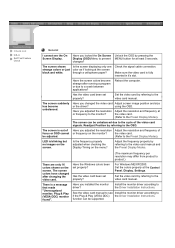
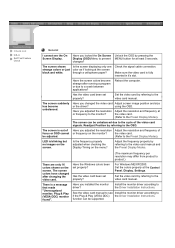
... Preset Display Modes).
Has the video card been set properly? Install the monitor driver according to the OSD. Has the video card been set properly? The screen suddenly has become strange after changing the video card.
The screen can be supported. Readjust Position by referring to the video card manual. be unbalanced due to a crash between applications...
User Manual (user Manual) (English) - Page 48
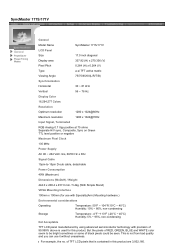
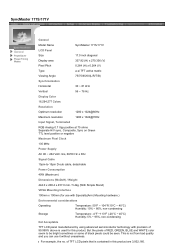
...°F (-20°C ~ 45°C) Humidity: 5% ~ 95%, non-condensing
Dot Acceptable
TFT LCD panel manufactured by using advanced semiconductor technology with precision of black pixels could be seen. SyncMaster 171S/171V
General
PowerSaver Preset Timing Modes
General
Model Name LCD Panel
SyncMaster 171S/171V
Size Display area
17.0 inch diagonal 337.92 (H) x 270.336 (V)
Pixel Pitch Type...
User Manual (user Manual) (English) - Page 52


...
SyncMaster 171S/171V
State
Normal Operation
Power Indicator
Power Consumption
Green Less than 40W
Power saving mode
EPA/ENERGY 2000
Green, Blinking
Less than 2W
Power off (120Vac)
Black Less than 1W
This monitor is not needed, or when leaving it has not been used with a computer equipped with a VESA DPMS compliant video card installed...
User Manual (user Manual) (ver.1.0) (English) - Page 2
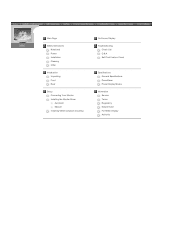
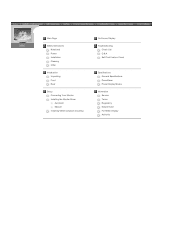
... Page
Safety Instructions Notational Power Installation Cleaning Other
Introduction Unpacking Front Rear
Setup Connecting Your Monitor Installing the Monitor Driver Automatic Manual Installing VESA compliant mounting
On-Screen Display
Troubleshooting Check List Q & A Self-Test Feature Check
Specifications General Specifications PowerSaver Preset Display Modes
Information Service Terms Regulatory...
User Manual (user Manual) (ver.1.0) (English) - Page 24
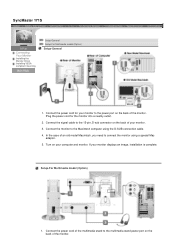
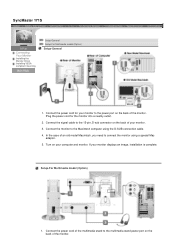
...D-sub connector on your monitor displays an image, installation is complete. SyncMaster 171S
Connecting Your Monitor
Installing the Monitor Driver Installing VESA compliant mounting
Setup-General Setup-For Multimedia model (Option)
Setup-General
1. Connect the signal cable to connect the monitor using the D-SUB connection cable. 4. Setup-For Multimedia model (Option)
1. Connect the power...
User Manual (user Manual) (ver.1.0) (English) - Page 28
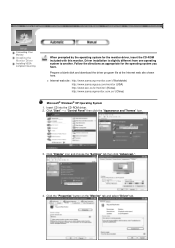
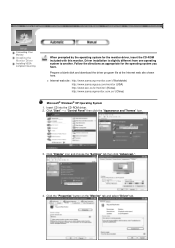
Connecting Your Monitor
Installing the Monitor Driver
Installing VESA compliant mounting
When prompted by the operating system for the operating system you have. Prepare a blank disk and download the driver program file at the Internet web site shown here.
Click "Display" icon and choose the "Settings" tab then click "Advanced..". 4. z Internet web site : http://www.samsung-monitor.com/ ...
User Manual (user Manual) (ver.1.0) (English) - Page 38
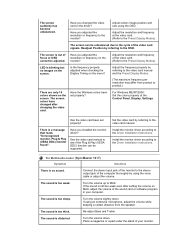
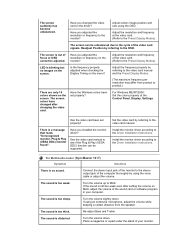
.... The screen colors have changed the video card or the driver?
See the video card manual to the Driver Installation Instructions. Install the monitor driver according to see if the Plug & Play (VESA DDC) function can be unbalanced due to the Driver Installation Instructions. For Multimedia model (SyncMaster 191T) Symptom
Solutions
There is distorted
Turn the volume down . Connect...
Samsung 171N Reviews
Do you have an experience with the Samsung 171N that you would like to share?
Earn 750 points for your review!
We have not received any reviews for Samsung yet.
Earn 750 points for your review!
