Samsung 191T - SyncMaster 19" LCD Monitor Support and Manuals
Get Help and Manuals for this Samsung item
This item is in your list!

View All Support Options Below
Free Samsung 191T manuals!
Problems with Samsung 191T?
Ask a Question
Free Samsung 191T manuals!
Problems with Samsung 191T?
Ask a Question
Most Recent Samsung 191T Questions
How Can I Connect External Audio Speaker
how can i connect external audio speaker in my monitor
how can i connect external audio speaker in my monitor
(Posted by ernestiwe 7 years ago)
Popular Samsung 191T Manual Pages
User Manual (user Manual) (English) - Page 18
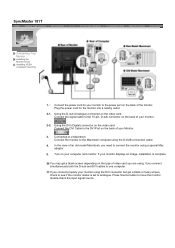
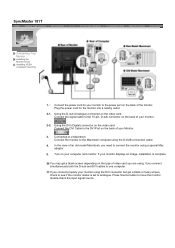
... displays an image, installation is set to the DVI Port on the video card. In the case of the monitor. Press Source button to a Macintosh. Connect the power cord for the monitor into a nearby outlet.
2-1. Connect the monitor to connect the monitor using the D-SUB connection cable.
4. SyncMaster 181T
Connecting Your Monitor
Installing the Monitor Driver Installing VESA compliant mounting...
User Manual (user Manual) (English) - Page 19
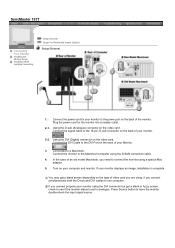
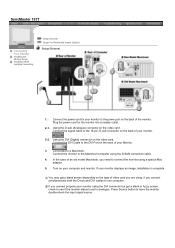
...using, if you connect simultaneously both the D-sub and DVI cables to the power port on your monitor to one computer. SyncMaster 191T
Connecting Your Monitor
Installing the Monitor Driver
Installing VESA compliant mounting
Setup-General Setup-For Multimedia model (Option)
Setup-General
1. Using the DVI (Digital) connector on the video card. Plug the power cord for your computer and...
User Manual (user Manual) (English) - Page 20
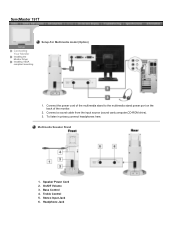
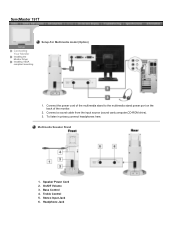
To listen in privacy,connect headphones here. Speaker Power Cord 2. Stereo Input Jack 6. SyncMaster 191T
Connecting Your Monitor
Installing the Monitor Driver
Installing VESA compliant mounting
Setup-For Multimedia model (Option)
1. Connect the power cord of the multimedia stand to the multimedia stand power port on the back of the monitor.
2. Connect a sound cable from the input source...
User Manual (user Manual) (English) - Page 21
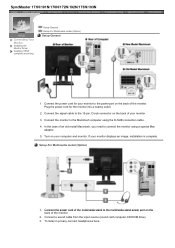
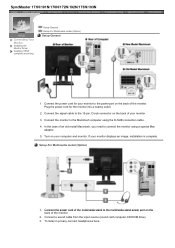
... your monitor. 3. Connect the monitor to connect the monitor using the D-SUB connection cable. 4. Connect the signal cable to the multimedia stand power port on the back of the monitor.
2. SyncMaster 171N/191N/170N/172N/192N/173N/193N
Connecting Your Monitor
Installing the Monitor Driver
Installing VESA compliant mounting
Setup-General Setup-For Multimedia model (Option)
Setup-General...
User Manual (user Manual) (English) - Page 23
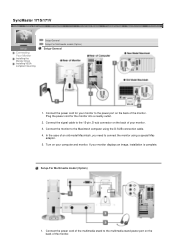
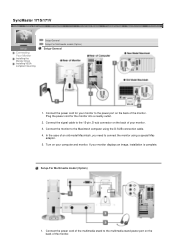
... connection cable. 4. If your computer and monitor. SyncMaster 171S/171V
Connecting Your Monitor
Installing the Monitor Driver Installing VESA compliant mounting
Setup-General Setup-For Multimedia model (Option)
Setup-General
1. Plug the power cord for your monitor to the power port on the back of an old model Macintosh, you need to the multimedia stand power port on the back of your...
User Manual (user Manual) (English) - Page 25
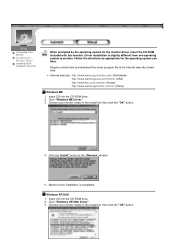
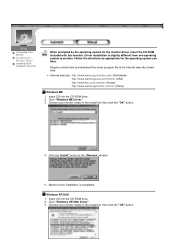
.... Click "Windows XP/2000 Driver". 3. Monitor driver installation is slightly different from one operating system to another. Windows XP/2000
1. Prepare a blank disk and download the driver program file at the Internet web site shown here. Driver installation is completed. Choose your monitor model in the "Warning" window.
5. z Internet web site : http://www.samsung-monitor.com...
User Manual (user Manual) (English) - Page 27
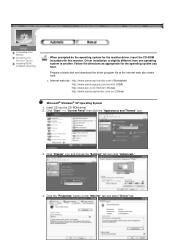
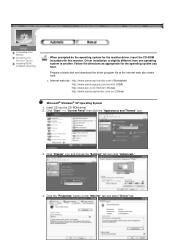
...Monitor Driver
Installing VESA compliant mounting
When prompted by the operating system for the operating system you have. z Internet web site : http://www.samsung-monitor.com/ (Worldwide) http://www.samsungusa.com/monitor (USA) http://www.sec.co.kr/monitor/ (Korea) http://www.samsungmonitor.com.cn/ (China)
Microsoft® Windows® XP Operating System
1.
Prepare a blank disk and download...
User Manual (user Manual) (English) - Page 28
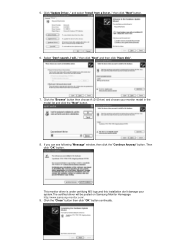
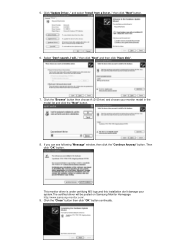
...be posted on Samsung Monitor Homepage http://www.samsung-monitor.com/. 9. If you can see following "Message" window, then click the "Continue Anyway" button. and select "Install from a list or.." Click the "Browse" button then choose A:(D:\Driver) and choose your system.The certified driver will .." Click the "Close" button then click "OK" button continually.
This monitor driver is under...
User Manual (user Manual) (English) - Page 29
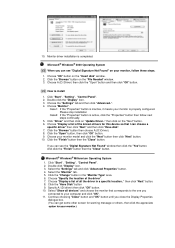
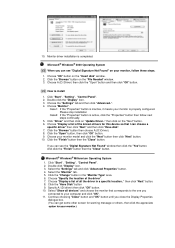
..." button then choose A:(D:\Driver). 8. If you can choose a
specific driver" then click "Next" and then click "Have disk". 7. Select the "Settings" tab and click "Advanced Properties" button. 4. Click the "Have Disk" button 9. Select "Show all the driver in the "Monitor Type" area. 6. Monitor driver installation is properly configured. Click "Start" , "Setting" , "Control Panel". 2. Case1: If...
User Manual (user Manual) (English) - Page 36
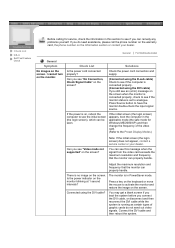
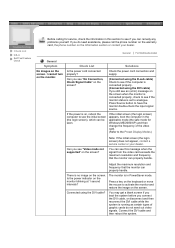
... if you can be seen. The monitor is running as certain types of the video card. (Refer to the Preset Display Modes)
Can you see "Video mode not supported" on the screen?
Connect the DVI cable and then reboot the system.
Check the power cord connection and supply.
Adjust the maximum resolution and frequency that the monitor can properly handle.
You may...
User Manual (user Manual) (English) - Page 37
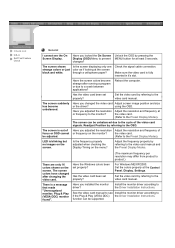
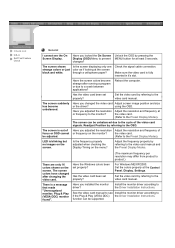
... running a program or due to the OSD.
the video card.
Have the Windows colors been set properly?
(The maximum frequency per resolution may differ from product to the monitor? Install the monitor driver according to the Preset Display Modes).
be adjusted.
(Refer to the Driver Installation Instructions.
See the video card manual to see the On Screen Display. The screen...
User Manual (user Manual) (ver.1.0) (English) - Page 14
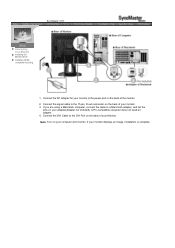
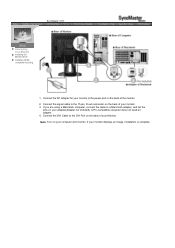
...DVI Port on your Monitor. Note: Turn on the back of your monitor to the 15-pin, D-sub connector on the back of the monitor. 2. Connect the DC Adapter for your monitor. 3. Connect the signal cable to the power port on your monitor displays an image, installation is complete. SyncMaster 191T
Connecting Your Monitor
Installing the Monitor Driver Installing VESA compliant mounting
1.
User Manual (user Manual) (ver.1.0) (English) - Page 19
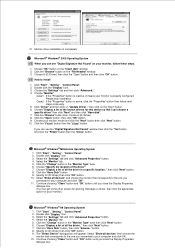
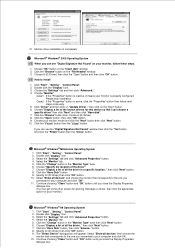
... A:(D:\Driver). 8. Monitor driver installation is completed.
Click the "Change" button in the "Monitor Type" area then click "Next" button. 6. Continue choosing "Close" button and "OK" button until you can choose a
specific driver" then click "Next" and then click "Have disk". 7. Click the "Have Disk" button, then click "browse.."
Click "Driver" and then click on "Update Driver...
User Manual (user Manual) (ver.1.0) (English) - Page 34
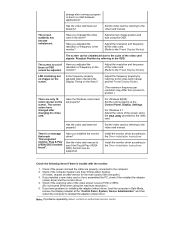
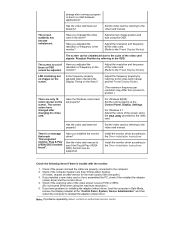
...resolution and frequency at the "Control Panel, System, Device Administrator" and then reboot the computer to the video card manual. The screen can be unbalanced due to the Preset Display Modes).
For Windows 3.1: Adjust the colors of the computer.) 3. Set the video card by the video card. Have you assembled the PC, check if the installed the adapter
(video) driver and the monitor driver...
User Manual (user Manual) (ver.1.0) (English) - Page 35
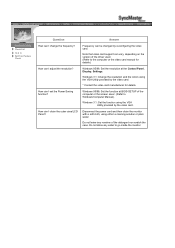
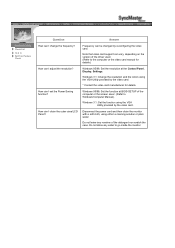
... video card support can vary, depending on the version of the detergent nor scratch the case. Disconnect the power cord and then clean the monitor with a soft cloth, using the VGA
Utility provided by the video card. * Contact the video card manufacturer for details.)
Windows 95/98: Set the resolution at the Control Panel, Display, Settings. Windows 95/98: Set the function at BIOS-SETUP...
Samsung 191T Reviews
Do you have an experience with the Samsung 191T that you would like to share?
Earn 750 points for your review!
We have not received any reviews for Samsung yet.
Earn 750 points for your review!
