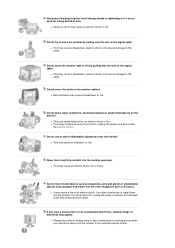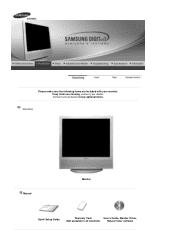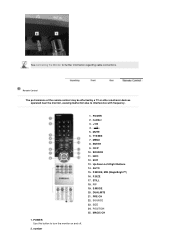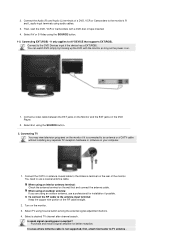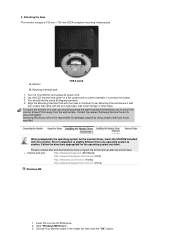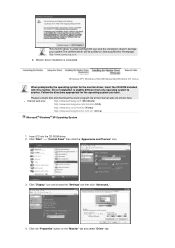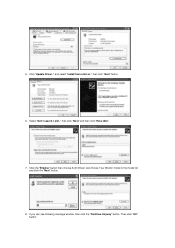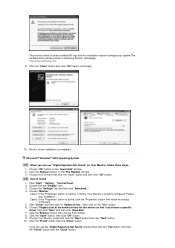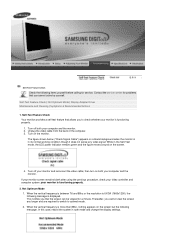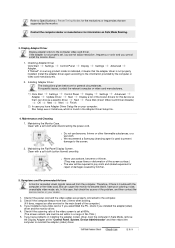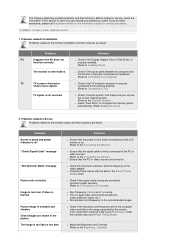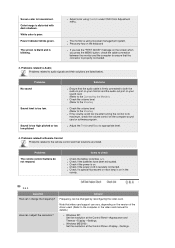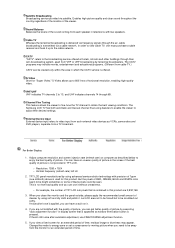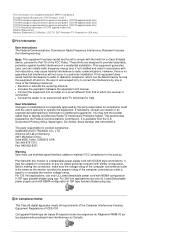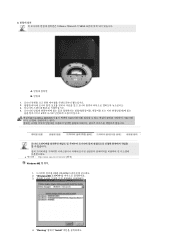Samsung 910MP - SyncMaster 19" LCD Monitor Support and Manuals
Get Help and Manuals for this Samsung item

View All Support Options Below
Free Samsung 910MP manuals!
Problems with Samsung 910MP?
Ask a Question
Free Samsung 910MP manuals!
Problems with Samsung 910MP?
Ask a Question
Most Recent Samsung 910MP Questions
Problem Z W??czeniem Monitora.
Mam problem nie mogę włączyć monitora . Po podłączeniu do gniazdka zas...
Mam problem nie mogę włączyć monitora . Po podłączeniu do gniazdka zas...
(Posted by tomasztylicki25 9 years ago)
Popular Samsung 910MP Manual Pages
Samsung 910MP Reviews
We have not received any reviews for Samsung yet.