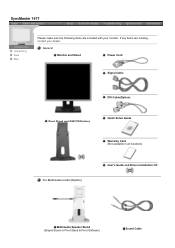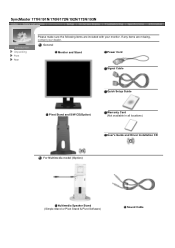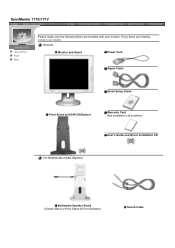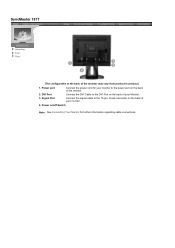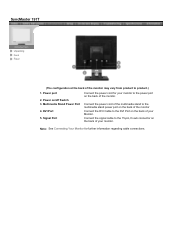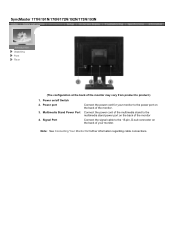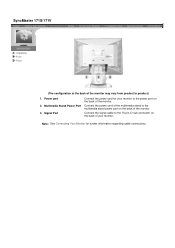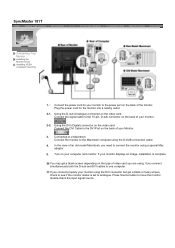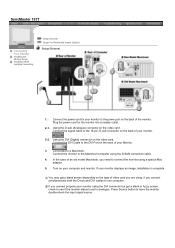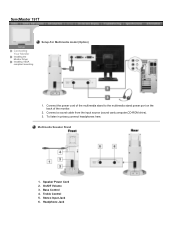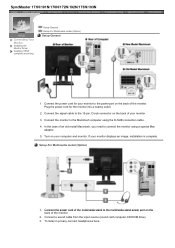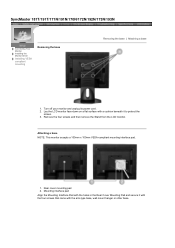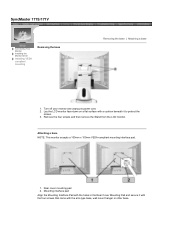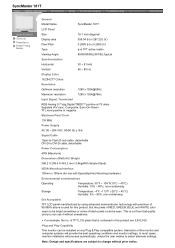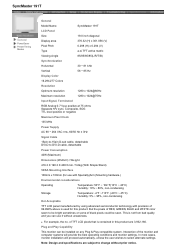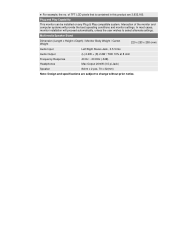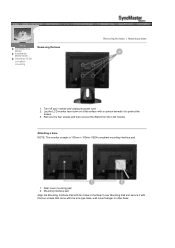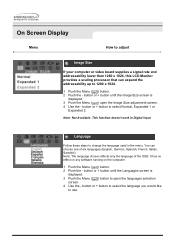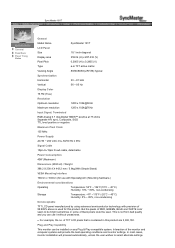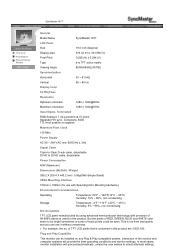Samsung 191T Support Question
Find answers below for this question about Samsung 191T - SyncMaster 19" LCD Monitor.Need a Samsung 191T manual? We have 4 online manuals for this item!
Question posted by ernestiwe on December 26th, 2016
How Can I Connect External Audio Speaker
how can i connect external audio speaker in my monitor
Current Answers
Answer #1: Posted by Troubleshooter101 on December 27th, 2016 8:49 AM
(you dont) sorry i am afraid you cannot connect external audio speakers to this monitor.
Thanks
Please respond to my effort to provide you with the best possible solution by using the "Acceptable Solution" and/or the "Helpful" buttons when the answer has proven to be helpful. Please feel free to submit further info for your question, if a solution was not provided. I appreciate the opportunity to serve you!
Troublshooter101
Related Samsung 191T Manual Pages
Samsung Knowledge Base Results
We have determined that the information below may contain an answer to this question. If you find an answer, please remember to return to this page and add it here using the "I KNOW THE ANSWER!" button above. It's that easy to earn points!-
General Support
... use your HDCP compliant monitor to a DVD player that have connected your monitor to one of the inputs above , you could attach a computer, a DVD player, and cable TV to your monitor to select the video source to get audio that way. HDTV Ready Multi-Purpose Monitors The following discontinued Samsung LCD monitors are HDTV ready and... -
General Support
... you are using is loose, damaged, or is connected to perform an auto adjustment. Why Is The Text On My Monitor Blurry? monitor is not the cable that was provided with your LCD monitor can be caused by the following conditions: Your monitor has not been set to the Monitor Troubleshooting Guide. You are using a 15 pin... -
How To Attach An External Device To The Q1 Ultra Mobile PC SAMSUNG
..., follow these steps: Note: You can be an LCD monitor, a CRT monitor, a TV, a Projector or any external device. Monitor > Press the LCD/CRT item and configure it according to attach a Monitor, TV, Projector or similar piece of equipment. Dual View mode in that order. CRT refers to connect an external display using the Q1EX (NP-Q1EX-FA01US) you...
Similar Questions
I Have Ld220g Lcd Monitor. After I Moved, I Only Found The Monitor, Power Cable.
Does this monitor comes with any Monitor Driver CD? I though it is USB Plug and play. I cannot find ...
Does this monitor comes with any Monitor Driver CD? I though it is USB Plug and play. I cannot find ...
(Posted by tonyso2000 9 months ago)
Need Owners Manual And Downloads Samsung Syncmaster E2420 24' Lcd Monitor Please
I purchased a Refurbished Samsung SyncMaster E2420 24" LCD Monitor thru bestbuy.com Marketplace. Aft...
I purchased a Refurbished Samsung SyncMaster E2420 24" LCD Monitor thru bestbuy.com Marketplace. Aft...
(Posted by MzLady 10 years ago)
Locate Download Driver For Samsung Syncmaster 19' Lcd Monitor Ls19mewsfy/xaa
I have lost the installation disc and it is probably out of date now that I am using a new OS. But, ...
I have lost the installation disc and it is probably out of date now that I am using a new OS. But, ...
(Posted by coles 11 years ago)
Samsung Syncmaster E2020 Lcd Monitor Does Not Turn On
The E2020 LCD monitor has worked fine with no signs of deterioration but now does not turn on. It wa...
The E2020 LCD monitor has worked fine with no signs of deterioration but now does not turn on. It wa...
(Posted by normanpilkington 12 years ago)
Syncmaster 710n Lcd Monitor. How Can Get Drivers Suitable For Windows Vista ?
(Posted by DUTAG 12 years ago)