Samsung 120552 - Digimax i5 5MP Digital Camera Support and Manuals
Get Help and Manuals for this Samsung item
This item is in your list!

View All Support Options Below
Free Samsung 120552 manuals!
Problems with Samsung 120552?
Ask a Question
Free Samsung 120552 manuals!
Problems with Samsung 120552?
Ask a Question
Popular Samsung 120552 Manual Pages
User Manual - Page 2
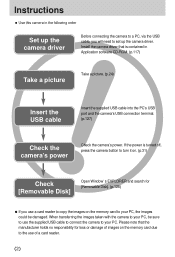
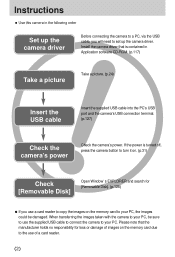
... memory card due to set up the camera driver
Before connecting the camera to a PC, via the USB cable, you use a card reader to copy the images on the memory card to your PC, the images could be sure to use of a card reader.
《2》 Install the camera driver that the manufacturer holds...
User Manual - Page 4


...;Shutter sound
105
●Important notes
106
●Warning indicator
108
●Before contacting a service centre
109
●Specifications
112
SOFTWARE
●Software Notes
114
●System Requirements
114
●About the software
115
●Setting up the application software
117
●Starting PC mode
127
●Removing the USB Driver for Windows
98SE
130
●...
User Manual - Page 5


...service, please bring the camera and the cause of the camera
malfunction (such as battery, Memory card etc.) to the A/S centre. ● Please check that will result in death or serious injury. This product should contact either the retailer where they can take this item for environmentally safe recycling. Samsung...injury to others. This manual contains instructions on the product or its...
User Manual - Page 89


...Cradle]
[Using the USB cable with the printer 1. In this camera to a printer that supports PictBridge (sold separately) and print the stored images directly.
Select [Printer] menu by pressing ...exception of Voice Recording mode, press the MENU button. 2. Setup
Format Date&Time Imprint Sound USB
Computer Printer
Back:◀
Set:OK
■ Connecting the Camera to your printer, the
[...
User Manual - Page 91


... name Auto, Off, On
※ Some menu options are not supported in the automatic/manual setting, the setting values are automatically changed in all manufacturer and printer models.
Use the LEFT and RIGHT buttons to select the [Auto Set] menu tab. 2. PictBridge : Print Setting
■ AUTO SET 1. Use the UP and DOWN buttons to select the desired submenu...
User Manual - Page 92


...
※ Number of pictures in set numbers. Standard Index
Print
Move:...the memory card in an index print varies depends on the manufacturer and printer model, some menus may not be printed. If no picture is still displayed ...and RIGHT buttons to select the [Print] menu tab. 2. With a printer without supporting the DPOF, the menu is selected, the [No image!] message will be available....
User Manual - Page 93
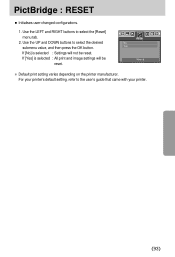
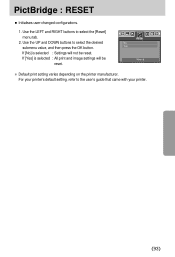
... UP and DOWN buttons to the user's guide that came with your printer.
《93》
If [No] is selected : All print and image settings will not be reset. Reset No Yes
Move:
※ Default print setting varies depending on the printer manufacturer. For your printer's default setting, refer to select the desired submenu...
User Manual - Page 115
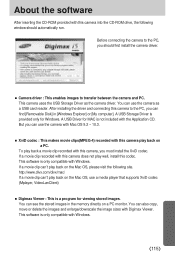
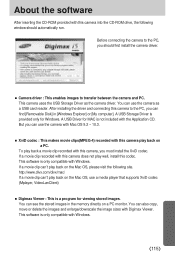
... the Mac OS, use a media player that supports XviD codec (Mplayer, VideoLanClient)
■ Digimax Viewer : This is a program for viewing stored images. About the software
After inserting the CD-ROM provided with this camera into the CD-ROM drive, the following site. After installing the driver and connecting this camera, you should automatically...
User Manual - Page 117


...12299; INFORMATION
● Close other programs before installing the application software. ● Before installing the application software, disconnect the USB connection. Click the [Finish] button.
[Click !]
[Click !]
3. You can visit the Samsung web-site through the internet. The camera driver is installed automatically.
2.
Setting up the application software
To use this has...
User Manual - Page 120
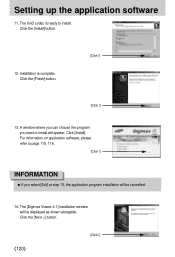
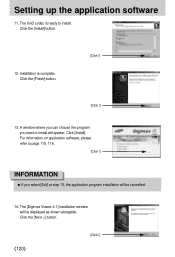
... information on application software, please refer to page 115, 116.
[Click !]
INFORMATION
● If you want to install. Installation is ready to install will be cancelled.
14. Click the [Next >] button.
《120》
[Click !] The XviD codec is complete. Setting up the application software
11. Click the [Finish] button.
[Click !]
[Click !]
13. Click...
User Manual - Page 125
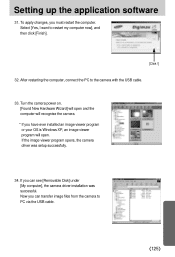
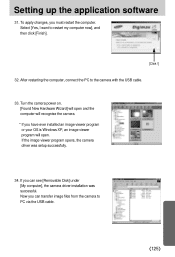
To apply changes, you have ever installed an image viewer program or your OS is Windows XP, an image viewer ...12298;125》 If you can see [Removable Disk] under [My computer], the camera driver installation was setup successfully.
34. If the image viewer program opens, the camera driver was successful. After restarting the computer, connect the PC to restart my computer now], and ...
User Manual - Page 126


...). ● Before connecting the camera to the PC, You should first install the camera driver. ● After installing the camera driver, you connect the camera to the problem. 3. In this case, specify "USB Driver" in the USB Host
Controller), download the patch file from the Samsung Camera web page. (http://www.samsungcamera.com)
《126》 Delete...
User Manual - Page 139


...8594; Settings &#...specification.
[Case 4] The camera is an unexpected error during file transfer → Turn the camera power off and on again. Transfer the file again.
[Case 6] How do I know my computer supports a USB Interface? → Check the USB port in Device Manager.
→ Install the camera driver correctly. A USB Interface is not installed correctly. → Install the USB Driver...
User Manual - Page 140
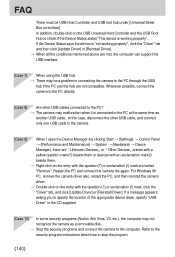
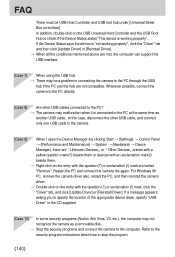
... click [Update Driver] or [Reinstall Driver]. → When all the conditions mentioned above are met, the computer can support the USB interface.
[Case 7]
When using the USB hub. → There may not recognize the camera as
another USB cable. Refer to the security program instructions about how to the computer. FAQ
There must be a problem in...
User Manual - Page 142
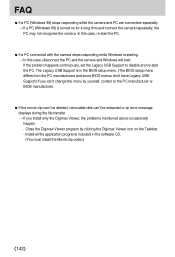
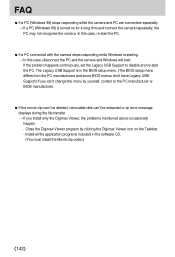
... continuously, set the Legacy USB Support to the PC manufacturer or BIOS manufacturer.
● If the movie clip can't be deleted, removable disk can't be extracted or an error message displays during the file transfer. → If you install only the Digimax Viewer, the problems mentioned above occasionally happen. - Close the Digimax Viewer program by...
Samsung 120552 Reviews
Do you have an experience with the Samsung 120552 that you would like to share?
Earn 750 points for your review!
We have not received any reviews for Samsung yet.
Earn 750 points for your review!
