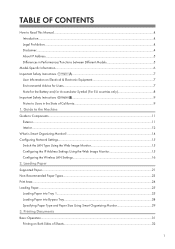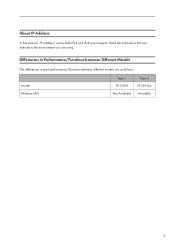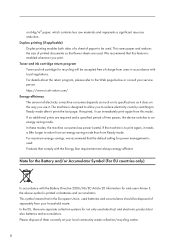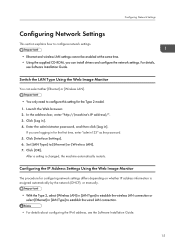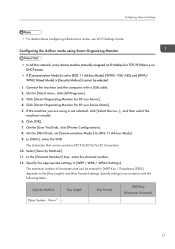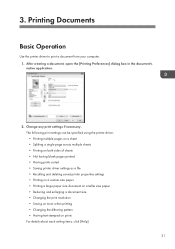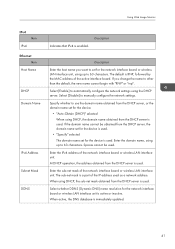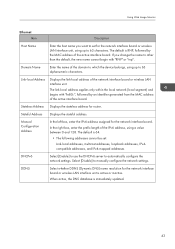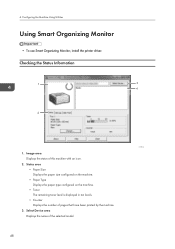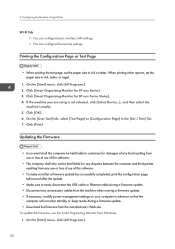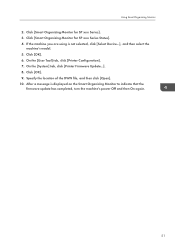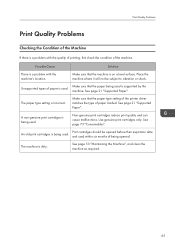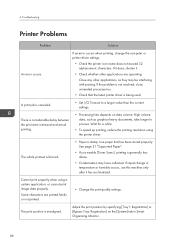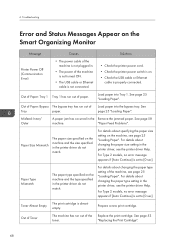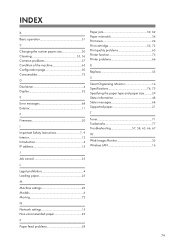Ricoh SP 201Nw Support and Manuals
Get Help and Manuals for this Ricoh item

View All Support Options Below
Free Ricoh SP 201Nw manuals!
Problems with Ricoh SP 201Nw?
Ask a Question
Free Ricoh SP 201Nw manuals!
Problems with Ricoh SP 201Nw?
Ask a Question
Most Recent Ricoh SP 201Nw Questions
((how To Clear Error Code Sc542 / Ricoh Sp240dn ))
((how to clear error code sc542 / ricoh sp240dn ))Thank you to answer my friendBut...I changed the W...
((how to clear error code sc542 / ricoh sp240dn ))Thank you to answer my friendBut...I changed the W...
(Posted by jinkiwiko 8 years ago)
How To Clear Error Code Sc542 / Ricoh Sp 240dn .. Thx
How To Clear Error Code Sc542
How To Clear Error Code Sc542
(Posted by jinkiwiko 8 years ago)
Popular Ricoh SP 201Nw Manual Pages
Ricoh SP 201Nw Reviews
We have not received any reviews for Ricoh yet.