Ricoh Aficio GX3000 Support and Manuals
Get Help and Manuals for this Ricoh item
This item is in your list!

View All Support Options Below
Free Ricoh Aficio GX3000 manuals!
Problems with Ricoh Aficio GX3000?
Ask a Question
Free Ricoh Aficio GX3000 manuals!
Problems with Ricoh Aficio GX3000?
Ask a Question
Popular Ricoh Aficio GX3000 Manual Pages
User Guide - Page 5


... Windows Printing Port ...129 Using as a Network Printer ...130
Installing the Printer Driver (USB)...131 Sharing the Printer...133
Setting Up a Server...133 Setting Up a Client Computer ...133 Using the SmartDeviceMonitor for Client Port...135 Installing SmartDeviceMonitor for Client ...135 Installing the Printer Driver (TCP/IP) ...135 Installing the Printer Driver (IPP)...136 Changing the Port...
User Guide - Page 97
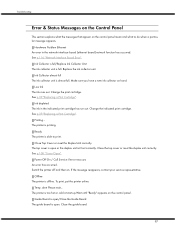
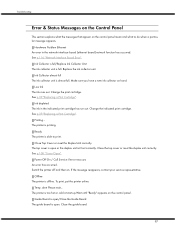
... . Close the top cover or reset the duplex unit correctly. See p.108 "Cover Open". Offline The printer is open.
Guide Board is open or the duplex unit isn't set correctly. Hardware Problem Ethernet An error in the indicated print cartridge has run out.
Ink depleted The ink in the network interface board (ethernet board) network function...
User Guide - Page 131


Start Windows, and insert the provided "Driver, Manual & Utility" CD-ROM into the CD-ROM
drive. When you double-click the [SETUP.EXE] icon, or if an error occurs during installation, access the CD-ROM drive from [My Computer] or [Explorer], double-click the [English] icon, and then install the printer driver by following explanation uses Windows 2000 as...
User Guide - Page 133


... connected to the shared printer. z For details about installing the printer driver, see "Installing the Printer Driver", Setup Handbook. Start Windows, and then insert the "Driver, Manual & Utility" CD-ROM into the CD-ROM drive. Click [Shared as:], and then enter a name in the [File] menu, click [Properties]. 4. z p.133 "Setting Up a Client Computer"
Setting Up a Client Computer
Follow...
User Guide - Page 136


... CD-ROM into the CD-ROM drive.
Double-click the printer name to open the Status monitor automatically. 15. Similarly, if "192.168.0.20" is in [Comment:], [Driver:], and [Port:] vary depending on the Installation",Quick Installation Guide. Select whether or not to display the printer settings. Click [Finish] in use , and then click [OK]. Quit all...
User Guide - Page 137
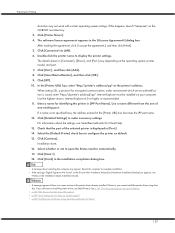
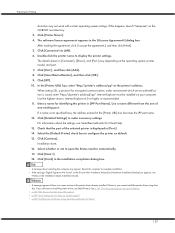
... 15. Enter a name for identifying the printer in [Comment:], [Driver:], and [Port:] vary depending on the Installation",Quick Installation Guide. Use a name different from the one of the printer driver already installed. Select whether or not to display the printer settings. z A message about the settings, see
"Notes on the operating system, printer model, and port. 7. Restart the...
User Guide - Page 140
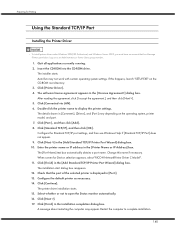
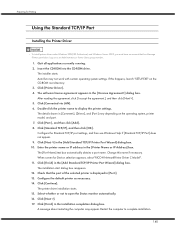
...running. 2. Change this happens, launch "SETUP.EXE" on the operating system, printer model, and port. 7. Preparing for Device selection appears, select "RICOH NetworkPrinter Driver C Model". 11. A message about restarting the computer may not work with certain operating system settings. Click [Port:], and then click [Add]. 8. Click [Finish] in the installation completion dialog box.
User Guide - Page 142


... Appears during Installation".
142 The installer starts. The software license agreement appears in the installation completion dialog box. The details shown in the [Name or address of server providing lpd] box. 10. The port is a newer version of the printer driver already installed. Click [Continue]. Select whether or not to display the printer settings. A message about...
User Guide - Page 143


... RPCS raster printer driver, a user code can be set up and configured correctly. For information about user code, see the printer driver Help. 14. Preparing for Printing
Using as default.
143 z If you want to configure the printer as the Windows Network Printer
Installing the Printer Driver
To use . For this happens, launch "Setup.exe" on the operating system, printer model, and port...
User Guide - Page 145


... CD-ROM into the CD-ROM drive. Click [Finish] in the [Printer Program] dialog box. z To install this happens, launch "SETUP.EXE" on the operating system, printer model, and port. 7. The installer starts. Preparing for 'Printer Name'] box. 6. Auto Run may not work with certain operating system settings. You can be changed in the example:
z Operating system: Windows...
User Guide - Page 227


...]. z Network Frame Type: Select the frame type to connect the printer as a
remote printer.
227 Network interface board supports NetWare 5.1/6.5. Configure NetWare 3. Using a Printer Server
Using NetWare
This section explains setting procedures for entering a user name and password appears. 4. Start the print server
Using Print Sever (NetWare 5.1, NetWare 6.5)
Follow the procedure...
User Guide - Page 229
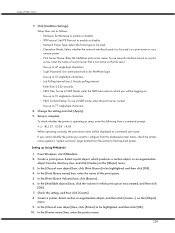
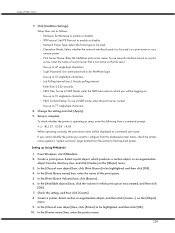
...printer you will be highlighted, and then click [OK]. 10. Create a print queue. Check the setting, and then click [Create]. 8. In the [Class of new object] box, click [Print Queue] to 47 single-byte characters. z Login Password: Use same password...name of a print server that is complete. Setup items are as setup, enter the following from the printer to 77 single-byte characters.
8. In ...
User Guide - Page 231


...Select section or organization object, and then click [Create...] on the file sever. Using a Printer Server
3. Click [Settings]. Enter your user name and password, and then click [OK]. Password " " (blank) is complete.
8. z IPX Protocol: Set IPX Protocol to 47 single-byte characters. Setup is the factory default.
5.
Create a print queue. In the [Available objects] box, click...
User Guide - Page 235


File Name SETUP.EXE Printer Driver for Windows 98/Me Printer Driver for Windows NT 4.0 Printer Driver for Windows 2000/XP and Windows Server 2003 SmartDeviceMonitor for Client ICM Colour Profiles for the Printer Drivers z Computer PC/AT-compatible computer or NEC PC-9821 series computer that supports the operating system. z RPCS raster printer driver for Windows 98/Me DRIVERS\RPCR\WIN9X_ME z ...
User Guide - Page 237


.... 6. Web browser top page is the factory default. 5. Change the password. 7. Click [NetWare Settings]. 8. Click [Apply]. 10. Close the Web browser. Launch the Web browser. 2. z For details about printing a configuration page, see the instructions below.
If SSL encryption has been enabled, enter "https://(printer's address or host name)/". 3. In the address bar, enter "http...
Ricoh Aficio GX3000 Reviews
Do you have an experience with the Ricoh Aficio GX3000 that you would like to share?
Earn 750 points for your review!
We have not received any reviews for Ricoh yet.
Earn 750 points for your review!
