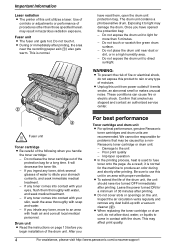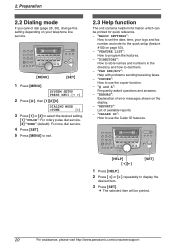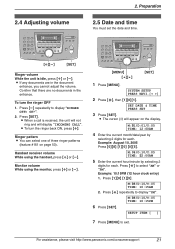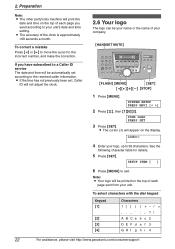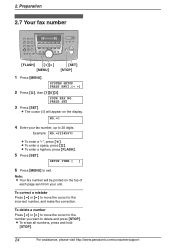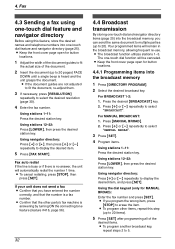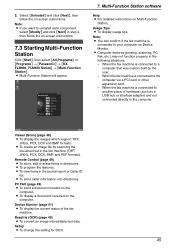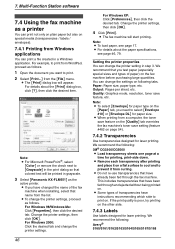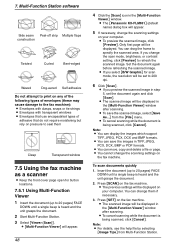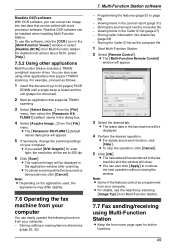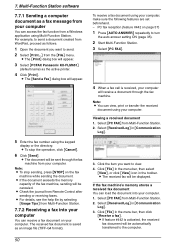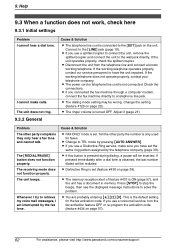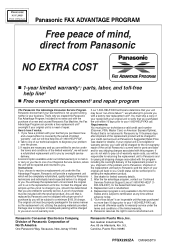Panasonic KX-FLM651 - Laser Fax, PC-Printer Support and Manuals
Get Help and Manuals for this Panasonic item

View All Support Options Below
Free Panasonic KX-FLM651 manuals!
Problems with Panasonic KX-FLM651?
Ask a Question
Free Panasonic KX-FLM651 manuals!
Problems with Panasonic KX-FLM651?
Ask a Question
Most Recent Panasonic KX-FLM651 Questions
The Output Voltage Swing
Power Supply 24V output voltage swing at the fax machine model kx.fm131Please help to resolve your p...
Power Supply 24V output voltage swing at the fax machine model kx.fm131Please help to resolve your p...
(Posted by mortez20 11 years ago)
Popular Panasonic KX-FLM651 Manual Pages
Panasonic KX-FLM651 Reviews
We have not received any reviews for Panasonic yet.