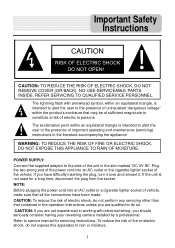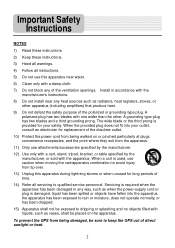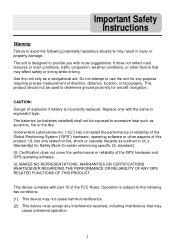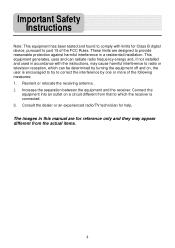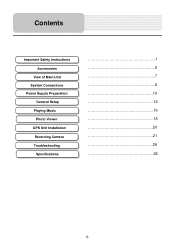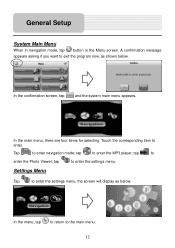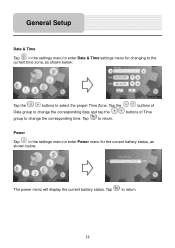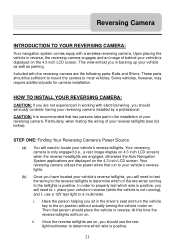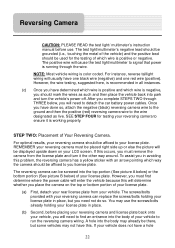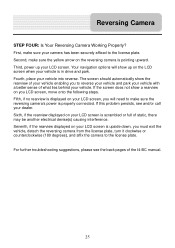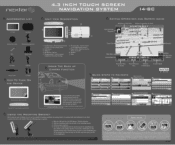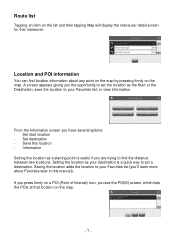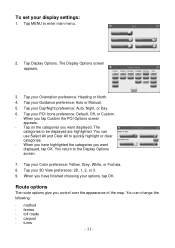Nextar I4-BC - Automotive GPS Receiver Support and Manuals
Get Help and Manuals for this Nextar item

View All Support Options Below
Free Nextar I4-BC manuals!
Problems with Nextar I4-BC?
Ask a Question
Free Nextar I4-BC manuals!
Problems with Nextar I4-BC?
Ask a Question
Most Recent Nextar I4-BC Questions
Nextar X4b
won't take a USB charge Is there an internal battery to replace
won't take a USB charge Is there an internal battery to replace
(Posted by grant74431 1 year ago)
Has Nextar Been Bought Out? Rumour Hasit That Tom Tom Purcchased Them & Now
offer support?
offer support?
(Posted by BigJK 8 years ago)
Nextar Gps
Is Nextar out of business? Unable to contact Customer Service with Ph. No. provided. Goes to automat...
Is Nextar out of business? Unable to contact Customer Service with Ph. No. provided. Goes to automat...
(Posted by BigJK 8 years ago)
Stuck On Nextar Screen
My unit is stuck on the nextar pageand will not do anything, can't even get to menu page
My unit is stuck on the nextar pageand will not do anything, can't even get to menu page
(Posted by milhome21 11 years ago)
I Hooked My Camera Up But It Will Not Come On. Does It Have To Be Hooked Up On
cigaritte lighter.
cigaritte lighter.
(Posted by jashley16 11 years ago)
Nextar I4-BC Videos
Popular Nextar I4-BC Manual Pages
Nextar I4-BC Reviews
We have not received any reviews for Nextar yet.