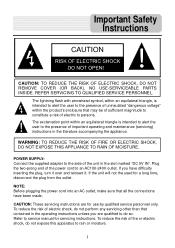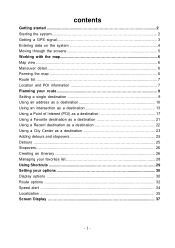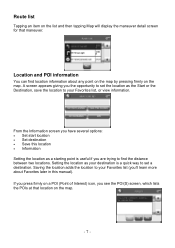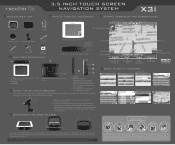Nextar X3i - Automotive GPS Receiver Support and Manuals
Get Help and Manuals for this Nextar item

Most Recent Nextar X3i Questions
Upgrading Map To A Different Country
I bought my GPS nextar x31 in California USA and I moved now to the Philippines. I would like to buy...
I bought my GPS nextar x31 in California USA and I moved now to the Philippines. I would like to buy...
(Posted by jaymers3 9 years ago)
How To Update Nextar Gps X3i
(Posted by janomar 10 years ago)
My Nextar X3i Wont Turn On Unless Its Plugged In.
(Posted by ssgtdixon 11 years ago)
Update And Languages
i like to update my gps and i can not change the language field
i like to update my gps and i can not change the language field
(Posted by boardmansfurniture 11 years ago)
How Do I Do Updates For My Nextar?
i AM TRYING TO UPDATE MY GPS AND I WANT TO KNOW WHAT DO I HAVE TO DO IN ORDER TO GET THE UDATES?
i AM TRYING TO UPDATE MY GPS AND I WANT TO KNOW WHAT DO I HAVE TO DO IN ORDER TO GET THE UDATES?
(Posted by LFLEMING490 11 years ago)
Nextar X3i Videos
Popular Nextar X3i Manual Pages
Nextar X3i Reviews
We have not received any reviews for Nextar yet.