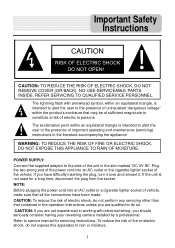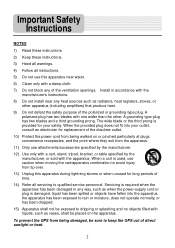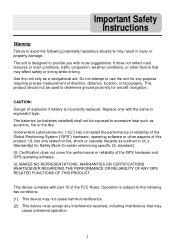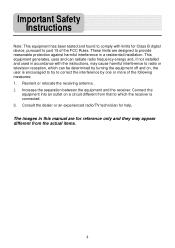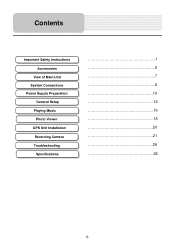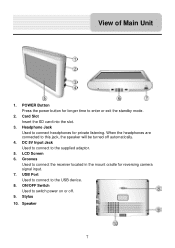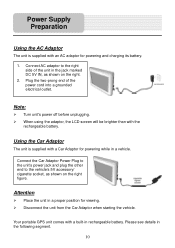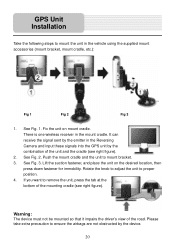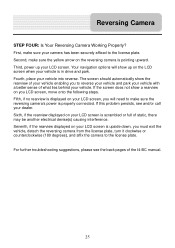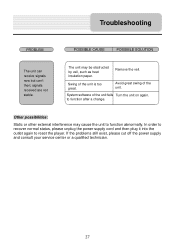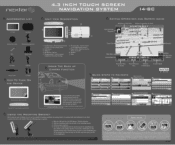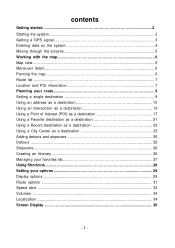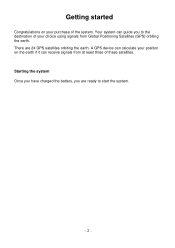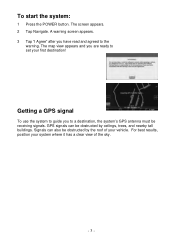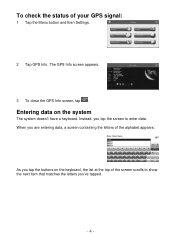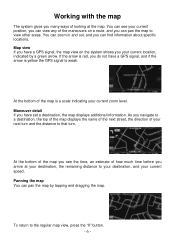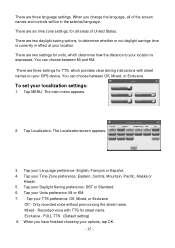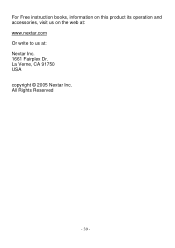Nextar I4-BC Support Question
Find answers below for this question about Nextar I4-BC - Automotive GPS Receiver.Need a Nextar I4-BC manual? We have 3 online manuals for this item!
Question posted by BigJK on April 15th, 2016
Nextar Gps
Is Nextar out of business? Unable to contact Customer Service with Ph. No. provided. Goes to automated mssgs for other products & then cuts out. Email Address returns as Delivery Status Failure Address does not exist.
Current Answers
Answer #1: Posted by Odin on April 15th, 2016 9:08 AM
It does appear to be out of business. (Sorry.) We'll try to help if you convey your concern to us at Help Owl.
Hope this is useful. Please don't forget to click the Accept This Answer button if you do accept it. My aim is to provide reliable helpful answers, not just a lot of them. See https://www.helpowl.com/profile/Odin.
Related Nextar I4-BC Manual Pages
Similar Questions
Nextar X4b
won't take a USB charge Is there an internal battery to replace
won't take a USB charge Is there an internal battery to replace
(Posted by grant74431 1 year ago)
Nextar43 Nt-c Automotive Gps Need To Reset Security Pin
How do I reset the securety pin on the nextar 43nt-c automotive GPS? I bought this thing at the pawn...
How do I reset the securety pin on the nextar 43nt-c automotive GPS? I bought this thing at the pawn...
(Posted by wesoutwest 10 years ago)
I Have An Automotive Gps X3-03 And It Keeps Saying ' Aquiring Gps Signal. What
What do I do to get a signal
What do I do to get a signal
(Posted by pattielishs 10 years ago)
Nextar 14bc Camera Frequency
Can you tell me of a water proof camera that will work with a wireless Nextar I4BC GPS or the freque...
Can you tell me of a water proof camera that will work with a wireless Nextar I4BC GPS or the freque...
(Posted by jscott81169 11 years ago)
I Did A Update And Now My Gps Will Not Work
i payed for a update now my gps will not work
i payed for a update now my gps will not work
(Posted by glencolequick 11 years ago)