Nextar I4-BC Support Question
Find answers below for this question about Nextar I4-BC - Automotive GPS Receiver.Need a Nextar I4-BC manual? We have 3 online manuals for this item!
Question posted by glencolequick on November 9th, 2012
I Did A Update And Now My Gps Will Not Work
i payed for a update now my gps will not work
Current Answers
There are currently no answers that have been posted for this question.
Be the first to post an answer! Remember that you can earn up to 1,100 points for every answer you submit. The better the quality of your answer, the better chance it has to be accepted.
Be the first to post an answer! Remember that you can earn up to 1,100 points for every answer you submit. The better the quality of your answer, the better chance it has to be accepted.
Related Nextar I4-BC Manual Pages
User Guide - Page 1
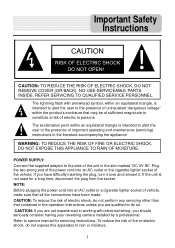
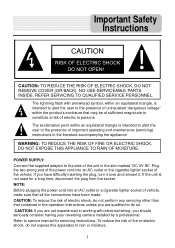
... user to the presence of vehicle, make sure that may be of sufficient magnitude to constitute a risk of important operating and maintenance (servicing) instructions in working with arrowhead symbol, within an equilateral triangle, is intended to alert the user to service manual for a long time, disconnect the plug from the socket...
User Guide - Page 2
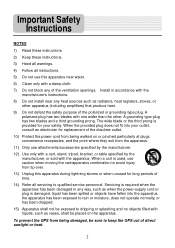
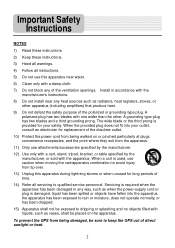
...Do not block any heat sources such as vases, shall be exposed to keep the GPS out of the polarized or grounding-type plug.
A grounding type plug has two blades and a third grounding prong.... To prevent the GPS from the apparatus.
11) Only use attachments/accessories specified by the manufacturer.
12) Use only with ...
User Guide - Page 3
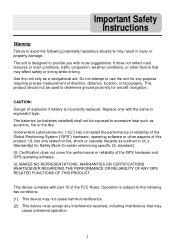
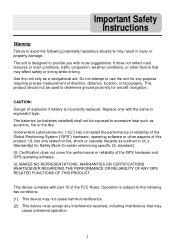
... cause harmful interference. (2) This device must accept any purpose requiring precise measurement of the Global Positioning System ("GPS") hardware, operating software or other factors that may result in UL's Standard(s) for any interference received, including interference that may affect safety or timing while driving. Replace only with route suggestions. This device complies...
User Guide - Page 6
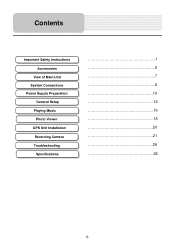
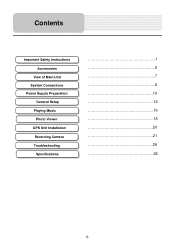
Contents
Important Safety Instructions Accessories
View of Main Unit System Connections Power Supply Preparation
General Setup Playing Music
Photo Viewer GPS Unit Installation
Reversing Camera Troubleshooting
Specifications
1 5 7 8 10 12 16 18 20 21 26 28
6
User Guide - Page 8


See the figure below for details:
System requirements: -Windows 98SE, ME, 2000 and XP (Driver required for Windows 98SE) -DVD Rom Drive (for map updating. Connecting to PC
The unit is designed with a USB port which allows you attempt to connect the unit to a PC for map upgrade purposes) -Intel ...
User Guide - Page 10
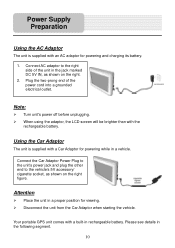
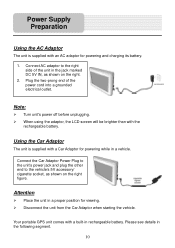
... a grounded electrical outlet. Plug the two-prong end of the unit in the jack marked DC 5V IN, as shown on the right.
2.
Your portable GPS unit comes with an AC adaptor for powering and charging its battery.
1. Connect AC adaptor to the vehicle's 5V accessory/ cigarette socket, as shown on...
User Guide - Page 11
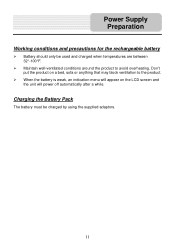
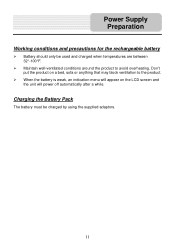
... battery is weak, an indication menu will power off automatically after a while.
Maintain well-ventilated conditions around the product to the product. Power Supply Preparation
Working conditions and precautions for the rechargeable battery
Battery should only be charged by using the supplied adaptors.
11
User Guide - Page 20
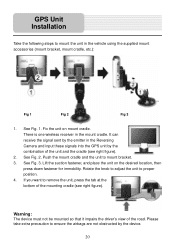
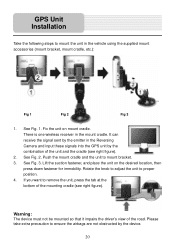
... the vehicle using the supplied mount accessories (mount bracket, mount cradle, etc.):
Fig 1
Fig 2
Fig 3
1. It can receive the signal sent by the emitter in the Reversing Camera and input these signals into the GPS unit by the device.
20 Lift the suction fastener, and place the unit on mount cradle. See...
User Guide - Page 21
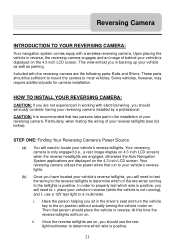
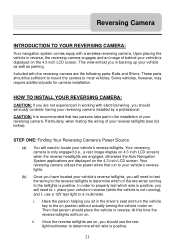
.... This view will turn the vehicle key to locate your reversing camera. HOW TO INSTALL YOUR REVERSING CAMERA:
CAUTION: If you are not experienced in working with electrical wiring, you in backing up your vehicle is only engaged (i.e., a rear image display on 4.3 inch LCD screen) when the reverse headlights are engaged...
User Guide - Page 22
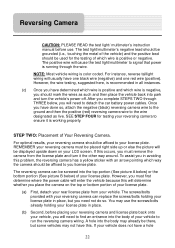
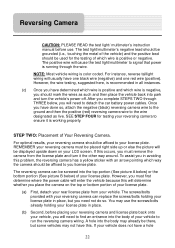
... grounded (i.e., touching the metal of the vehicle) and the positive lead should be affixed to run the reversing camera wiring. NOTE: Most vehicle wiring is working properly. If your vehicle. However, you must first determine where the power cable will enter the vehicle because this . SEE STEP FOUR for the testing...
User Guide - Page 25
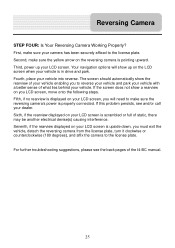
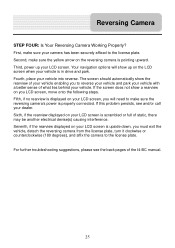
...affixed to the license plate. Seventh, if the rearview displayed on the reversing camera is scrambled or full of the I4-BC manual.
25 First, make sure your LCD screen, you LCD screen, move onto the following steps. If the screen... power is in drive and park.
Reversing Camera
STEP FOUR: Is Your Reversing Camera Working Properly? The screen should automatically show up your vehicle.
Parts List - Page 1
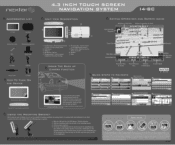
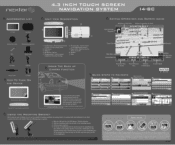
...)
St
NAVTEQ
ON BOARD
Enter Ci > Name
ER CITY NAME:
ACAMPO
4
Ir"7"
javivimviimp A SDP
5l 6{ 7 8 9
p
oilvwevwmitwo omof
C H 3 K L 4.3 INCH TOUCH SCREEN
NAVIGATION SYSTEM
14-BC
n
TM
ACCESSORIES LIST
4.3" GPS
Carry Pouch
trI
Dashboard Mount Disk
l li
Windshield Mounting Bracket
Styli' z
v ?, 1
fli
azAdaptor
Wireless Cradle USB Cable
Back up Camera
a
AC Adaptor
How To...
Software Manual - Page 2
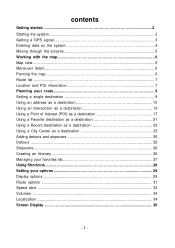
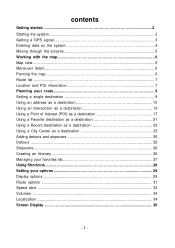
contents
Getting started 2 Starting the system 2 Getting a GPS signal 3 Entering data on the system 4 Moving through the screens 5 Working with the map 6 Map view ...6 Maneuver detail 6 Panning the map 6 Route list ...7 Location and POI information 7 Planning your route 9 Setting a single destination 9 Using an address ...
Software Manual - Page 3
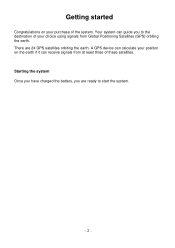
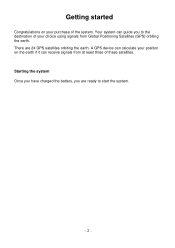
... battery, you to start the system.
- 2 - There are ready to the destination of your purchase of these satellites. . Your system can guide you are 24 GPS satellites orbiting the earth. Getting started
Congratulations on the earth if it can receive signals from Global Positioning Satellites...
Software Manual - Page 4
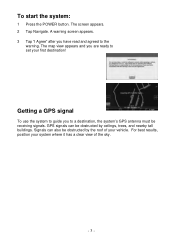
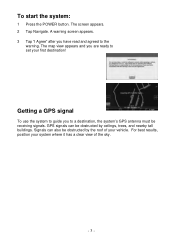
... the system to guide you are ready to set your first destination! For best results, position your vehicle. GPS signals can also be obstructed by ceilings, trees, and nearby tall buildings. Signals can be receiving signals. The map view appears and you to the
warning. To start the system:
1 Press the POWER...
Software Manual - Page 5
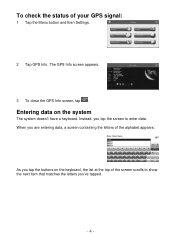
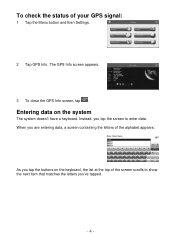
... 4 -
Entering data on the keyboard, the list at the top of your GPS signal:
1 Tap the Menu button and then Settings.
2 Tap GPS Info. To check the status of the screen scrolls to show the next item ... letters you've tapped. If you tap the screen to enter data. The GPS Info screen appears.
3 To close the GPS Info screen, tap . When you are entering data, a screen containing the letters...
Software Manual - Page 7
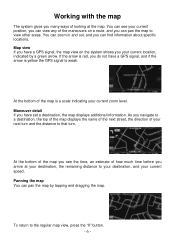
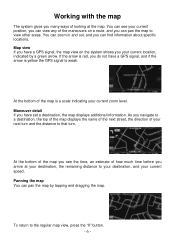
...before you arrive at the map. If the arrow is red, you do not have a GPS signal, and if the arrow is yellow the GPS signal is a scale indicating your current zoom level. Map view If you have set a ... map by a green arrow. Panning the map You can find information about specific locations. Working with the map
The system gives you many ways of your next turn and the distance to that turn.
Software Manual - Page 30
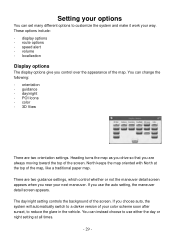
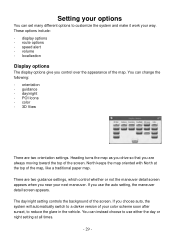
... use the auto setting, the maneuver detail screen appears.
Setting your options
You can set many different options to customize the system and make it work your next maneuver. There are two orientation settings. These options include: s display options s route options s speed alert s volume s localization
Display options
The display options give...
Software Manual - Page 36
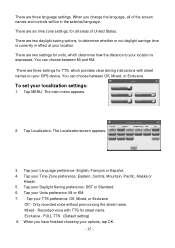
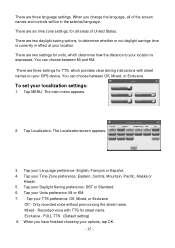
... your localization settings:
1. Only recorded voice without pronouncing the street name. The Localizationscreen appears.
3. FULL TTS (Default setting) 8. Recorded voice with street names on your GPS device. When you have finished choosing your options, tap OK.
- 35 - You can choose between Off, Mixed, or Exclusive. Tap Localization.
Software Manual - Page 39


... of Nextar, Inc. All screen shots shown are subject to modify, amend or otherwise change without notice. Nextar may find it necessary to change or update this at any time, without any way without prior written consent of NAVTEQ ™
Navigation software copyright © 2001-2006 Netropa, Inc.
- 38 - No part...
Similar Questions
Nextar Gps
Is Nextar out of business? Unable to contact Customer Service with Ph. No. provided. Goes to automat...
Is Nextar out of business? Unable to contact Customer Service with Ph. No. provided. Goes to automat...
(Posted by BigJK 8 years ago)
How To Update Gps ,w3g-01
(Posted by Anonymous-154009 8 years ago)
How To I Update My Nextar W3g-01 Gps
How to I update my Nextar W3G-01 GPS
How to I update my Nextar W3G-01 GPS
(Posted by Pjohnson2013 9 years ago)
How Do I Get Map Update For Nextar X3-08
(Posted by Anonymous-52414 12 years ago)
Is There A Way To Update The Maps?
(Posted by smitty6190 12 years ago)

