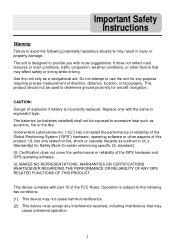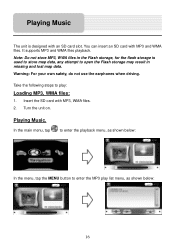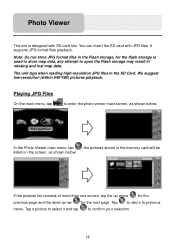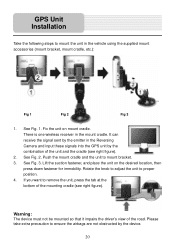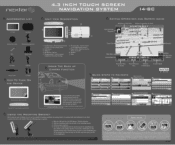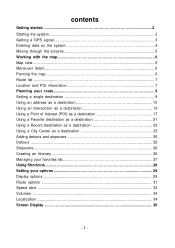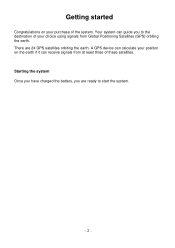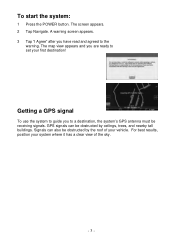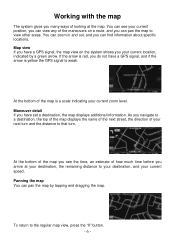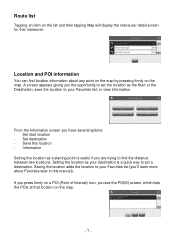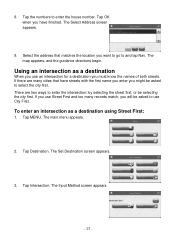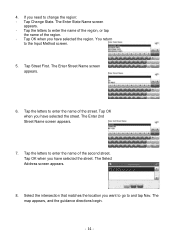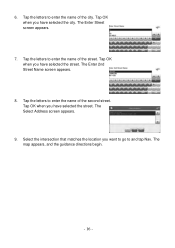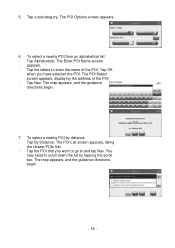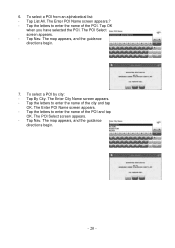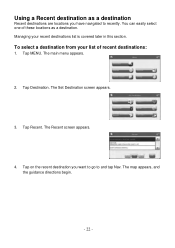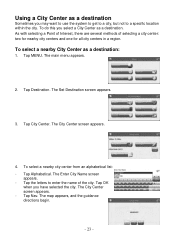Nextar I4-BC Support Question
Find answers below for this question about Nextar I4-BC - Automotive GPS Receiver.Need a Nextar I4-BC manual? We have 3 online manuals for this item!
Question posted by Anonymous-52414 on February 28th, 2012
How Do I Get Map Update For Nextar X3-08
The person who posted this question about this Nextar product did not include a detailed explanation. Please use the "Request More Information" button to the right if more details would help you to answer this question.
Current Answers
Related Nextar I4-BC Manual Pages
Similar Questions
Nextar Gps
Is Nextar out of business? Unable to contact Customer Service with Ph. No. provided. Goes to automat...
Is Nextar out of business? Unable to contact Customer Service with Ph. No. provided. Goes to automat...
(Posted by BigJK 8 years ago)
How To Map Update Nextar Gps X3-03 System
(Posted by hymzshy 9 years ago)
I Did A Update And Now My Gps Will Not Work
i payed for a update now my gps will not work
i payed for a update now my gps will not work
(Posted by glencolequick 11 years ago)
Lifetime Free Map Updates
Does the Nextar ME series have lifetime free map updates
Does the Nextar ME series have lifetime free map updates
(Posted by aprilwithers 11 years ago)
Is There A Way To Update The Maps?
(Posted by smitty6190 12 years ago)