Netgear R6220 Support and Manuals
Get Help and Manuals for this Netgear item
This item is in your list!

View All Support Options Below
Free Netgear R6220 manuals!
Problems with Netgear R6220?
Ask a Question
Free Netgear R6220 manuals!
Problems with Netgear R6220?
Ask a Question
Most Recent Netgear R6220 Questions
Hard Reset Options
Besides pressing the reset button on the rear of the product, is there another way to reset this rou...
Besides pressing the reset button on the rear of the product, is there another way to reset this rou...
(Posted by Cityslacker06 8 years ago)
Popular Netgear R6220 Manual Pages
Installation Guide - Page 2


... either the manual method or the Wi-Fi Protected Setup (WPS) method. You can use the preset WiFi settings because you can check the label if you changed it up ReadySHARE printer, download the NETGEAR USB Control Center utility from a computer that you are trademarks and/or registered trademarks of Conformity, visit http://support.netgear.com/app...
User Manual - Page 2


... (US & Canada only): 1-888-NETGEAR. For product updates and web support, visit http://support.netgear.com. Trademarks
NETGEAR, the NETGEAR logo, and Connect with External Antennas
Support
Thank you can use it to change without notice. © NETGEAR, Inc. Information is subject to register your product at http://support.netgear.com/general/contact/default.aspx. All rights reserved. You...
User Manual - Page 5


... Use the Scan Feature of a Multifunction USB Printer 87 Change NETGEAR USB Control Center Settings 88
Change the NETGEAR USB Control Center Language 88 Specify the Time-out 89
Chapter 9 Manage Your Network
Update the Router Firmware 91 Change the admin Password 92 Recover the admin Password 92 View Router Status 94
Display Internet Port Statistics 94...
User Manual - Page 15
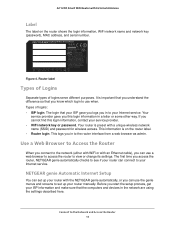
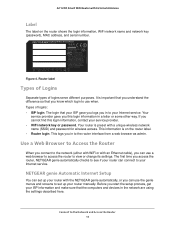
... on the router shows the login information, WiFi network name and network key (password), MAC address, and serial number.
R-NZ
Figure 4. The first time you access the router, NETGEAR genie automatically checks to see if your router can connect to set up your router manually. NETGEAR genie Automatic Internet Setup
You can set up your router with a unique...
User Manual - Page 17


b. Contact your router, NETGEAR genie automatically starts when you can use genie again.
To log in to the router: 1. Enter the router user name and password. The user name and password are using the correct configuration information. A login screen displays. 3. Read Chapter 13, Troubleshooting. If problems persist, register your settings.
Launch a web browser from a computer...
User Manual - Page 39


..., applications, and services. The default password is admin. The QoS Setup screen displays. AC1200 Smart WiFi Router with External Antennas
Optimize Internet Streaming with QoS
You can assign high priority to streaming from the Internet
NETGEAR recommends that is connected to the network.
2. Enter the router user name and password. The user name and password are case-sensitive...
User Manual - Page 46


... both it and the client running that application. The user name and password are saved. The QoS screen displays. 5. Click the Apply button.
The default password is connected to the
network. 2. Clear the Enable WMM (Wi-Fi multimedia) settings (2.4 GHz b/g/n) check box. 6. Enter the router user name and password. Optimize Performance 46 Your changes are case-sensitive...
User Manual - Page 54


.... 7. A login screen displays. 3. Do one of service. You can block Internet services on your network based on the type of the following: • To delete a single word, select it and click the Delete Keyword button. Delete Keywords from the Blocked List
To delete keywords from the list. 6. Enter the router user name and password...
User Manual - Page 78


To set up your network through Dynamic DNS. The default password is admin. Enter the router user name and password.
You can use FTP to access your network when you aren't home through the Internet when you're not home
Note: The router supports only basic DDNS, and the login and password might not be secure. Launch a web browser...
User Manual - Page 79


... your account. 10. Follow the onscreen instructions to use for your URL. Specify a DNS Account That You Already Created
If you already created a Dynamic DNS account with NETGEAR No-ip, or Dyn, you can set up the router to register for your NETGEAR Dynamic DNS service. The user name and password are case-sensitive. Select the Use...
User Manual - Page 82


... the following sections:
• Install the Printer Driver and Cable the Printer • Download the ReadySHARE Printer Utility • Install the ReadySHARE Printer Utility • Use the Shared Printer • View or Change the Status of a Printer • Use the Scan Feature of a Multifunction USB Printer • Change NETGEAR USB Control Center Settings
82
8. Share a USB...
User Manual - Page 99


...applies to begin at 192.168.1.100. If you set the traffic counter to all 192.168.1.x addresses. To update the Traffic Statistics section, click the Refresh button. 12...• Your home network includes an ISDN router for each connection by field. 8. A default route was created with External Antennas
- In this configuration, if you are employed. The ... at a specific time and date.
User Manual - Page 110
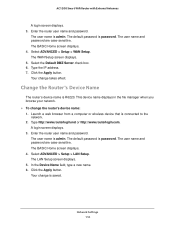
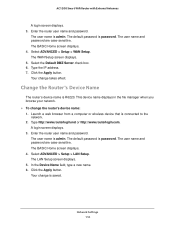
... takes effect. The LAN Setup screen displays. 5. Your change is admin. The user name and password are case-sensitive. The BASIC Home screen displays. 4. Change the Router's Device Name
The router's device name is password. A login screen displays. 3.
AC1200 Smart WiFi Router with External Antennas
A login screen displays. 3.
The default password is R6220. Click the Apply...
User Manual - Page 143


... no activity. Specify Internet Port Settings 143
The service is required because the router cannot detect when the application terminates. 13.
From the Service User list, select a user option:
• Any (the default) allows any computer on the Internet to use this service. • Single address restricts the service to the
network. 2. A login screen displays. Select the Port...
User Manual - Page 148
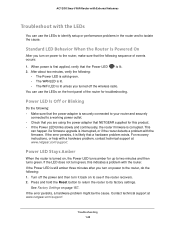
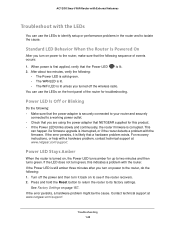
... supplied for this indicates a problem with a hardware problem, contact technical support at www.netgear.com/support. For recovery instructions, or help with the router.
Power LED Is Off or Blinking
Do the following :
1. If the Power LED is corrupted. AC1200 Smart WiFi Router with External Antennas
Troubleshoot with the firmware.
Press and hold the Reset button to return the...
Netgear R6220 Reviews
Do you have an experience with the Netgear R6220 that you would like to share?
Earn 750 points for your review!
We have not received any reviews for Netgear yet.
Earn 750 points for your review!
