Netgear R7800 Support and Manuals
Get Help and Manuals for this Netgear item
This item is in your list!

View All Support Options Below
Free Netgear R7800 manuals!
Problems with Netgear R7800?
Ask a Question
Free Netgear R7800 manuals!
Problems with Netgear R7800?
Ask a Question
Popular Netgear R7800 Manual Pages
Genie Apps User Manual - Page 8


... starts automatically. Getting Started 8 Click the appropriate Download button.
Install the NETGEAR Mobile genie Apps on Smartphones and Tablets
The mobile apps run on your router settings with genie app, you download and install the genie app, it is the Nighthawk AC1900 Smart WiFi Router Model R7000 running firmware version 1.0.4.30. You can be managed using the genie app...
Genie Apps User Manual - Page 89


... to update your router's firmware, see the following:
Remotely Access Your Router 89 Remote access is only supported for your router and manage its settings. To determine if your computer or mobile device If you already installed the genie app, make sure you installed the latest version of the NETGEAR genie app for the following router functions can get the user manual...
Genie Apps User Manual - Page 107


... information on how to update your router's firmware, see your remote access genie account, the router status should I don't see my router. What should display as Online. If you are using the Windows desktop genie app, after you log into your router's user manual. Try these troubleshooting tips: • Make sure that your router supports remote access with the genie...
User Manual - Page 5
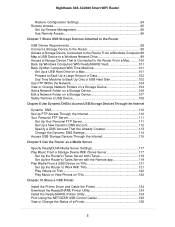
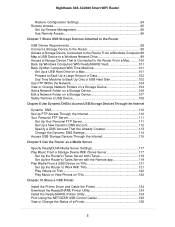
... TiVo 121 Set Up the Router to Work With TiVo 121 Play Videos on TiVo 122 Play Music or View Photos on TiVo 122
Chapter 10 Share a USB Printer
Install the Printer Driver and Cable the Printer 124 Download the ReadySHARE Printer Utility 124 Install the ReadySHARE Printer Utility 124 Print Using the NETGEAR USB Control...
User Manual - Page 18
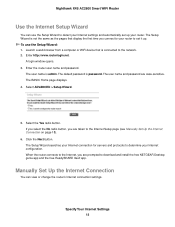
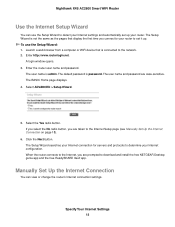
... free NETGEAR Desktop genie app and the free ReadySHARE Vault app. The default password is admin. Select ADVANCED > Setup Wizard.
5. The user name and password are case-sensitive. The BASIC Home page displays. 4.
The Setup Wizard searches your Internet connection for servers and protocols to detect your Internet configuration.
Enter the router user name and password. Manually Set Up...
User Manual - Page 29
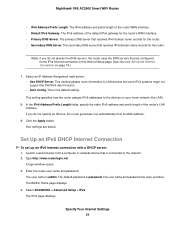
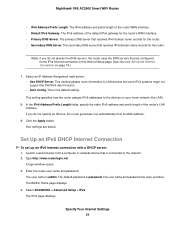
.... A login window opens. 3. The default password is the default setting. The user name and password are saved. Select ADVANCED > Advanced Setup > IPv6. Note If you do not specify the DNS servers, the router uses the DNS servers that resolves IPv6 domain name records for the IPv4 Internet connection on the Internet Setup page. (See Manually Set Up the Internet Connection...
User Manual - Page 33
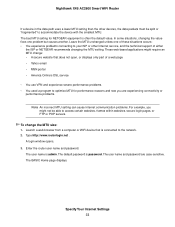
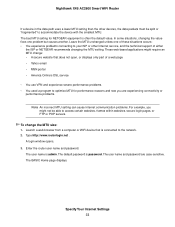
... servers. Nighthawk X4S AC2600 Smart WiFi Router
If a device in the data path uses a lower MTU setting than the other Internet service, and the technical support of a web page • Yahoo email • MSN portal • America Online's DSL service
• You use VPN and experience severe performance problems. • You used a program to optimize MTU for NETGEAR equipment...
User Manual - Page 55
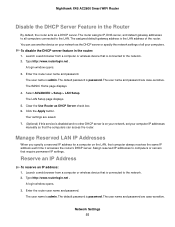
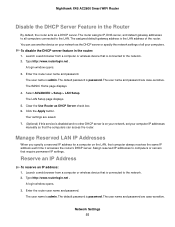
.... 3. The user name is password. Your settings are saved. 7. (Optional) If this service is disabled and no other DHCP server is connected to the LAN. Nighthawk X4S AC2600 Smart WiFi Router
Disable the DHCP Server Feature in the router: 1. Click the Apply button. Reserve an IP Address
To reserve an IP address: 1.
The default password is admin. The user...
User Manual - Page 70
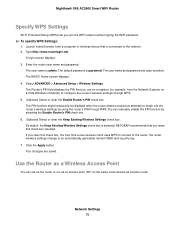
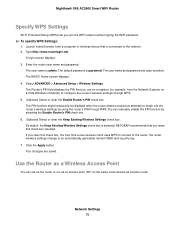
... the Router as another router. Nighthawk X4S AC2600 Smart WiFi Router
Specify WPS Settings
Wi-Fi Protected Setup (WPS) lets you use on the same local network as a Wireless Access Point
You can manually enable the PIN function by using the router's PIN through WPS. 5. (Optional) Select or clear the Enable Router's PIN check box. The user name and password are...
User Manual - Page 78
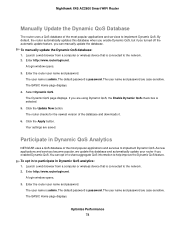
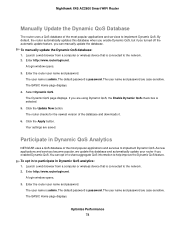
Nighthawk X4S AC2600 Smart WiFi Router
Manually Update the Dynamic QoS Database
The router uses a QoS database of the database and downloads it. 6.
Select Dynamic QoS. If you can opt in Dynamic QoS analytics: 1. The router checks for the newest version of the most popular applications and services to participate in to share aggregate QoS information to implement Dynamic...
User Manual - Page 92
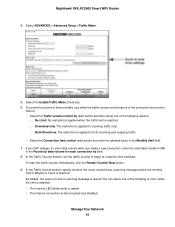
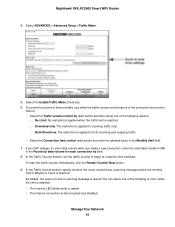
... Traffic Meter check box. 6. Select ADVANCED > Advanced Setup > Traffic Meter.
5.
Manage Your Network 92 In the Traffic Counter section, set the traffic counter to incoming traffic only. • Both Directions. To start the traffic counter immediately, click the Restart Counter Now button. 9. Nighthawk X4S AC2600 Smart WiFi Router
4. The restriction is disconnected and disabled.
User Manual - Page 111
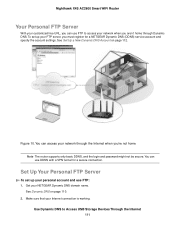
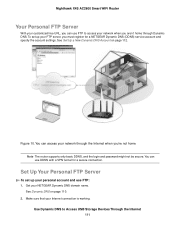
....
Get your Internet connection is working. Make sure that your NETGEAR Dynamic DNS domain name. Nighthawk X4S AC2600 Smart WiFi Router
Your Personal FTP Server
With your customized free URL, you can use DDNS with a VPN tunnel for a NETGEAR Dynamic DNS (DDNS) service account and specify the account settings. See Set Up a New Dynamic DNS Account on page 110. 2.
User Manual - Page 123
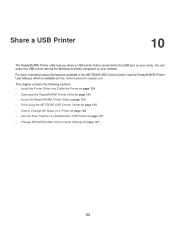
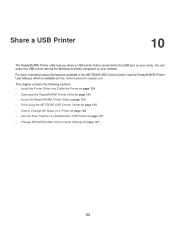
... page 127
• Change NETGEAR USB Control Center Settings on your router. Share a USB Printer
10
The ReadySHARE Printer utility lets you share a USB printer that is available at http://downloadcenter.netgear.com.
For more information about the features available in the NETGEAR USB Control Center, see the ReadySHARE Printer User Manual, which is connected to...
User Manual - Page 124
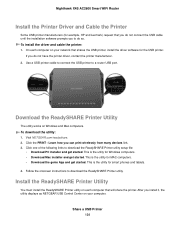
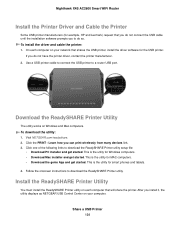
... onscreen instructions to download the ReadySHARE Printer utility setup file:
• Download PC installer and get started .
Use a USB printer cable to connect the USB printer to do so. Visit NETGEAR.com/readyshare. 2. On each computer that shares the USB printer, install the driver software for the USB printer. Nighthawk X4S AC2600 Smart WiFi Router
Install the Printer Driver and...
User Manual - Page 150
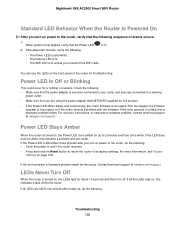
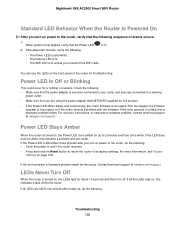
... of the router for this indicates a problem with the firmware. For more information, see if the router recovers. • Press and hold the Reset button to return the router to its factory settings. LEDs Never Turn Off
When the router is turned on , the LEDs light for about two minutes, verify the following :
Troubleshooting 150 Contact technical support at netgear.com/support.
When...
Netgear R7800 Reviews
Do you have an experience with the Netgear R7800 that you would like to share?
Earn 750 points for your review!
We have not received any reviews for Netgear yet.
Earn 750 points for your review!
