Netgear ME101 - Wireless EN Bridge Network Converter Support and Manuals
Get Help and Manuals for this Netgear item
This item is in your list!

View All Support Options Below
Free Netgear ME101 manuals!
Problems with Netgear ME101?
Ask a Question
Free Netgear ME101 manuals!
Problems with Netgear ME101?
Ask a Question
Popular Netgear ME101 Manual Pages
ME101 User Manual - Page 2
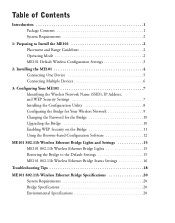
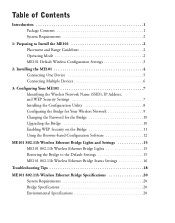
... 2 ME101 Default Wireless Configuration Settings 3
2: Installing the ME101 4 Connecting One Device 5 Connecting Multiple Devices 6
3: Configuring Your ME101 7 Identifying the Wireless Network Name (SSID), IP Address, and WEP Security Settings 7 Installing the Configuration Utility 8 Configuring the Bridge for Your Wireless Network 9 Changing the Password for the Bridge 10 Upgrading the...
ME101 User Manual - Page 5


... Bridge are setting up the network and make sure it works before adding the ME101 Wireless Ethernet Bridge into the network. Note: All NETGEAR, Inc. 802.11b wireless access products use the default address.
3 For the ME101 Wireless Ethernet Bridge to the wrong country or region may not be configured with a specific wireless router or access point, both devices must have a unique IP address...
ME101 User Manual - Page 9


3 Configuring Your ME101
If the default settings don't work in your wireless network, you need to your Ethernet network, the bridge must be able to print this information. Any is 192.168.0.200. To communicate to configure the bridge.
If you have set up WEP security on your wireless network (through the router or access point), you need to change the bridge's IP address, write down the...
ME101 User Manual - Page 11
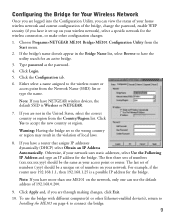
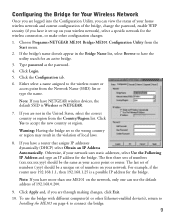
... (DHCP) select Obtain an IP Address Automatically. To use the default address of 192.168.0.200.
9. Choose Programs>NETGEAR ME101 Bridge>ME101 Configuration Utility from the Network Name (SSID) list or type the name. The last set of numbers (.yyy) should be a unique set of numbers on your access point or router. Configuring the Bridge for Your Wireless Network
Once you are logged...
ME101 User Manual - Page 12
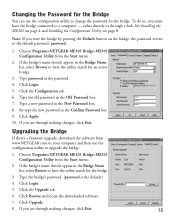
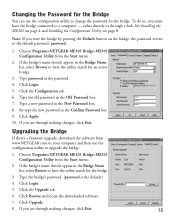
... the configuration utility to upgrade the bridge.
1.
Choose Programs>NETGEAR ME101 Bridge>ME101 Configuration Utility from the Start menu.
2. Type a new password in the Old Password box. 7. Upgrading the Bridge
If there's a firmware upgrade, download the software from www.NETGEAR.com to your computer and then use the configuration utility to change the password for the bridge. If...
ME101 User Manual - Page 13


... others from the
Start menu. 2. You use the configuration utility to enable WEP security in the Passphrase box. Note: The default security setting has WEP security disabled. 1. Click Apply. 9. Click the Security tab. 6. Choose Programs>NETGEAR ME101 Bridge>ME101 Configuration Utility from accessing your wireless router or access point. If you 'll need to change the...
ME101 User Manual - Page 14


... the Password.
6. Otherwise, select Use the following IP address and type an IP address for the bridge.
8. Using the Browser-based Configuration Software
If you don't have a router that setting instead of your wireless network, click IP Settings.
5. Power on your network. Default
Ethernet
DC in 5V
Antenna
If your browser software.
3. Note the current setting and manually change...
ME101 User Manual - Page 15


... web address and press Return. (The default is 192.168.0.200.)
You'll see the Information page.
3.
Type http:// followed by the IP address for the bridge to connect to accept the new country or region. Configuring the bridge settings:
1. To select a Wireless Network Name (SSID) for the bridge as the Password. (password is 192.168.0.200.)
You'll see Installing the ME101 on...
ME101 User Manual - Page 20


... Use the configuration utility for the router or access point, to your wireless network, check these tips.
Check the configuration utility for the bridge to the wireless router or access point. Make sure that the SSID, country, and WEP settings match those of the router or access point. the Internet.
If it lists the ME101. Troubleshooting Tips
If you have problems connecting to see...
ME101 User Manual - Page 2


... Mode 2 ME101 Default Wireless Configuration Settings 3
2: Installing the ME101 4
3: Configuring Your ME101 6 Identifying the Wireless Network Name (SSID), IP Address, and WEP Security Settings 6 Installing the Configuration Utility 7 Configuring the Bridge for Your Wireless Network 8 Changing the Password for the Bridge 9 Upgrading the Bridge 9 Enabling WEP Security on the Bridge 10...
ME101 User Manual - Page 5


... NETGEAR, Inc. 802.11b wireless access products use the same factory settings as the ME101 and will work without any configuration changes. For the ME101 Wireless Ethernet Bridge to identify the wireless configuration and security parameters already defined in the violation of local laws. • IP address: 192.168.0.200
3 This may result in your wireless network. ME101 Default Wireless...
ME101 User Manual - Page 8
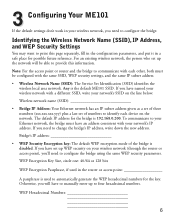
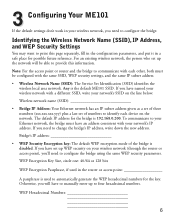
...64 or 128 bits
WEP Encryption Passphrase, if used to change the bridge's IP address, write down the new address. Note: For the access point or router and the bridge to configure the bridge using the same WEP security parameters. Wireless network name (SSID
• Bridge IP Address: Your Ethernet network has an IP subset address given as a set of the bridge is the default ME101 SSID.
ME101 User Manual - Page 10


... the password, enable WEP security (if you have it set up on your wireless network), select a specific network for the bridge. Either select an SSID name assigned to have NETGEAR wireless devices, the default SSID is Wireless or NETGEAR.
7.
Type the correct IP address for the wireless connection or make other Ethernet-enabled device, return to
Installing the ME101 on your access point...
ME101 User Manual - Page 13


...Software
If you don't have access to a Windows-based computer, you 'll first need to change the IP address on the bridge before making any other changes. ME101 Wireless Ethernet Bridge
1. With a Macintosh computer use the internal browser-based configuration software to configure the bridge.
1. To change the IP address of numbers (xxx.xxx.xxx.yyy) should be a set of numbers (.yyy) should...
ME101 User Manual - Page 14


... region from the Country/Region list. Type http:// and the IP address of the bridge (the default is the default) as the Password.
4. Type the SSID of local laws.
7. Click Yes to the wrong country or region may result in the violation of the wireless router or access point.
6. Type admin as the User ID and
type the...
Netgear ME101 Reviews
Do you have an experience with the Netgear ME101 that you would like to share?
Earn 750 points for your review!
We have not received any reviews for Netgear yet.
Earn 750 points for your review!
