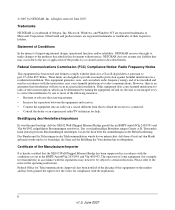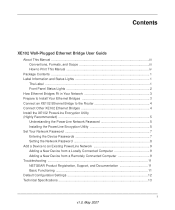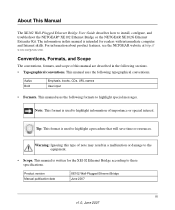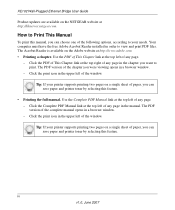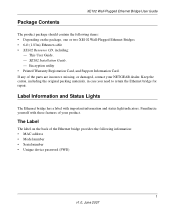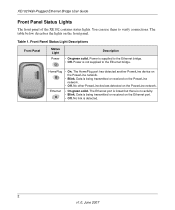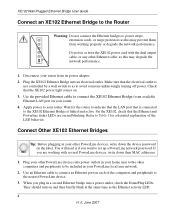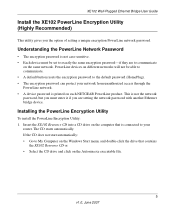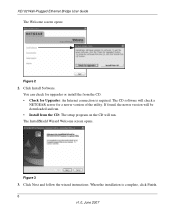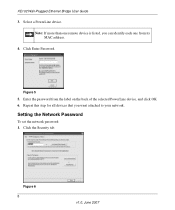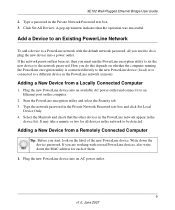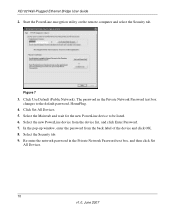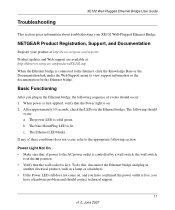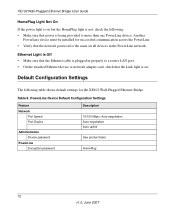Netgear XE102 - Wall-Plugged EN Bridge Support and Manuals
Get Help and Manuals for this Netgear item

View All Support Options Below
Free Netgear XE102 manuals!
Problems with Netgear XE102?
Ask a Question
Free Netgear XE102 manuals!
Problems with Netgear XE102?
Ask a Question
Most Recent Netgear XE102 Questions
No Reset Button On Back Of Init
I see instructions to reset to factory default on Netgear XE102, eop by pushing reset button. I find...
I see instructions to reset to factory default on Netgear XE102, eop by pushing reset button. I find...
(Posted by jimcowan 3 years ago)
How To Reset Netgear Xe102
(Posted by jeSac 9 years ago)
Hoe Reset Ik Mijn Netgears Xe102 Windows7 32bit
ik kan mijn netgears xe 102 niet resetten,hoe moet dat?
ik kan mijn netgears xe 102 niet resetten,hoe moet dat?
(Posted by clovisdhont 12 years ago)
Not Able To Access Internet
I am unable to access the Internet even though the PC shows a connection. All 3 lights are on both p...
I am unable to access the Internet even though the PC shows a connection. All 3 lights are on both p...
(Posted by diver134 12 years ago)
Xe102 Stopped Working On My Imac. I Think It Needs Updated Software.
(Posted by bgsimson 12 years ago)
Netgear XE102 Videos
Popular Netgear XE102 Manual Pages
Netgear XE102 Reviews
We have not received any reviews for Netgear yet.