NEC DP930SB-BK - Mitsubishi Diamond Pro 930SB Support and Manuals
Get Help and Manuals for this NEC item
This item is in your list!

View All Support Options Below
Free NEC DP930SB-BK manuals!
Problems with NEC DP930SB-BK?
Ask a Question
Free NEC DP930SB-BK manuals!
Problems with NEC DP930SB-BK?
Ask a Question
Popular NEC DP930SB-BK Manual Pages
SpectraView User's Manual - English - Page 2
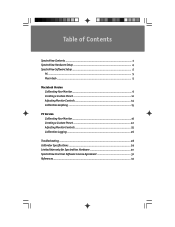
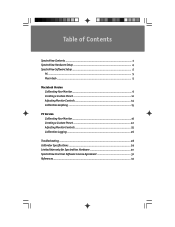
......3 SpectraView Hardware Setup 4 SpectraView Software Setup 5
PC ...5 Macintosh ...5
Macintosh Version Calibrating Your Monitor 6 Creating a Custom Preset 12 Adjusting Monitor Controls 14 Calibration Graphing ...15
PC Version Calibrating Your Monitor 16 Creating a Custom Preset 22 Adjusting Monitor Controls 25 Calibration Logging ...26
Troubleshooting ...28 Calibrator Specifications ...29...
SpectraView User's Manual - English - Page 4
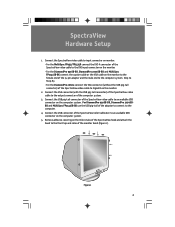
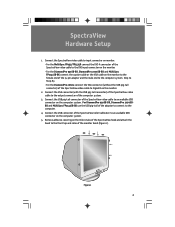
... sides of the SpectraView video cable to the computer.
4. Figure 1
4 SpectraView Hardware Setup
1. Skip to Step #3. •For the DiamondPro 2060u connect the VGA connector(without the USB pig-tail connector) of the monitor bezel(Figure 1). For DiamondPro 930SB-BK, DiamondPro 2070SBBK and MultiSync FP2141SB-BK use the USB pig-tail of the 15-pin adapter and the...
SpectraView User's Manual - English - Page 5
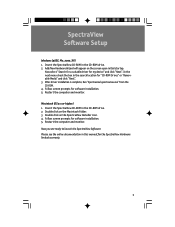
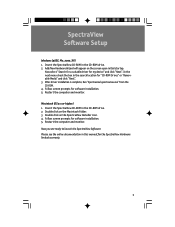
... the computer and monitor. In the next menu check the box in this manual for my device" and click "Next". Please see the online documentation in the search location for software installation. 5. Double click on the SpectraView Installer icon. 4. Now you are ready to launch the SpectraView Software. Now select "Search for a suitable driver for the SpectraView Hardware...
SpectraView User's Manual - English - Page 12
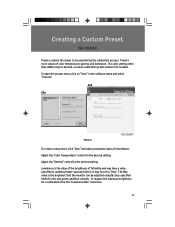
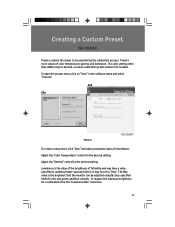
... software menu and select "Presets". Adjust the "Color Temperature" control to be adjusted using factory-specified limits for a calibration click the "Luminance Max" check box.
12 Presets store values of full white and may be used during the calibration process. If a color setting other than sRGB or D50 is the brightest that the monitor...
SpectraView User's Manual - English - Page 13
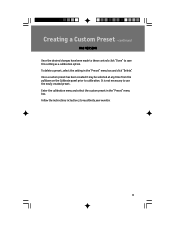
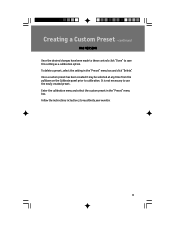
...instructions in the "Preset" menu box. Creating a Custom Preset -continued
MAC VERSION
Once the desired changes have been made to these controls click "Done" to calibration. Once a custom preset has been created it may be selected at any time from the pulldown on the Calibrate panel prior to save this setting... as a calibration option. Enter the calibration menu and select...
SpectraView User's Manual - English - Page 14
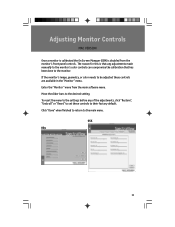
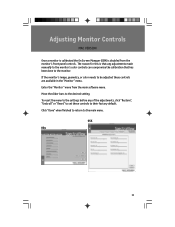
... to return to the desired setting.
Enter the "Monitor" menu from the monitor's front panel controls. The reason for this is disabled from the main software menu. If the monitor's image, geometry, or color needs to be adjusted these controls to the monitor. To reset the menu to the settings before any adjustments made manually to the monitor's color controls can compromise...
SpectraView User's Manual - English - Page 17
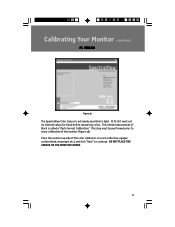
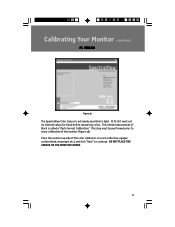
... must set its internal values for black before measuring colors. DO NOT PLACE THE SENSOR ON THE MONITOR SCREEN.
17 At first it must be performed prior to every calibration of the monitor(Figure 3b). This initial measurement of the color calibrator on a non-reflective, opaque surface(desk, mousepad, etc.) and click "Next" to light...
SpectraView User's Manual - English - Page 19
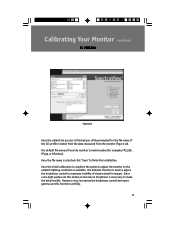
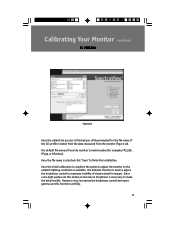
Once the initial calibration is complete the option to adjust the monitor to finish the installation. Once the file name is selected click "Save" to the ambient lighting conditions is available. Since room light washes out this function carefully.
19 The default file name will be prompted for example, FP1375X , FP955, or DP2060u). The Ambient function...
SpectraView User's Manual - English - Page 25
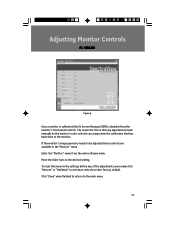
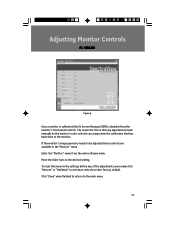
...) is that any of the adjustments were made manually to the monitor's color controls can compromise the calibration that has been done to the monitor. Enter the "Monitor" menu from the monitor's front panel controls. The reason for this is disabled from the main software menu. To reset the menu to the settings before any adjustments made click "Restore" or...
SpectraView User's Manual - English - Page 28
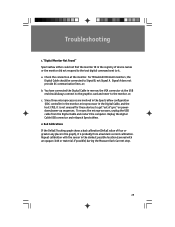
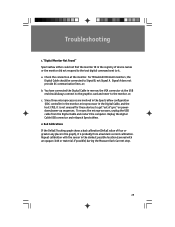
... monitor did not respond to the test digital command sent to the monitor, or; To resync the microprocessors, unplug the USB cable from a bad dark current calibration. Troubleshooting
1. For Mitsubishi DP2060U monitors,...are involved in the SpectraView configuration (DDC controller in the monitor, microprocessor in the registry of sync" on powerdown/power-up sequences. c. Repeat calibration with ...
SpectraView User's Manual - English - Page 29
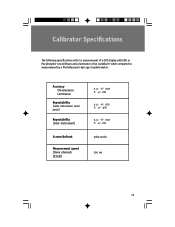
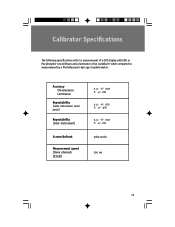
Calibrator Specifications
The following specifications refer to measurement of a CRT display with EBU or P22 phosphor set at D6500 and a luminance of 90 candela/m2 when compared to measurement by a PhotoResearch-650 spectrophotometer:
Accuracy Chrominance Luminance
Repeatability (same instrument, same patch)
Repeatability (...
SpectraView User's Manual - English - Page 30
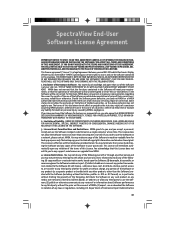
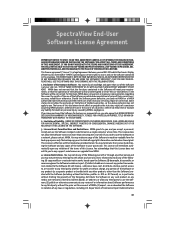
...NEC-Mitsubishi Electronics Display of implied warranties, so the above exclusion may make any third party, whether for backup purposes only. NMDA does not warrant that the functions contained in the Software will be uninterrupted or error...any support, maintenance or upgrade from NMDA.
4. You expressly acknowledge and agree that use , you accept, a personal, install and use the Software ...
SpectraView User's Manual - English - Page 31
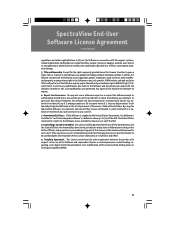
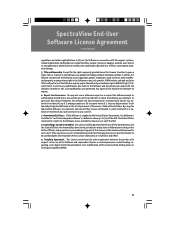
... .ICC format) created with the Software or any copyright, patent, trademark, trade secret or other applicable laws or (G) use the Software in connection with life support systems, human implantation,medical devices,...to any modifications you make with the Software, whether or not such modifications are as provided in clause 52.227-19 of the Software and supersedes all portions of Denial Orders...
SpectraView User's Manual - English - Page 32
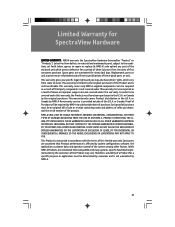
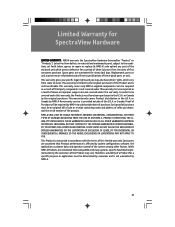
... and workmanship and, subject to the conditions set forth below, agrees to be covered under this warranty, the Product must have other factors. Replacement parts or unit may vary. NMDA warrants the SpectraView Hardware (hereinafter "Product" or "Products") to repair or replace (at NMD-A's sole option) any part of the enclosed unit which vary from the...
SpectraView User's Manual - English - Page 33
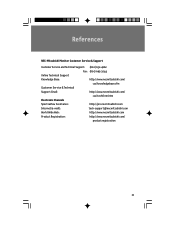
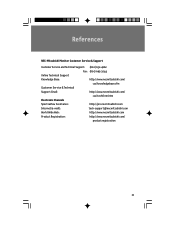
References
NEC-Mitsubishi Monitor Customer Service & Support
Customer Service and Technical Support: (800) 632-4662
Fax: (800) 695-3044
Online Technical Support
Knowledge Base:
http://www.necmitsubishi.com/
css/knowledgebase.cfm
Customer Service & Technical
Support Email:
http://www.necmitsubishi.com/
css/techform.htm
Electronic Channels
SpectraView Assistance:
http://pro....
NEC DP930SB-BK Reviews
Do you have an experience with the NEC DP930SB-BK that you would like to share?
Earn 750 points for your review!
We have not received any reviews for NEC yet.
Earn 750 points for your review!
