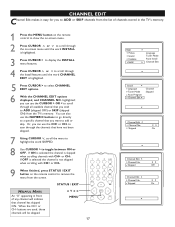Magnavox 20MT4405 - 20" Real Flat Stereo Tv Support and Manuals
Get Help and Manuals for this Magnavox item

View All Support Options Below
Free Magnavox 20MT4405 manuals!
Problems with Magnavox 20MT4405?
Ask a Question
Free Magnavox 20MT4405 manuals!
Problems with Magnavox 20MT4405?
Ask a Question
Most Recent Magnavox 20MT4405 Questions
Password For 14 Inch Sharp Tv
(Posted by lopng 10 years ago)
26 ' Tv Dvd Combo
tv will not turn on. when powering on the dvd lght comes on and the tv shuts off. is there a way t...
tv will not turn on. when powering on the dvd lght comes on and the tv shuts off. is there a way t...
(Posted by juju23jk 11 years ago)
I Can Not Get Color On The Screen To Show Up.
(Posted by Anonymous-76651 11 years ago)
I Can Not Get Color On The Screen To Show Up.
(Posted by Anonymous-76648 11 years ago)
Has No Sound
I WAS WATCHIN G TV AND 10 MINUTES LATER HAD NO SOUND
I WAS WATCHIN G TV AND 10 MINUTES LATER HAD NO SOUND
(Posted by LINDAKDRAPER 11 years ago)
Popular Magnavox 20MT4405 Manual Pages
Magnavox 20MT4405 Reviews
We have not received any reviews for Magnavox yet.