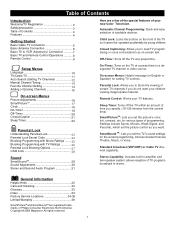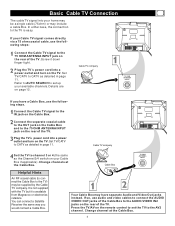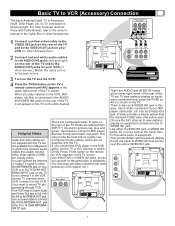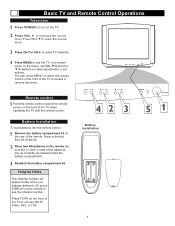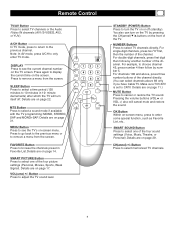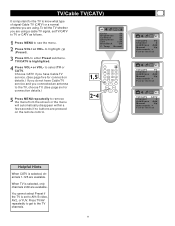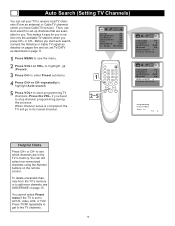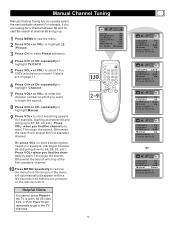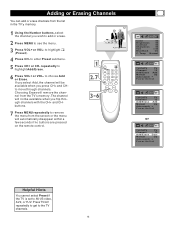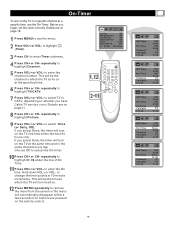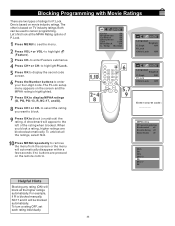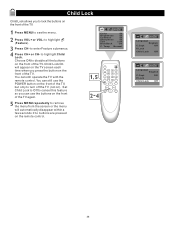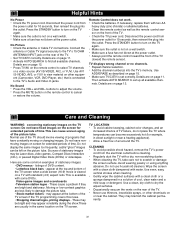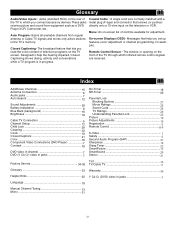Magnavox 20MS3442 - 20" Real Flat Tv Support and Manuals
Get Help and Manuals for this Magnavox item

View All Support Options Below
Free Magnavox 20MS3442 manuals!
Problems with Magnavox 20MS3442?
Ask a Question
Free Magnavox 20MS3442 manuals!
Problems with Magnavox 20MS3442?
Ask a Question
Most Recent Magnavox 20MS3442 Questions
Magnavox 20ms3442/17 Child Lock
hey i cant get my tv magnavox 20ms3442/17 to turn on it on child lock an i wanna to kno how to remov...
hey i cant get my tv magnavox 20ms3442/17 to turn on it on child lock an i wanna to kno how to remov...
(Posted by drifttroop 10 years ago)
I Have Tv Cart And I Need Weight Of The Tv Because Its Has Certain Weight Limit
(Posted by Anonymous-126403 10 years ago)
Weight Of This Tv
(Posted by Anonymous-126403 10 years ago)
What Is The Max Resolution For Magnavox 20ms3442/17
(Posted by horitico 11 years ago)
How Do L Clear The Child Lock After Mistakenly Pressing It On
(Posted by fattoh 11 years ago)
Popular Magnavox 20MS3442 Manual Pages
Magnavox 20MS3442 Reviews
We have not received any reviews for Magnavox yet.