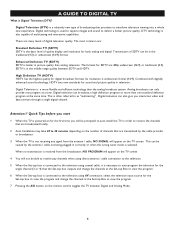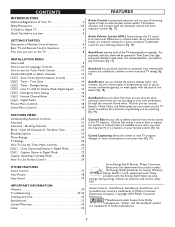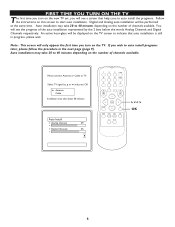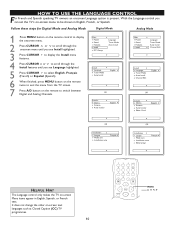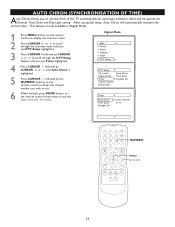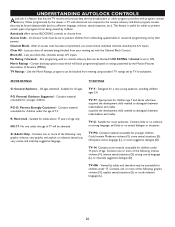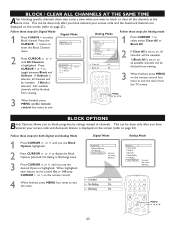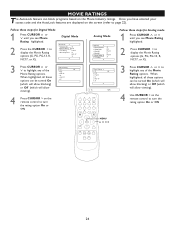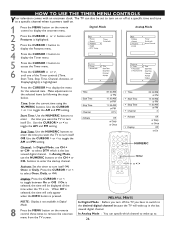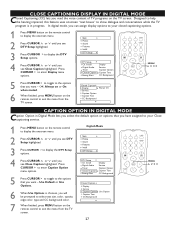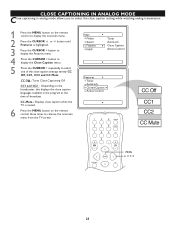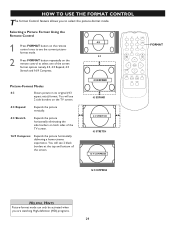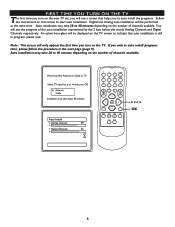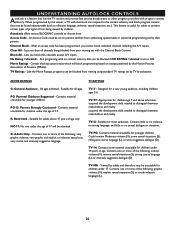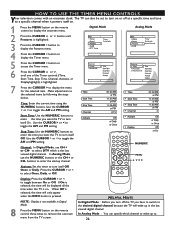Magnavox 27MT6005D - 27" Integrated Real Flat Sdtv Support and Manuals
Get Help and Manuals for this Magnavox item

View All Support Options Below
Free Magnavox 27MT6005D manuals!
Problems with Magnavox 27MT6005D?
Ask a Question
Free Magnavox 27MT6005D manuals!
Problems with Magnavox 27MT6005D?
Ask a Question
Most Recent Magnavox 27MT6005D Questions
Connect Roku 1 Or 2
Can I connect my Magnavox TV Model #27MT6005D/37 to ROKU 1 or ROKU 2?
Can I connect my Magnavox TV Model #27MT6005D/37 to ROKU 1 or ROKU 2?
(Posted by lav19v28 9 years ago)
How Do I Set The Sleep Timer
(Posted by Anonymous-74782 11 years ago)
How Much This Tv
(Posted by Thespida77 12 years ago)
Magnavox Mt6005 User Manual
(Posted by johnchi 12 years ago)
I Have A 2' White Band At The Top Of My Screen
(Posted by ronump 13 years ago)
Popular Magnavox 27MT6005D Manual Pages
Magnavox 27MT6005D Reviews
 Magnavox has a rating of 5.00 based upon 1 review.
Get much more information including the actual reviews and ratings that combined to make up the overall score listed above. Our reviewers
have graded the Magnavox 27MT6005D based upon the following criteria:
Magnavox has a rating of 5.00 based upon 1 review.
Get much more information including the actual reviews and ratings that combined to make up the overall score listed above. Our reviewers
have graded the Magnavox 27MT6005D based upon the following criteria:
- Durability [1 rating]
- Cost Effective [1 rating]
- Quality [1 rating]
- Operate as Advertised [1 rating]
- Customer Service [1 rating]