Magnavox 20MT4405 Support Question
Find answers below for this question about Magnavox 20MT4405 - 20" Real Flat Stereo Tv.Need a Magnavox 20MT4405 manual? We have 1 online manual for this item!
Question posted by LINDAKDRAPER on September 3rd, 2012
Has No Sound
I WAS WATCHIN G TV AND 10 MINUTES LATER HAD NO SOUND
Current Answers
There are currently no answers that have been posted for this question.
Be the first to post an answer! Remember that you can earn up to 1,100 points for every answer you submit. The better the quality of your answer, the better chance it has to be accepted.
Be the first to post an answer! Remember that you can earn up to 1,100 points for every answer you submit. The better the quality of your answer, the better chance it has to be accepted.
Related Magnavox 20MT4405 Manual Pages
User manual, English (US) - Page 2


... and Cable Connections 5 Basic TV and Remote Control Operation 6 Cable Box Connections 7 AV(Audio/Video) Input Connection 8 Side AV Connections 9 S-Video (S-VHS) Input Connections 10 Component Video (CVI) Input...17 Picture Menu Controls 18 Sound Menu Controls 19 The 4:3 Expand Format Control 20
FEATURES
Smart Picture lets you select from the list stored in the TV memory. The four pre-set...
User manual, English (US) - Page 4


....
2. The TV has been exposed to qualified service personnel. or
D. or
E. The TV has been dropped, or the enclosure damaged.
17. All televisions must comply with.... • Also, do not fall from power lines.
20.
The power supply cord or the plug has been damaged;... the obsolete outlet.
10. Protect the power cord from being walked on this TV during lightning storms or...
User manual, English (US) - Page 5
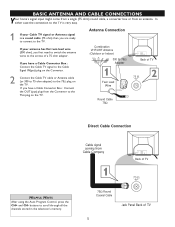
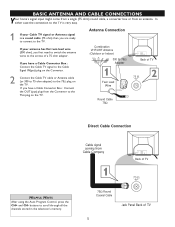
...TV is very easy.
1
If your antenna has flat twin lead wire (300 ohm), you are ready
to connect to the TV. If you have a Cable Converter Box : Connect
the OUT (put ) plug on the Converter.
2
Connect the Cable TV... out CVI AV in the television's memory. buttons to scroll through all the channels stored in 75‰
VIDEO
Y
L
S-VIDEO
Pb
AUDIO
R
Pr
Back of TV
75
2
Round Cable 75&#...
User manual, English (US) - Page 6


... these buttons to make adjustments or selections.
3
Press the CHANNEL UP + or DOWN button to select TV channels.
4
Point the remote control toward the remote sensor window on -screen menu. Battery Compartment
3 ...lid at the same time will display the on the TV when
operating the TV with the remote.
button to increase the sound level, or the VOLUME - Pressing both buttons at the ...
User manual, English (US) - Page 7


...steps below to complete the connection. Connect the
other end to the
AVI Video InputΩon the TV. Cable Box (w/Audio/Video Outputs) :
Cable Box (w/Audio/Video Outputs):
1
Connect the Cable ... signal IN(put) plug at the cable box, not the television. Cable Signal IN
from the Cable
Company
4
24
Cable Box with A/V Outputs
TO TV/VCR
CABLE IN
VIDEO AUDIO IN SPDIF IN OUT
R
L
IR...
User manual, English (US) - Page 8


...sound connections between TV and a VCR (or similar device) that has audio/video output jacks.
Follow steps below to connect an accessory device to the AV In Input Jacks located at the back of the TV... TV
screen.
7
With the VCR (or accessory device) ON and a prerecorded tape (CD, DVD, etc.) inserted,
press the PLAY Æ button to select the AV Channel. AV will
appear on the television...
User manual, English (US) - Page 9


... the side
input jacks.
button on the remote control to tune the TV to tune these inputs. Front
2
For Stereo Devices: Connect the audio cable (red and white) from the Audio Out jack on the SIDE of the television.
3
Turn the TV and the accessory device ON .
4
Press the CH+ or CH- SIDE AV...
User manual, English (US) - Page 10


... S(uper)-Video connection on the rear of the TV can provide you with S-Video Output)
A/CH
CC
STATUS EXIT
SLEEP
MUTE
SURF
SMART
PICTURE SOUND
4
10 Connect one end of the S-VIDEO CABLE to the... have an - VIDEO OUT(put) jack in 75‰
VIDEO
Y
L
S-VIDEO
Pb
AUDIO
R
Pr
1
Back of TV
CVI AV In
VIDEO
Y
L
Pb
AUDIO
R Pr
S-VIDEO
Audio Cables (Red & White)
OUT R AUDIO L
IN
...
User manual, English (US) - Page 11


... R) AV Input Jacks on the TV. Y, B-Y, R-Y; Although abbreviations and terms may differ depending on the TV. Refer to the
1
AV in...Video inputs provide for the highest possible color and picture resolution on the playback of TV
CVI AV In Y Pb
2
VIDEO
L AUDIO
R Pr
S-VIDEO
COMP VIDEO... and right) output jacks on the rear of the TV screen.
Y, Cr, Cb). Back of digital signal source...
User manual, English (US) - Page 12


...2nd VCR with a VCR or used to connect to external audio system for better sound reproduction.
To adjust the volume of the red and white
3 Audio cable from the AV Out AUDIO L
...following steps allow you
will need to change the volume at the external
audio system, not the television.
1
R
L
AUX/TV INPUT
PHONO INPUT
Audio Cables (Red and White)
2
SECOND VCR CONNECTION :
NOTE : Refer...
User manual, English (US) - Page 13


If the onscreen menu is displayed, press this button to select 15, 30, 45, 60, 90, 120, 180 or 240 minutes. Set the TV to automatically turn itself off the sound from the TV. SURF Button -
SMART PICTURE Button - REMOTE CONTROL BUTTON DESCRIPTIONS
NUMBER (0-9) Buttons - To display current channel number.
Press to
the chosen channel...
User manual, English (US) - Page 18


... on the screen.
The black portions of the picture show good detail. SURF
SMART
PICTURE SOUND
NOTE: The way you choose to set to On, the Contrast + control helps to ... SMART PICTURE
Whether you want. A/CH
CC
STATUS
EXIT
3
Press CURSOR > or < to enhance your TV picture controls, select a channel and use the Picture Menu Controls listed below.
PICTURE MENU CONTROLS
To adjust your...
User manual, English (US) - Page 19


... on the remote control to adjust Treble - Select Mono or Spatial if you 're in Stereo mode, the sound coming from the TV will become your TV sound controls, select a channel and use the Sound Menu Controls listed below. Sound -
Utra Bass - A/CH STATUS
3
Press CURSOR > or < to display the onscreen menu.
2
Press CURSOR < or > until the...
User manual, English (US) - Page 20


... menu options (SmartLock or Format).
4
Press CURSOR > to select one of the screen.
1
Press MENU button on TV screen, the image will toggle between Standard 4:3 and Expand 4:3.
>
>
MENU
A/CH STATUS
EXIT
SLEEP
CC MUTE
20
Enlarges the picture to fill out the entire screen area, elimating the "letterbox" effect.
6
When finished, press...
User manual, English (US) - Page 22


...
Confirm Code XXXX
SmartLock Block Channel Setup Code Clear All Block All Movie Rating TV Rating
OffStop Time Channel Activate Display
NUMBERED BUTTONS
>
MENU
A/CH STATUS
EXIT
SLEEP... UP AN ACCESS CODE
Over the next few pages you'll learn more.... Main Picture Sound Features Install
SmartLock Format
Features SmartLock Format
Timer Start Time Stop Time Channel Activate Display
Features...
User manual, English (US) - Page 28


...onscreen countdown will appear during the last minute of time (15, 30, 45, 60,
90, 120, 180 or 240 minutes) before the TV switches Off. Sleep 15
A/CH ...STATUS
EXIT
SLEEP
SLEEP
28
CC MUTE
Sleep 15 Sleep 30 Sleep 45 Sleep 60 Sleep 90 Sleep 120 Sleep 180 Sleep 240 Sleep off after a period of time you to read the voice content of television...
User manual, English (US) - Page 29


...and previous channel.
5
A/CH
A/CH
CC
STATUS EXIT
SLEEP
MUTE
SURF
SMART
PICTURE SOUND
12
GLOSSARY
4:3 Audio Video (A/V)
Cable Converter Box Coaxial Cable Composit Video Input Connection Component...block
The brightness or black-and-white component of traditional squarish National Television Systems Committe (NTSC) TV screens;
A composite video jack is also used to connect cable ...
User manual, English (US) - Page 30


... by disconnecting the power plug from the wall outlet for 10 seconds and then reconnecting it again. Sound mode is automatically set to the User Guide of the ...Sound is producing
stereo sound. Try checking
with several major network stations to page 15). No power to page 6.
Refer to the Check the TV power cord. Reset the television by the cable or broadcast stations are in STEREO...
User manual, English (US) - Page 32


... are subject to change without notice.
32 PICTURE / DISPLAY
Aspect ratio : Picture Display Picture Enhancement
SPECIFICATIONS
20MT4405
4:3 20" Real Flat Picture, Smart Picture (5 modes) Color, Contrast, Sharpness Control
SOUND
Sound Power (Output RMS) Sound Enhancement
CONVENIENCE
2 x 3W Incredible Surround
Auto Program Closed Captioning Full text Parental Lock
ON SCREEN DISPLAY LANGUAGES...
User manual, English (US) - Page 34


... descriptions 13
Safety / Precautions 4 S-Video (S-VHS) Input Connections 10 Side AV Connections 9 SleepTimer 28 SmartLock Controls
Access Code 22 Block Channels 23 Block/Clear All Channels 24 Movie Ratings 25 TV Ratings 26 Blocking Options 27 Smart Picture 18 Smart Sound 19 Specifications 32 Sound Menu Control 19 AVL (Automatic Volume Leveler 19 Balance...
Similar Questions
Password For 14 Inch Sharp Tv
(Posted by lopng 10 years ago)
26 ' Tv Dvd Combo
tv will not turn on. when powering on the dvd lght comes on and the tv shuts off. is there a way t...
tv will not turn on. when powering on the dvd lght comes on and the tv shuts off. is there a way t...
(Posted by juju23jk 11 years ago)
I Have A Magnavox 37md350b Flat Screen Tv And I Am Looking For A Factory Base.
(Posted by bighill1 11 years ago)
Older Tv With A Password ,how Do I Remove The Password With No Manual Or Uni Rem
(Posted by Brownnureeah 12 years ago)
How Do I Stop My Tv From Flashing Colors No Picture No Sound?
My tv remote was not working so I used the buttons on the bottom of the tv and now it's showing red,...
My tv remote was not working so I used the buttons on the bottom of the tv and now it's showing red,...
(Posted by mjdelaney1257 12 years ago)

