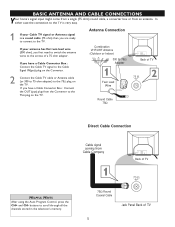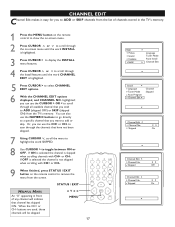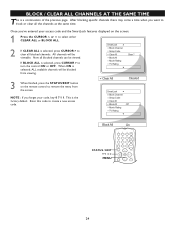Magnavox 20MT4405 Support Question
Find answers below for this question about Magnavox 20MT4405 - 20" Real Flat Stereo Tv.Need a Magnavox 20MT4405 manual? We have 1 online manual for this item!
Question posted by Brownnureeah on December 14th, 2011
Older Tv With A Password ,how Do I Remove The Password With No Manual Or Uni Rem
The person who posted this question about this Magnavox product did not include a detailed explanation. Please use the "Request More Information" button to the right if more details would help you to answer this question.
Current Answers
Related Magnavox 20MT4405 Manual Pages
Similar Questions
Password For 14 Inch Sharp Tv
(Posted by lopng 10 years ago)
26 ' Tv Dvd Combo
tv will not turn on. when powering on the dvd lght comes on and the tv shuts off. is there a way t...
tv will not turn on. when powering on the dvd lght comes on and the tv shuts off. is there a way t...
(Posted by juju23jk 11 years ago)
Has No Sound
I WAS WATCHIN G TV AND 10 MINUTES LATER HAD NO SOUND
I WAS WATCHIN G TV AND 10 MINUTES LATER HAD NO SOUND
(Posted by LINDAKDRAPER 11 years ago)
Manual Does Not Say If This Tv Is Digital Or Analog Or Give Weight; Should I Buy
Mfg. January 1997 serial #66054434 I have to pick up and move large and heavy TV up and down stair...
Mfg. January 1997 serial #66054434 I have to pick up and move large and heavy TV up and down stair...
(Posted by teriyaki 11 years ago)
Im Trying To Program My 25 Inch Magnavox Tv But Lost Manual To Program
(Posted by Anonymous-28981 12 years ago)