Lexmark MS00851 Support and Manuals
Get Help and Manuals for this Lexmark item
This item is in your list!

View All Support Options Below
Free Lexmark MS00851 manuals!
Problems with Lexmark MS00851?
Ask a Question
Free Lexmark MS00851 manuals!
Problems with Lexmark MS00851?
Ask a Question
Popular Lexmark MS00851 Manual Pages
User's Guide - Page 10


... product to install any options, leave enough room for the printer, leave enough room to :
• Make sure airflow in the room meets the latest revision of air conditioners, heaters, or ventilators - The latest supplemental information, updates, and technical support:
• Troubleshooting hints and tips • Frequently asked questions • Documentation • Driver downloads...
User's Guide - Page 13
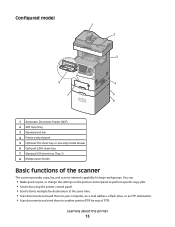
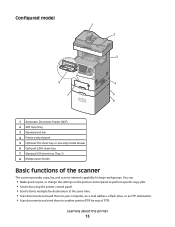
... Make quick copies, or change the settings on the printer control panel to perform specific copy jobs. • Send a fax using the printer control panel. • Send a ...and scan-to-network capability for large workgroups.
Configured model
1 2
3
8
4
7
5
6
1 Automatic Document Feeder (ADF) 2 ADF input tray 3 Standard exit bin 4 Printer control panel 5 Optional 550-sheet tray or specialty...
User's Guide - Page 44


..., and save other settings from the menus, they replace the factory default settings as user default settings. Printing a menu settings page
Print a menu settings page to review the current menu settings and to the home screen. The menu settings page prints and the printer returns to verify printer options are installed correctly. The network setup page prints and the printer returns to the...
User's Guide - Page 56


...when an interface with serial port settings. c Make any other optional software you must set the serial parameters in the Add a New Port window. h Select the printer model from the menu. Click Add Port to accept the Printer Software License Agreement. Additional printer setup
56
e Print a menu settings page.
2 Install the printer driver: a Insert the Software and Documentation CD...
User's Guide - Page 82
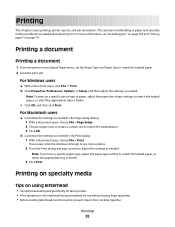
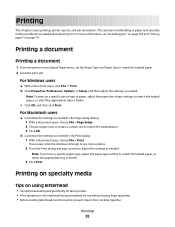
...Setup, and then adjust the settings as needed in the Print dialog: 1 With a document open , click File Print.
c Click OK, and then click Print. b Customize the settings as needed . Printing
This chapter covers printing, printer... Use letterhead designed specifically for laser printers. • Print samples on a specific paper type, adjust the paper type setting to match the ...
User's Guide - Page 114


... Fax Setup. 5 Click inside the Station Number box, and then enter the printer fax number. 7 Click Submit. Notes:
• The printer is required. Equipment and service options
Fax connection setup
Connect ...to set up the printer, see the following table. Faxing
114 The DSL filter removes the digital signal on page 116. Services Digital Network (ISDN) system
Use a Distinctive Ring service
...
User's Guide - Page 160
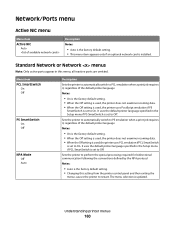
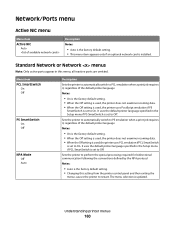
...
Notes:
• Auto is the factory default setting. • Changing this menu; Sets the printer to restart. The menu selection is installed.
Standard Network or Network menus
Note: Only active ports appear in the Setup menu if PCL SmartSwitch is set to On. all inactive ports are omitted. Sets the printer to automatically switch to PS emulation when...
User's Guide - Page 213


... transparencies or inserting blank pages in a document for processing print
jobs.
If Collation is set of printed pages, such as a menu setting. Print Settings
Setup menu
Menu item Printer Language
PCL Emulation PS Emulation
Job Waiting On Off
Description
Sets the default printer language
Notes:
• PCL emulation uses a PCL interpreter for notes.
When the missing information...
User's Guide - Page 256


... the host computer, print server, option, or other network
device.
• All options are properly installed. • The printer driver settings are basic printer problems, or the printer is unresponsive, make sure the fax cables are connected.
1 Touch Menus. 2 Touch Settings. 3 Touch General Settings. 4 Touch the left or right arrow to select your time zone, and then touch Continue...
User's Guide - Page 295


... do not correct the problem, contact Customer Support. Solving print quality problems
The information in the tray. 3 Hold down arrow until On or Auto appears. 8 Touch Submit. 9 Touch .
Troubleshooting
295 The printer performs a power-on . 4 Release the buttons when the screen with the progress bar appears. Page that requires adjustment or replacement. Set Jam Recovery to Auto...
User's Guide - Page 309


What is enabled, the printer employs user-selected color conversion tables to all levels of color transparencies. Troubleshooting
309 This problem most commonly occurs when projecting transparencies with RGB or CMYK
combinations.
To manually apply a different color conversion table:
1 From the Quality menu, select Color Correction, and then select Manual.
2 From the Quality menu...
User's Guide - Page 325
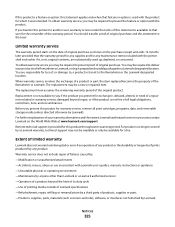
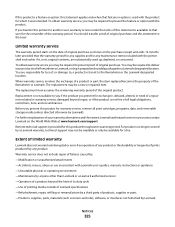
... use inconsistent with Lexmark user's guides, manuals, instructions or guidance -Unsuitable physical or operating environment -Maintenance by anyone other than Lexmark or a Lexmark authorized servicer -Operation of a product beyond repair, or if the product is not free of this statement is available to another user, warranty service under the terms of all print cartridges, programs, data, and...
User's Guide - Page 333
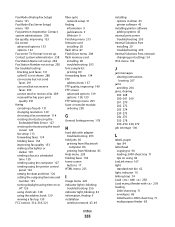
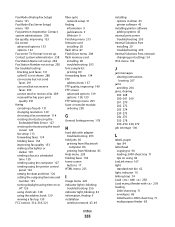
...
wireless network 47, 49
Index
333
installing options in driver 45 printer software 45
installing printer software adding options 45
internal print server troubleshooting 293
Internal Solutions Port installing 29 troubleshooting 293
Internal Solutions Port, network changing port settings 54
IPv6 menu 164
J
jam messages clearing instructions, locating 267
jams avoiding 266
jams, clearing...
User's Guide - Page 335
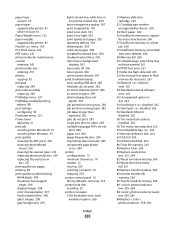
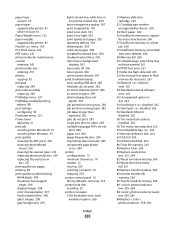
... clearances 10 models 12 moving 253 selecting a location 10 shipping 253 printer control panel 16 factory defaults, restoring 255 printer hard disk installing 35 printer messages 1565 Emulation error, load
emulation option 266
Index
335
31 Replace defective cartridge 259
32 Cartridge part number unsupported by device 260
34 Short paper 260 35 Insufficient memory to support
Resource Save feature...
Brochure - Page 5


Product specifications
Lexmark X730 Series
Lexmark X734de
Lexmark X736de
Lexmark X738de
Printing Print Technology Print Speed (Letter, Black): Up to Print ...Cycle: Up to Recommended Monthly Page Volume Supplies Supplies Yield (*Average continuous black or continuous composite CMY declared cartridge yield up to this number of standard pages in accordance with ISO/IEC 19798.)
30 ppm 30 ppm
...
Lexmark MS00851 Reviews
Do you have an experience with the Lexmark MS00851 that you would like to share?
Earn 750 points for your review!
We have not received any reviews for Lexmark yet.
Earn 750 points for your review!
