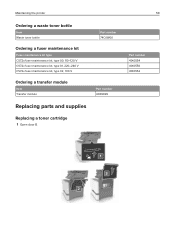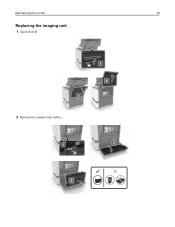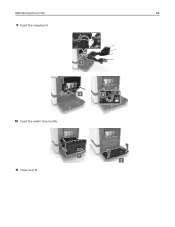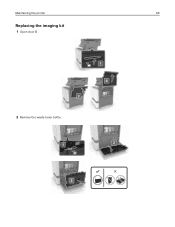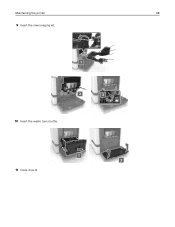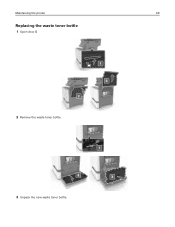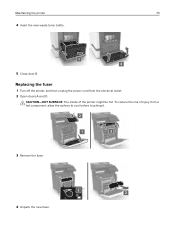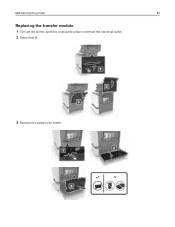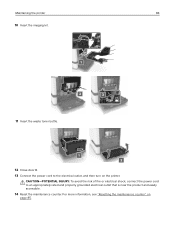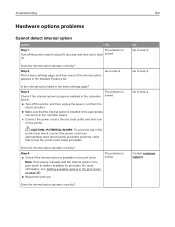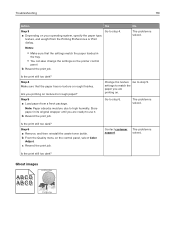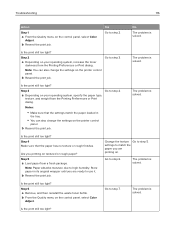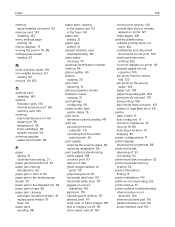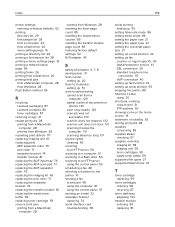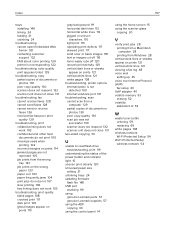Lexmark CX725 Support and Manuals
Get Help and Manuals for this Lexmark item

View All Support Options Below
Free Lexmark CX725 manuals!
Problems with Lexmark CX725?
Ask a Question
Free Lexmark CX725 manuals!
Problems with Lexmark CX725?
Ask a Question
Popular Lexmark CX725 Manual Pages
Lexmark CX725 Reviews
We have not received any reviews for Lexmark yet.