Lexmark 90T6005 Support and Manuals
Get Help and Manuals for this Lexmark item
This item is in your list!

View All Support Options Below
Free Lexmark 90T6005 manuals!
Problems with Lexmark 90T6005?
Ask a Question
Free Lexmark 90T6005 manuals!
Problems with Lexmark 90T6005?
Ask a Question
Popular Lexmark 90T6005 Manual Pages
User's Guide - Page 4
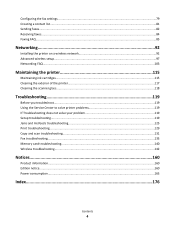
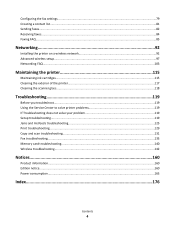
......85
Networking 92
Installing the printer on a wireless network 92 Advanced wireless setup...97 Networking FAQ...103
Maintaining the printer 115
Maintaining ink cartridges...115 Cleaning the exterior of the printer...117 Cleaning the scanner glass...118
Troubleshooting 119
Before you troubleshoot...119 Using the Service Center to solve printer problems 119 If Troubleshooting does not solve...
User's Guide - Page 6
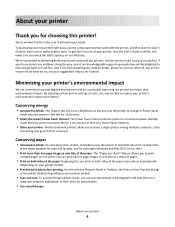
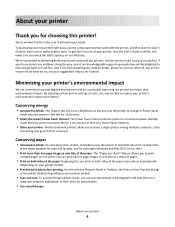
...Mac OS X 10.6 or later.
• Print more than one page image on one of our knowledgeable support representatives will meet your needs. Conserving paper
• Activate Eco-Mode. On selected printer models... away, use the setup materials that came with..., read the User's Guide carefully, and make sure...settings or tasks, you do encounter any problems along the way, one side of the paper manually...
User's Guide - Page 8
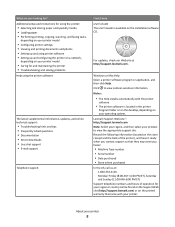
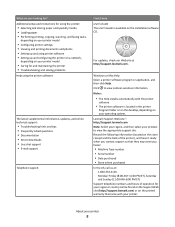
...
• The Help installs automatically with your printer model
• Caring for and maintaining the printer • Troubleshooting and solving problems
Help using the printer software
The latest supplemental information, updates, and online technical support:
• Troubleshooting hints and tips • Frequently asked questions • Documentation • Driver downloads • Live...
User's Guide - Page 14
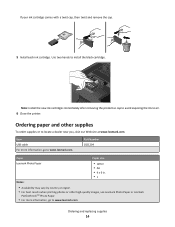
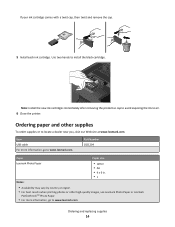
..., go to www.lexmark.com
Ordering and replacing supplies
14 Item USB cable For more information, go to locate a dealer near you, visit our Web site at www.lexmark.com.
If your ink cartridge comes with a twist cap, then twist and remove the cap.
5 Install each ink cartridge. Use two hands to air.
6 Close the printer.
Part Number 1021294
Paper...
User's Guide - Page 25


... that you purchased. For Macintosh users
In Mac OS X version 10.6
1 From the Finder, navigate to :
Printer Home > select your printer > Support tab > On-line support
4 From the Web site, select your printer and then download the driver. 3 Install additional or optional software.
Updating the printer software
Checking for software updates
For Windows users
1 Click or Start...
User's Guide - Page 26
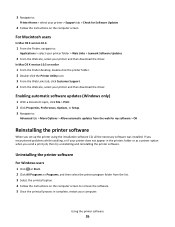
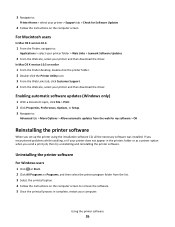
... the instructions on the computer screen. If you encountered problems while installing, or if your printer does not appear in complete, restart your printer and then download the driver.
Using the printer software
26 For Macintosh users
In Mac OS X version 10.6
1 From the Finder, navigate to:
Applications > select your printer folder > Web Links > Lexmark Software Updates...
User's Guide - Page 85
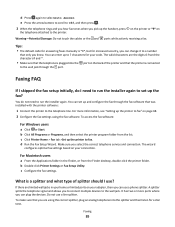
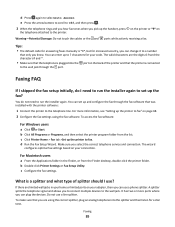
...; The default code for answering faxes manually is a splitter and what type of the printer and that you can set up and configure the fax through the port. You can change it to a number
that was installed with the printer software:
1 Connect the printer to run the installer again. b Double-click Printer Settings or Fax Setup Utility...
User's Guide - Page 94
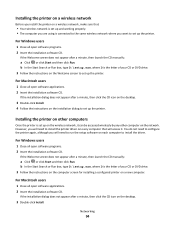
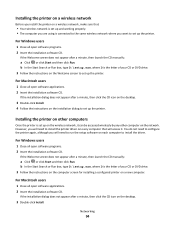
...setup.exe, where D is the letter of your CD or DVD drive. 3 Follow the instructions on the Welcome screen to install the printer driver on every computer that :
• Your wireless network is set...the Start Search or Run box, type D:\setup.exe, where D is set up the printer. If the installation dialog does not appear after a minute, then launch the CD manually:
a Click , or click Start and...
User's Guide - Page 100


... folder. 2 Double-click Wireless Setup Assistant. 3 Follow the instructions on troubleshooting specific connection types if you want to use WPS to set up your printer, then insert the CD and follow the instructions on the computer.
Switching between USB and wireless connections (Windows only)
You can change the way you are installed on the computer screen. Networking...
User's Guide - Page 101
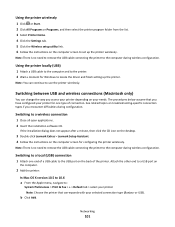
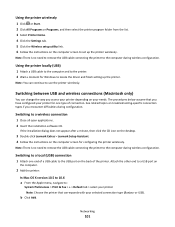
...Settings tab. 5 Click the Wireless setup utility link. 6 Follow the instructions on the computer screen to set up the printer. Note: There is no need to remove the USB cable connecting the printer to locate the driver and finish setting...of a USB cable to use the printer wirelessly.
Note: You can change the way you access your printer depending on troubleshooting-specific connection types ...
User's Guide - Page 104


...Service Set Identifier (SSID) is the name that came with each other . Usually, the wireless network broadcasts the SSID to allow wireless devices in the manual... installed ...manually in the manual, contact your system support person. You can be able to view the wireless settings of these methods, contact your system support person.
All devices on a wireless network use cables...
User's Guide - Page 119
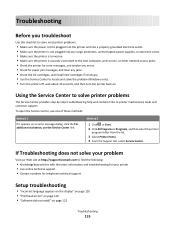
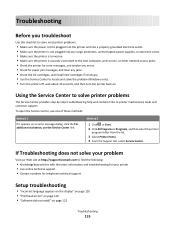
... page 122
Troubleshooting
119 To open the Service Center, use the Service Center link. If Troubleshooting does not solve your printer • Live online technical support • Contact numbers for paper jam messages, and clear any jams. • Check the ink cartridges, and install new cartridges if necessary. • Use the Service Center to locate and solve the problem (Windows only...
User's Guide - Page 154


... configuration errors. For more information, see the User's Guide. This...Setup Utility again.
b In the TCP/IP section, look for the
access point.
• If you have been manually changed the wireless network settings on all the network devices before you can also resolve issues due to change the
settings on your printer. You can use Network Diagnostics to help resolve the
problem...
User's Guide - Page 159
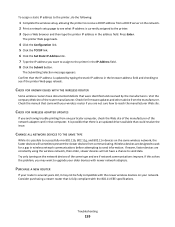
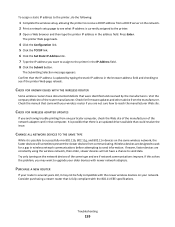
...link. 6 Click the Set Static IP Address link. 7 Type the IP address you are designed to wait for firmware updates and other advice from communicating. If this solves the problem, you are constantly ...the network. 2 Print a network setup page to see if the printer Web page reloads. Consider purchasing a newer router that is an updated driver available that were identified and resolved by...
User's Guide - Page 180
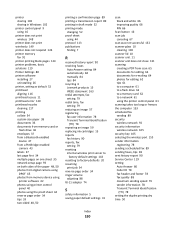
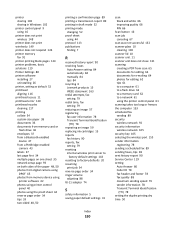
... report 90 receiving faxes
Auto Answer setting 84 automatically 84 manually 84 tips 84 recycling 6 Lexmark products 15 WEEE statement 163 redial attempts, fax setting 79 redial time, fax setting 79 reducing an image 57 registering fax user information 78 Transmit Terminal Identification
(TTI) 78 repeating an image 59 replacing ink cartridges 13 reports
fax history 90 reports...
Lexmark 90T6005 Reviews
Do you have an experience with the Lexmark 90T6005 that you would like to share?
Earn 750 points for your review!
We have not received any reviews for Lexmark yet.
Earn 750 points for your review!
