Lexmark 20D0001 Support and Manuals
Get Help and Manuals for this Lexmark item
This item is in your list!

View All Support Options Below
Free Lexmark 20D0001 manuals!
Problems with Lexmark 20D0001?
Ask a Question
Free Lexmark 20D0001 manuals!
Problems with Lexmark 20D0001?
Ask a Question
Popular Lexmark 20D0001 Manual Pages
User's Guide - Page 5
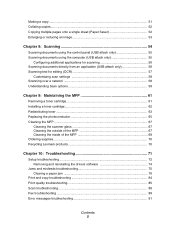
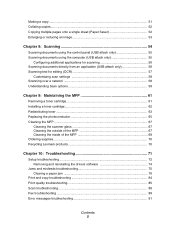
... a toner cartridge 61 Installing a toner cartridge 62 Redistributing toner ...63 Replacing the photoconductor 65 Cleaning the MFP ...67
Cleaning the scanner glass 67 Cleaning the outside of the MFP 67 Cleaning the inside of the MFP 68 Ordering supplies ...70 Recycling Lexmark products 70
Chapter 10: Troubleshooting 71
Setup troubleshooting ...72 Removing and reinstalling the drivers...
User's Guide - Page 7


... to find
The User's Guide gives you instructions for setting You can find this document in the MFP box.
See the Setup sheet for installation instructions. Finding information about the MFP
The Lexmark™ X340/X340n/X342n Multifunction Printer (MFP) comes with the following resources:
Setup sheet
Description
Where to find
The Setup sheet gives you instructions for using You can...
User's Guide - Page 11


...; Printers or Printers and Faxes. Installing an additional paper tray 11 CAUTION: If you are installing a 550-sheet paper tray after setting up the MFP, turn the MFP off, and unplug the power cord from the drop-down menu. 10 Click Apply. 11 Click OK.
Installing an additional paper tray
Your MFP supports one optional paper tray...
User's Guide - Page 14
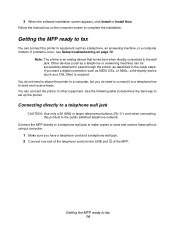
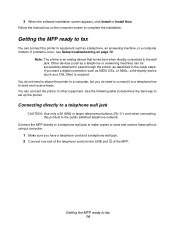
... printer, as a telephone, an answering machine, or a computer modem.
Note: The printer is required. You can connect the printer to complete the installation.
If problems occur, see Setup troubleshooting ...fax
You can connect the printer to set up the printer. 3 When the software installation screen appears, click Install or Install Now.
Follow the instructions on page 72.
Connect ...
User's Guide - Page 15
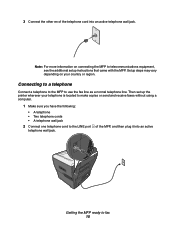
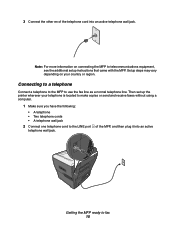
... it into an active telephone wall jack. Then set up the printer wherever your country or region. Setup steps may vary depending on connecting the MFP to fax 15 of the telephone cord into an active
Getting the MFP ready to telecommunications equipment, see the additional setup instructions that came with the MFP. Connecting to...
User's Guide - Page 24
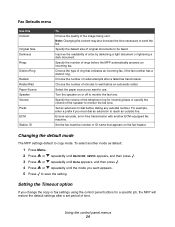
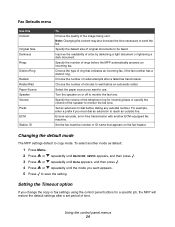
... fax header. Specify the volume of the telephone ring for a specific job, the MFP will restore the default settings after a failed fax transmission.
To select another ECM-equipped fax ...of original documents to be faxed.
Ensure accurate, error-free transmission with another mode as default:
1 Press Menu. 2 Press or repeatedly until MACHINE SETUP appears, and then press . 3 Press or...
User's Guide - Page 34


... MFP is intended for laser printers. Loading various paper types 34 Warning: Using unsupported media sizes may be reduced depending on paper thickness. 2 Feed envelopes one sheet at a time through the manual
feeder.
It must exit through the manual feeder. Individual postcard sizes, such as 4 x 6, are not supported. Input source/capacity1
Card stock4
Size...
User's Guide - Page 64
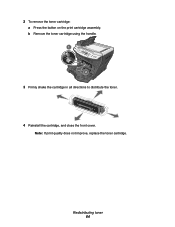
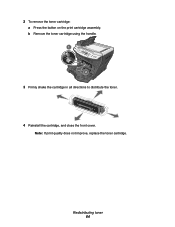
Redistributing toner 64
2 To remove the toner cartridge:
a Press the button on the print cartridge assembly.
Note: If print quality does not improve, replace the toner cartridge. b Remove the toner cartridge using the handle.
1 2
3 Firmly shake the cartridge in all directions to distribute the toner.
4 Reinstall the cartridge, and close the front cover.
User's Guide - Page 71
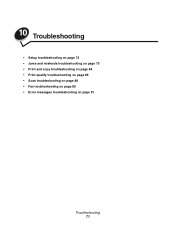
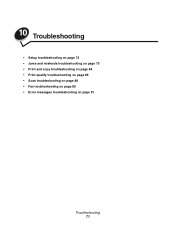
10 Troubleshooting
• Setup troubleshooting on page 72 • Jams and misfeeds troubleshooting on page 75 • Print and copy troubleshooting on page 84 • Print quality troubleshooting on page 85 • Scan troubleshooting on page 88 • Fax troubleshooting on page 89 • Error messages troubleshooting on page 91
Troubleshooting 71
User's Guide - Page 84


.../X340n/X342n icon. 3 Click Printer, and make sure no check mark appears next to Pause Printing. 4 Make sure a check mark appears next to Set As Default. Disconnect the USB cable, and then reconnect it.
Solution
See Display is slow.
For more information, see Installing a toner cartridge on page 72. Print and copy troubleshooting 84 Print and copy troubleshooting
Problem...
User's Guide - Page 86


... the darkness settings from the control panel. For more information, see Loading paper in the paper tray on page 28. Clean the inside of the MFP.
For more information, see Installing a toner cartridge on page 62.
Replace the toner cartridge. Make sure the paper guides for the manual feeder are aligned with the edges of the paper. Problem Horizontal stripes...
User's Guide - Page 91


... manual feeder on page 89.
1 Open the top cover. 2 Move the switch to the left of media, or press 2 to ignore the error message.
Close the front cover until it is connected to a different
telephone jack.
Remove the defective toner cartridge, and install a new Lexmark toner cartridge. Make sure the MFP is working correctly. Resend the fax. Error messages troubleshooting...
User's Guide - Page 95


...If you disconnect the equipment until the problem is resolved.This equipment contains no user serviceable parts. An appropriate AC surge arrestor is defined...problem. See the previous paragraph for information. Notices
modular plug is provided with this equipment, for repair or warranty information, contact Lexmark International, Inc. For repair and warranty information, contact Lexmark...
User's Guide - Page 98


Notices
Korean MIC statement
If this symbol appears on your product, the accompanying statement is applicable.
Mercury statement
This product contains mercury in the lamp (
Brochure - Page 2


... ADF standard for multi-page faxing and copying
Lexmark X340n, X342n
Product Specifications
Part Number Product Class Print Speed Print Resolution Time to First Page Processor Memory Connectivity
Standard Optional Operating Systems Printer Language Fonts Copy
Fax
Scan
Size (WxDxH) Weight Acousics Duty Cycle Base Warranty
X340n (20D0219), X342n (20D0001) Desktop/small workgroup laser All-in-One...
Lexmark 20D0001 Reviews
Do you have an experience with the Lexmark 20D0001 that you would like to share?
Earn 750 points for your review!
We have not received any reviews for Lexmark yet.
Earn 750 points for your review!
