Lexmark 17K0000 Support and Manuals
Get Help and Manuals for this Lexmark item
This item is in your list!

View All Support Options Below
Free Lexmark 17K0000 manuals!
Problems with Lexmark 17K0000?
Ask a Question
Free Lexmark 17K0000 manuals!
Problems with Lexmark 17K0000?
Ask a Question
Popular Lexmark 17K0000 Manual Pages
X5150 All-In-One Series User's Guide - Page 6
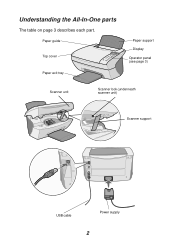
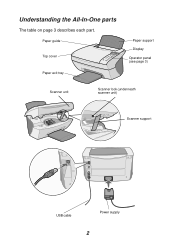
Paper guide Top cover
Paper exit tray
Paper support
Display
Operator panel (see page 3)
Scanner unit
Scanner lock (underneath scanner unit)
Scanner support
USB cable
Power supply
2 Understanding the All-In-One parts
The table on page 3 describes each part.
X5150 All-In-One Series User's Guide - Page 16
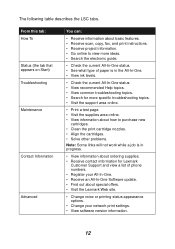
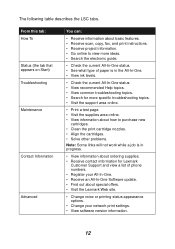
.... • View common troubleshooting topics. • Search for more specific troubleshooting topics. • Visit the support area online.
• Print a test page. • Visit the supplies area online. • View information about how to purchase new
cartridges. • Clean the print cartridge nozzles. • Align the cartridges. • Solve other problems.
Note: Some links will...
X5150 All-In-One Series User's Guide - Page 18
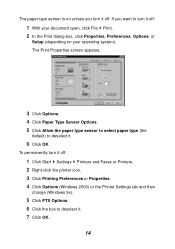
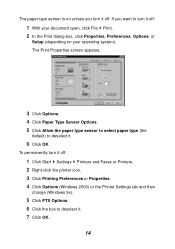
...) or the Printer Settings tab and then
change (Windows 9x).
5 Click PTS Options. 6 Click the box to turn it off .
If you want to deselect it .
6 Click OK. The paper type sensor is on your document open, click File Print. 2 In the Print dialog box, click Properties, Preferences, Options, or
Setup (depending on...
X5150 All-In-One Series User's Guide - Page 22
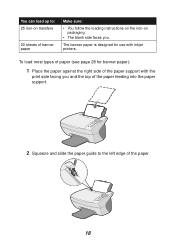
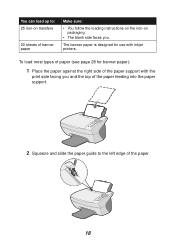
...; You follow the loading instructions on the iron-on packaging.
• The blank side faces you and the top of the paper feeding into the paper support.
2 Squeeze and slide the paper guide to the left edge of the paper.
18 To load most types of the paper support with inkjet printers. The banner paper...
X5150 All-In-One Series User's Guide - Page 42


... at the loading position unless the All-In-One is on. 2 Lift the scanner unit until the scanner support keeps it open. Maintenance
Replacing the print cartridges
The Lexmark X5100 Series uses the following cartridges:
Item: Black cartridge Color cartridge
Part number: 82 83 or 88
Note: For information about ordering supplies, see page 45.
1 Make sure the...
X5150 All-In-One Series User's Guide - Page 50
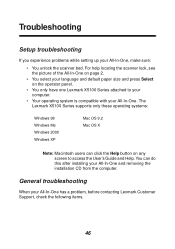
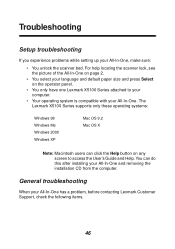
...; You unlock the scanner bed. Troubleshooting
Setup troubleshooting
If you experience problems while setting up your All-In-One has a problem, before contacting Lexmark Customer Support, check the following items.
46 You can click the Help button on the operator panel.
• You only have one Lexmark X5100 Series attached to access the User's Guide and Help. For help locating...
X5150 All-In-One Series User's Guide - Page 51
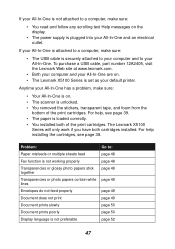
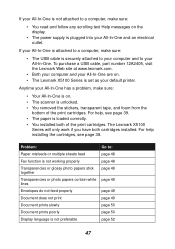
To purchase a USB cable, part number 12A2405, visit the Lexmark Web site at www.lexmark.com.
• Both your computer and your default printer. For help , see page 38.
Anytime your All-In-One has a problem, make sure:
• Your All-In-One is on . • The Lexmark X5100 Series is set as your All-In-One are...
X5150 All-In-One Series User's Guide - Page 52
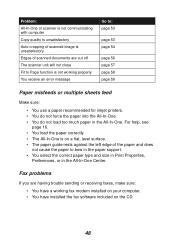
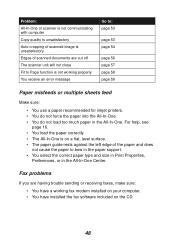
... All-In-One is on a flat, level surface. • The paper guide rests against the left edge of scanned documents are having trouble sending or receiving faxes, make sure: • You have installed the fax software included on the CD.
48 Fax problems
If you are cut off The scanner unit will not close...
X5150 All-In-One Series User's Guide - Page 53
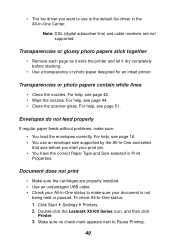
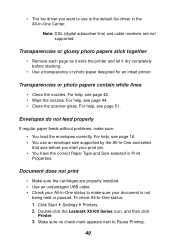
... before you want to Pause Printing.
49 To check All-In-One status: 1 Click Start Settings Printers. 2 Double-click the Lexmark X5100 Series icon, and then click
Printer. 3 Make sure no check mark appears next to use an envelope size supported by the All-In-One and select that size before stacking.
• Use a transparency...
X5150 All-In-One Series User's Guide - Page 57
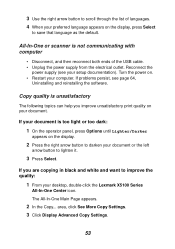
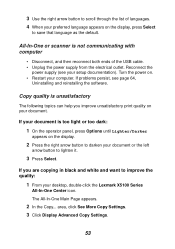
If problems persist, see your desktop, double-click the Lexmark X5100 Series
All-In-One Center icon.... your preferred language appears on . • Restart your computer.
area, click See More Copy Settings. 3 Click Display Advanced Copy Settings.
53 Reconnect the
power supply (see page 64,
Uninstalling and reinstalling the software. If you ... the quality:
1 From your setup documentation).
X5150 All-In-One Series User's Guide - Page 65
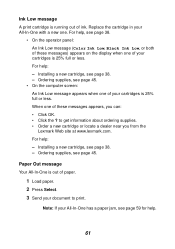
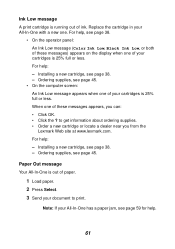
Replace the cartridge in your All-In-One has a paper jam, see page 59 for help , see page 38.
• On the operator panel: An Ink Low message (Color Ink Low, Black Ink Low, or both of these messages appears, you from the Lexmark Web site at www.lexmark.com. Installing a new cartridge, see page 45. Ordering supplies, see page...
X5150 All-In-One Series User's Guide - Page 67
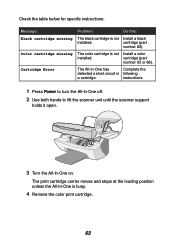
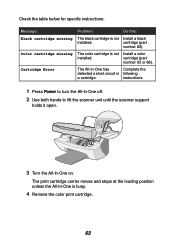
... the All-In-One off.
2 Use both hands to lift the scanner unit until the scanner support
holds it open.
3 Turn the All-In-One on. cartridge (part
number 83 or 88). cartridge (part
number 82).
Check the table below for specific instructions:
Message: Black cartridge missing
Color cartridge missing
Cartridge Error
Problem:
Do this:
The black cartridge is not Install a black
installed.
X5150 All-In-One Series User's Guide - Page 72
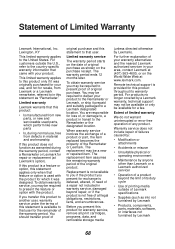
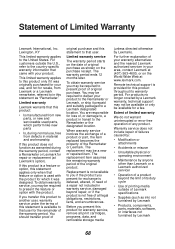
... becomes the property of the original product. The replacement item assumes the remaining warranty period of the Remarketer or Lexmark. Before you transfer this statement as ink) not furnished by Lexmark
• Products, components, parts, materials, software, or interfaces not furnished by Lexmark).
Warranty service does not include repair of your warranty alternatives and the nearest...
X5150 All-In-One Series User's Guide - Page 75
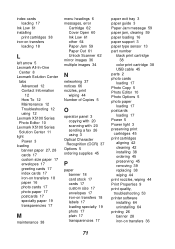
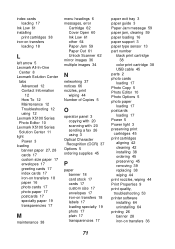
... 45 parts 2 photo cards loading 17 Photo Copy 5 Photo Editor 10 Photo Options 5 photo paper loading 17 postcards loading 17 Power 5 Power light 3 preserving print cartridges 45 print cartridges aligning 42 cleaning 42 installing 38 ordering 45 preserving 45 removing 39 replacing 38 wiping 44 print nozzles, wiping 44 Print Properties 9 print quality, troubleshooting 53 printer software installing...
X5150 All-In-One Series User's Guide - Page 76
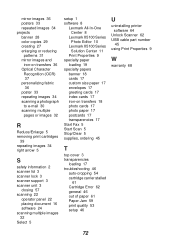
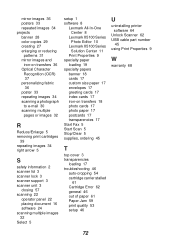
... Fax 5 Start Scan 5 Stop/Clear 5 supplies, ordering 45
T
top cover 3 transparencies
loading 17 troubleshooting 46
auto-cropping 54 cartridge carrier stalled
61 Cartridge Error 62 general 46 out of paper 61 Paper Jam 59 print quality 53 setup 46
U
uninstalling printer software 64
Unlock Scanner 62 USB cable part number
45 using Print Properties 9
W
warranty 68
72
Lexmark 17K0000 Reviews
Do you have an experience with the Lexmark 17K0000 that you would like to share?
Earn 750 points for your review!
We have not received any reviews for Lexmark yet.
Earn 750 points for your review!
