Lexmark 16Z0900 Support and Manuals
Get Help and Manuals for this Lexmark item
This item is in your list!

View All Support Options Below
Free Lexmark 16Z0900 manuals!
Problems with Lexmark 16Z0900?
Ask a Question
Free Lexmark 16Z0900 manuals!
Problems with Lexmark 16Z0900?
Ask a Question
Popular Lexmark 16Z0900 Manual Pages
User Manual - Page 5
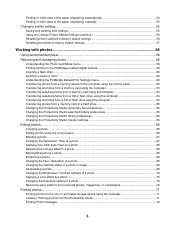
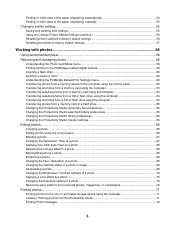
... (duplexing) automatically 54 Printing on both sides of the paper (duplexing) manually 55 Changing printer settings...55 Saving and deleting print settings...55 Using the Change Printer Default Settings submenu 56 Resetting printer software to factory default settings 56 Resetting the printer to factory default settings 57
Working with photos 58
Using recommended paper...58 Retrieving and...
User Manual - Page 11
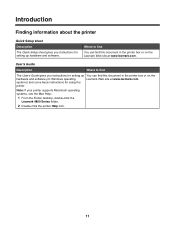
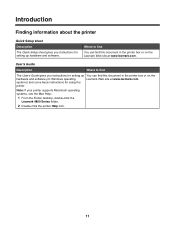
...: If your printer supports Macintosh operating systems, see the Mac Help:
1 From the Finder desktop, double-click the Lexmark 4800 Series folder.
2 Double-click the printer Help icon.
11
Introduction
Finding information about the printer
Quick Setup sheet
Description The Quick Setup sheet gives you instructions for setting up You can find
The User's Guide gives you instructions for...
User Manual - Page 29
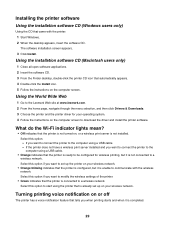
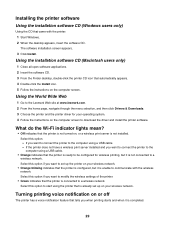
... completed.
29
Select this option to modify the wireless settings of the printer.
• Green indicates that the printer is configured, but it is already set up on your operating system. 4 Follow the instructions on the computer screen to a wireless network.
Select this option: - Using the installation software CD (Macintosh users only)
1 Close all open software...
User Manual - Page 31


... to communicate with each other. Note: The printers in the following diagrams represent Lexmark printers with Lexmark internal print servers built in or installed in them so that they must have both wired and wireless devices.
A network can be set up. Wired network example • A computer, a laptop, and a printer are connected by cables and/or have wireless...
User Manual - Page 40
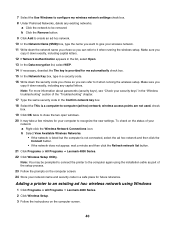
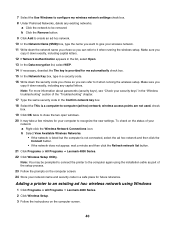
... the computer again using Windows
1 Click Programs or All Programs ΠLexmark 4800 Series. 2 Click Wireless Setup. 3 Follow the instructions on the computer screen. 24 Store your security keys" in the "Wireless troubleshooting" section of the "Troubleshooting" chapter. 17 Type the same security code in a security code. 16 Write down exactly, including capital letters. 12 If Network...
User Manual - Page 50


..., or Setup. 4 Select a Quality/Speed setting.
Select Photo for photos and greeting cards, and select Normal for printing professional quality photos with genuine Lexmark evercolorTM 2 ink, providing...; Most envelopes use with Lexmark printers, but compatible with all inkjet printers. It is best when used specifically for other types of cards. 5 Select the Paper Setup tab. 6 Select Paper....
User Manual - Page 96


...cover repair of Original Lexmark Ink message appears:
1 Click Learn More on the message. 2 Click Report a non-Lexmark print cartridge.
96
Using genuine Lexmark print cartridges
Lexmark printers, print cartridges, and photo paper are removing both cartridges, repeat step 3 and step 4 for superior print quality.
For best results, use of Original Lexmark Ink message, the original Lexmark ink...
User Manual - Page 99
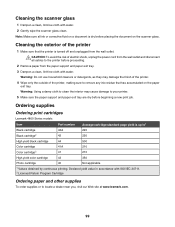
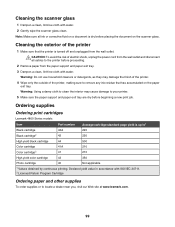
... any ink residue that the printer is up to1
Black cartridge
42A
220
Black cartridge2
42
220
High yield black cartridge
44
500
Color cartridge
41A
210
Color cartridge2
41
210
High yield color cartridge
43
350
Photo cartridge
40
Not applicable
1 Values obtained by continuous printing.
Ordering supplies
Ordering print cartridges
Lexmark 4800 Series models
Item
Part...
User Manual - Page 101


... range of the following :
Press power button
Make sure the printer is installed on the display.
8 Press
to save . Setup Troubleshooting
Incorrect language appears on the display. 2 Press to the printer, and is lit. • The Wi-Fi indicator light is green. • The printer driver is on page 57. Try one or more of the following...
User Manual - Page 107
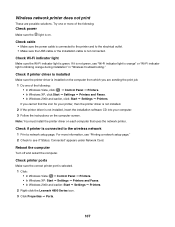
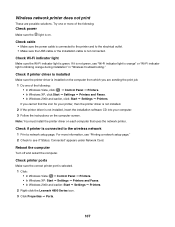
... if printer driver is installed
Make sure the printer driver is blinking orange during installation" in "Wireless troubleshooting."
Note: You must install the printer driver on each computer that uses the network printer. Try one of the following : • In Windows Vista, click: Œ Control Panel Œ Printers. • In Windows XP, click:Start Œ Settings Œ Printers and...
User Manual - Page 135


...scanner glass. See the setup documentation for Windows. Change the scanning resolution to the computer is connected to exchange data.
Updating the printer software
The printer software needs to be able to the computer. The installation screen appears.
3 Click Install.
4 When the Existing Printer Driver Found dialog box appears, select Update the existing driver software. Try one or...
User Manual - Page 136
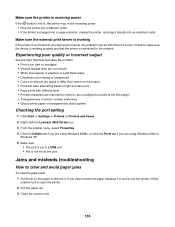
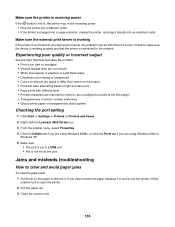
... problem may not be with different fonts • Printed characters are improperly formed or are not aligned correctly at the left margin • Transparencies or photos contain white lines • Glossy photo paper or transparencies stick together
Checking the port setting
1 Click Start ΠSettings ΠPrinters or Printers and Faxes. 2 Right-click the Lexmark 4800...
User Manual - Page 155


... All-In-Ones found
Multiple Lexmark printers, attached either locally or over a network, have software installed on your computer
the computer to print the file or files stored on your printer must be connected to a computer, and both the printer and computer must clear the paper path.
memory device.
The error may include any other open...
User Manual - Page 162
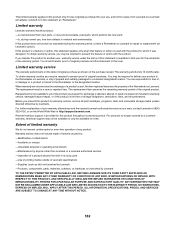
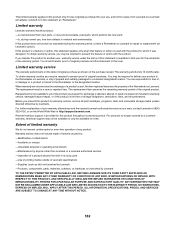
... product for which perform like new parts -Is, during the warranty period, contact a Remarketer or Lexmark for warranty service, remove all legal obligations, restrictions, liens, and encumbrances. To obtain warranty service, you present this product for repair or replacement (at http://support.lexmark.com. ALL INFORMATION, SPECIFICATIONS, PRICES, AND SERVICES ARE SUBJECT TO CHANGE AT ANY...
User Manual - Page 170


... information, finding 11 ink levels seem incorrect 122 ink levels seem to go down quickly 122 ink low error 154 inserting flash drives 60 memory cards 60 installing network printer 36 print cartridges 94 printer on a network 36 printer software 29, 105 software and sharing printer on network 36 internal wireless print server resetting to factory default settings 117 Invalid Device...
Lexmark 16Z0900 Reviews
Do you have an experience with the Lexmark 16Z0900 that you would like to share?
Earn 750 points for your review!
We have not received any reviews for Lexmark yet.
Earn 750 points for your review!
