Lexmark 16T0285 Support and Manuals
Get Help and Manuals for this Lexmark item
This item is in your list!

View All Support Options Below
Free Lexmark 16T0285 manuals!
Problems with Lexmark 16T0285?
Ask a Question
Free Lexmark 16T0285 manuals!
Problems with Lexmark 16T0285?
Ask a Question
Popular Lexmark 16T0285 Manual Pages
User's Guide for Windows - Page 2


... the fax feature during a lightning storm. these available in all countries in this publication to products, programs, or services do not allow disclaimer of publications related to this product or the manufacturer's authorized replacement power supply. In the United Kingdom and Eire, send to an electrical outlet that is not intended to state or...
User's Guide for Windows - Page 6
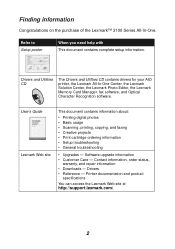
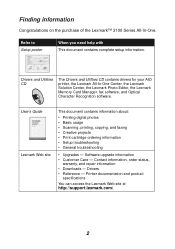
.... Printer documentation and product
specifications
You can access the Lexmark Web site at http://support.lexmark.com/.
2 User's Guide Lexmark Web site
This document contains information about:
• Printing digital photos • Basic usage • Scanning, printing, copying, and faxing • Creative projects • Print cartridge ordering information • Setup troubleshooting...
User's Guide for Windows - Page 9
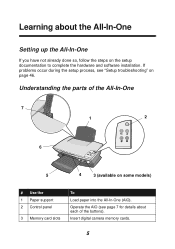
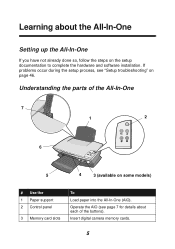
... so, follow the steps on the setup documentation to complete the hardware and software installation. Insert digital camera memory cards.
5 Understanding the parts of the buttons). Operate the AIO (see "Setup troubleshooting" on page 46.
Learning about each of the All-In-One
7
1
2
6
5
4
3 (available on some models)
# Use the 1 Paper support 2 Control panel
3 Memory card slots
To...
User's Guide for Windows - Page 10


...
USB cable
Power supply
Silver, metal contacts are on the top of labels • 10 envelopes • 10 cards • 1 transparency • 1 photo page Note: To avoid smearing ink, remove each ...plain paper • 10 sheets of the power supply.
6 # Use the 4 Scanner unit 5 Paper exit tray
6 Top cover 7 Paper guide
To
Access the print cartridges. Photos and transparencies may require up to...
User's Guide for Windows - Page 23
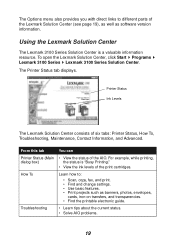
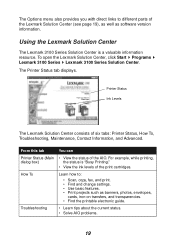
...
Ink Levels
The Lexmark Solution Center consists of the AIO.
How To
Learn how to different parts of the print cartridges.
From this tab
You can
Printer Status (Main • View the status of six tabs: Printer Status, How To, Troubleshooting, Maintenance, Contact Information, and Advanced. Troubleshooting
• Learn tips about the current status. • Solve AIO problems...
User's Guide for Windows - Page 24
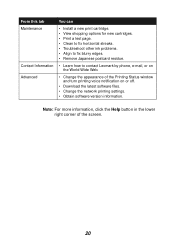
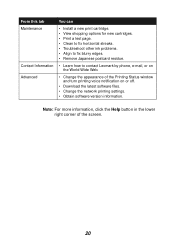
...
You can
• Install a new print cartridge. • View shopping options for new cartridges. • Print a test page. • Clean to fix horizontal streaks. • Troubleshoot other ink problems. • Align to fix blurry edges. • Remove Japanese postcard residue.
• Learn how to contact Lexmark by phone, e-mail, or on or off.
• Download the latest software...
User's Guide for Windows - Page 42


...scanner support keeps it open. Either a black or photo cartridge may be installed.
For information about ordering supplies, see page 43).
Note: Use the cartridge storage unit that was packaged with the color cartridge. Store them (see Maintenance on . 2 Lift the scanner unit until you hear a snap. 4 Remove the old cartridges. Maintenance
Replacing print cartridges
The Lexmark 3100...
User's Guide for Windows - Page 44
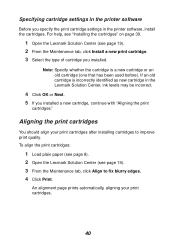
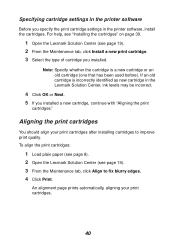
..., aligning your print cartridges after installing cartridges to fix blurry edges. 4 Click Print. Note: Specify whether the cartridge is incorrectly identified as new cartridge in the Lexmark Solution Center, ink levels may be incorrect.
4 Click OK or Next. 5 If you specify the print cartridge settings in the printer software
Before you installed a new cartridge, continue with "Aligning...
User's Guide for Windows - Page 48
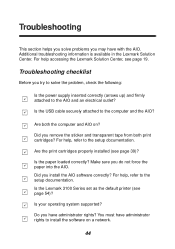
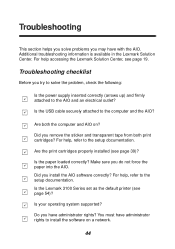
... administrator rights?
For help accessing the Lexmark Solution Center, see page 19. Are the print cartridges properly installed (see page 54)? Is your operating system supported? Are both print cartridges?
Is the Lexmark 3100 Series set as the default printer (see page 39)?
Additional troubleshooting information is available in the Lexmark Solution Center.
Do you remove the...
User's Guide for Windows - Page 50
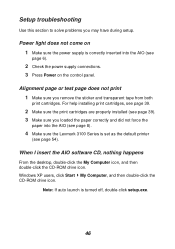
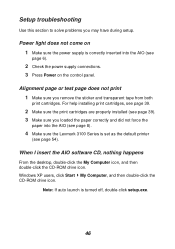
Setup troubleshooting
Use this section to solve problems you loaded the paper correctly and did not force the
paper into the AIO (see
page 6).
2 Check the power supply connections. 3 Press Power on the control panel. For help installing print cartridges, see page 39.
2 Make sure the print cartridges are properly installed (see page 54). Windows XP users, click Start My Computer...
User's Guide for Windows - Page 51
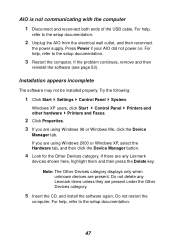
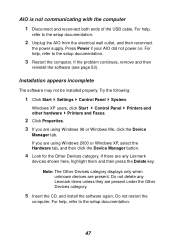
... be installed properly. Press Power if your AIO did not power on. For help ,
refer to the setup documentation.
47 AIO is not communicating with the computer
1 Disconnect and reconnect both ends of the USB cable.
For help, refer to the setup documentation.
2 Unplug the AIO from the electrical wall outlet, and then reconnect
the power supply.
User's Guide for Windows - Page 56
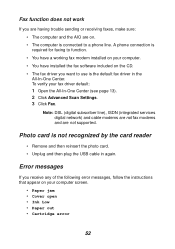
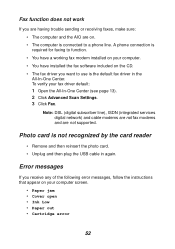
...
If you receive any of the following error messages, follow the instructions that appear on the CD. • The fax driver you are having trouble sending or receiving faxes, make sure:
• The computer and the AIO are not supported. Note: DSL (digital subscriber line), ISDN (integrated services digital network) and cable modems are not fax...
User's Guide for Windows - Page 57
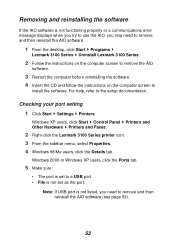
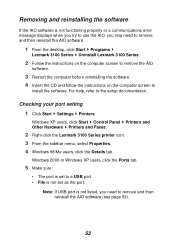
... to
install the software. Removing and reinstalling the software
If the AIO software is not functioning properly or a communications error message displays when you try to use the AIO, you need to remove and then reinstall the AIO software.
1 From the desktop, click Start Programs
Lexmark 3100 Series Uninstall Lexmark 3100 Series.
2 Follow the instructions...
User's Guide for Windows - Page 63
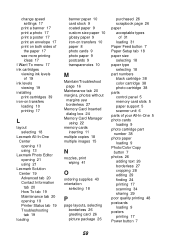
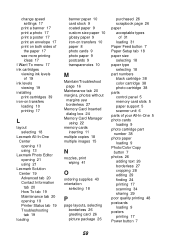
... settings 17
print a banner 17 print a photo 17 print a poster 17 print an envelope 17 print on both sides of
the paper 17 see more printing
ideas 17 I Want To menu 17 ink cartridges
viewing ink levels of 19
ink levels viewing 19
installing print cartridges 39
iron-on transfers loading 10 printing 17
L
layout selecting 18
Lexmark...
User's Guide for Windows - Page 64
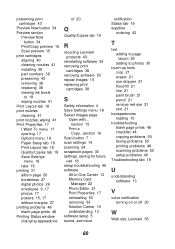
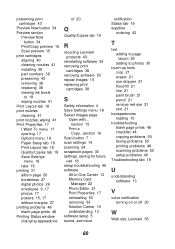
...R
recycling Lexmark products 43
reinstalling software 53 removing print
cartridges 38 removing software 53 repeat images 15 replacing print
cartridges 38
S
Safety information ii Save Settings menu 18 Saved Images page
Open with... section 15
Print a Copy...section 16
Scan button 7 scan settings 14 scanning 34 scrapbook pages 30 settings, saving for future
use 18 setup troubleshooting 46 software...
Lexmark 16T0285 Reviews
Do you have an experience with the Lexmark 16T0285 that you would like to share?
Earn 750 points for your review!
We have not received any reviews for Lexmark yet.
Earn 750 points for your review!
