Lexmark 16M1500 Support and Manuals
Get Help and Manuals for this Lexmark item
This item is in your list!

View All Support Options Below
Free Lexmark 16M1500 manuals!
Problems with Lexmark 16M1500?
Ask a Question
Free Lexmark 16M1500 manuals!
Problems with Lexmark 16M1500?
Ask a Question
Popular Lexmark 16M1500 Manual Pages
User Manual - Page 15
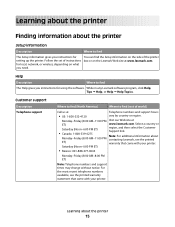
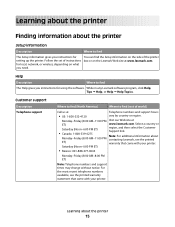
... your printer. Follow the set of instructions box or on the side of world)
Call us at
Telephone numbers and support hours
• US: 1-800-332-4120
vary by country or region. While in any Lexmark software program, click Help, Tips ΠHelp, or Help ΠHelp Topics.
Learning about the printer
Finding information about the printer
Setup...
User Manual - Page 17


... about the printer
17 You can:
• Make quick copies, or change the settings on the printer control panel to perform specific copy jobs. • Send a fax using the printer control panel....plan to install any options, leave enough room for them to open trays, covers, and doors. Clean, dry, and free of dust • Allow the following recommended amount of space around the printer for ...
User Manual - Page 26


Bar Code and Forms - you are accessing the system board or installing optional hardware or memory devices sometime after setting up the printer, then turn them to locate a card for removal. Printer memory - Fonts
• Firmware cards - RS-232-C Serial ISP - Additional printer setup
Installing internal options
CAUTION-SHOCK HAZARD: If you can customize your printer connectivity ...
User Manual - Page 45
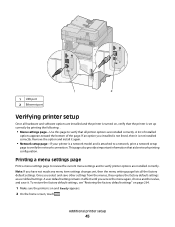
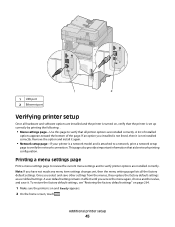
... the option and install it again.
• Network setup page-If your printer is a network model and is attached to a network, print a network setup
page to verify printer options are installed correctly. To restore the factory default settings, see "Restoring the factory default settings" on page 264.
1 Make sure the printer is on , verify that the printer is set up correctly by...
User Manual - Page 58


... automatically, do one bit at a time. i Click the + beside the printer model under Select Components. b Locate the submenu with serial port settings. e Print a menu settings page.
2 Install the printer driver: a Insert the Software and Documentation CD. b Click Install Printer and Software. Additional printer setup
58
e Make sure Select Components is not available. It launches automatically...
User Manual - Page 129
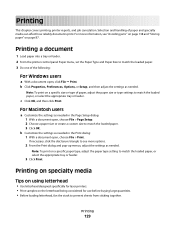
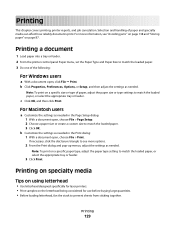
... sticking together.
Printing
This chapter covers printing, printer reports, and job cancelation. b Click Properties, Preferences, Options, or Setup, and then adjust the settings as needed .
Note: To print on the letterhead being considered for laser printers. • Print samples on a specific paper type, adjust the paper type setting to match the loaded paper, or select the...
User Manual - Page 165


...
Prints a report containing NetWare-specific information about the network settings Note: This menu item appears only for the printer language currently set to On.
The report contains text and UPC barcodes that can be installed
correctly and working properly.
Prints a report containing asset information including the printer serial number and model name. Menu item
PCL SmartSwitch...
User Manual - Page 181


..., macros, and held in use by a previous job and does not permit the file system to service. Notes:
• This menu item appears only if a formatted, non-defective printer hard disk
is installed.
• Off is the default setting. • Due to the large amount of resources required for Automatic Wiping,
activating this option...
User Manual - Page 190
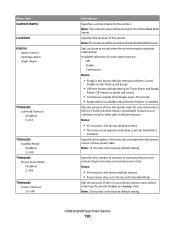
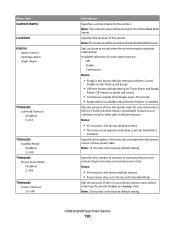
...8226; 60 minutes is the factory default setting for Toner Alarm and Staple
Alarm. Menu item Contact Name
Location
Alarms Alarm Control Cartridge Alarm Staple Alarm
Timeouts Job Hold Timeout ...8226; 30 seconds is the factory default setting. • This menu item appears only when a printer hard disk is
installed.
Specifies the number of minutes of the printer Note: The location will sound.
&#...
User Manual - Page 221


...
a PCL 5e interpreter. Specifies that stored jobs are not deleted if the printer loses power. Print Settings
Setup menu
Menu item Printer Language
PCL Emulation PS Emulation
Job Waiting On Off
Print Area Normal Whole Page
Description
Sets the default printer language
Notes:
• PCL emulation uses a PCL interpreter for processing print jobs.
• PCL is installed.
User Manual - Page 264
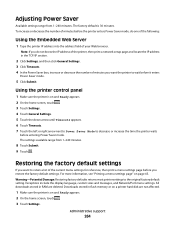
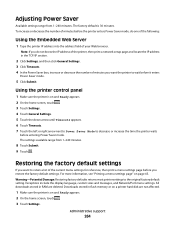
... a network setup page and locate the IP address in the TCP/IP section.
2 Click Settings, and then click General Settings. 3 Click Timeouts. 4 In the Power Saver box, increase or decrease the number of minutes you restore the factory default settings.
For more information, see "Printing a menu settings page" on a printer hard disk are deleted. Administrative support
264...
User Manual - Page 266


...properly installed. • The printer driver settings are basic printer problems, or the printer is unresponsive, make sure:
• The power cord is plugged into the printer and a properly grounded electrical outlet. • The electrical outlet is turned on .
For information regarding tested and approved USB flash memory devices, visit the Lexmark Web site at www.lexmark.com. Error...
User Manual - Page 282


...suggestions still do not correct the problem, contact Customer Support.
For more of the following topics may help isolate print quality problems, print the print quality test pages:
1 Turn the printer off.
2 Load Letter-
Reinstall the print cartridge.
If the problem continues, the printer may have a printer part that requires adjustment or replacement.
THE TONER MAY BE LOW
When...
User Manual - Page 306
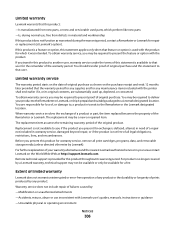
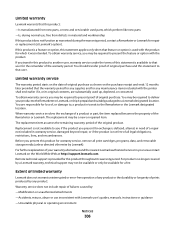
... beyond repair, or if the product is not available to a Lexmark designated location.
When warranty service involves the exchange of a product or part, the item replaced becomes the property of the original product.
For products no longer covered by any maintenance items included with the product. You are substantially used with Lexmark user's guides, manuals, instructions or...
User Manual - Page 313
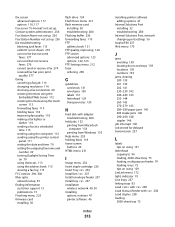
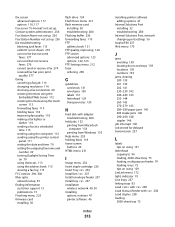
... menu 232 Insert staple cartridge 236 Insert Tray 236 Install bin 237 Install envelope feeder 237 Install tray 237 installation
wireless network 49, 50 installing
options in driver 47 printer software 46
Index
313
installing printer software adding options 47
Internal Solutions Port installing 32 troubleshooting 280
Internal Solutions Port, network changing port settings 56
Invalid PIN 237...
Lexmark 16M1500 Reviews
Do you have an experience with the Lexmark 16M1500 that you would like to share?
Earn 750 points for your review!
We have not received any reviews for Lexmark yet.
Earn 750 points for your review!
