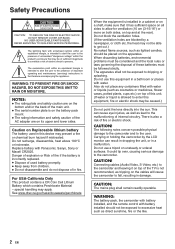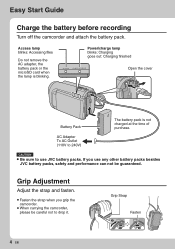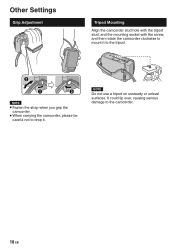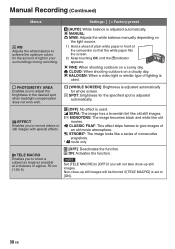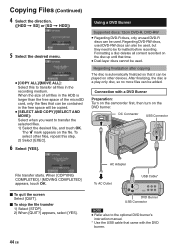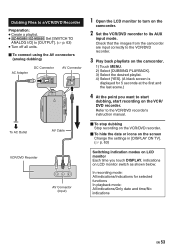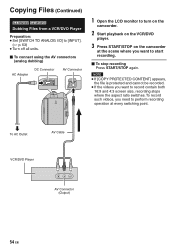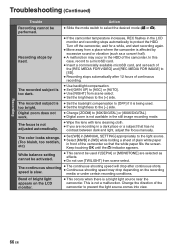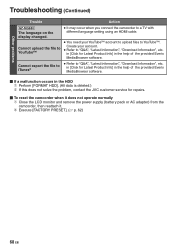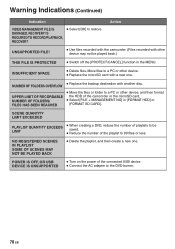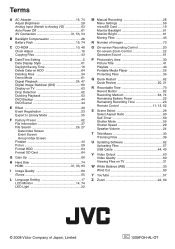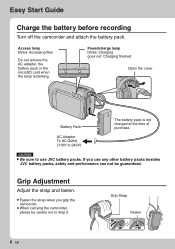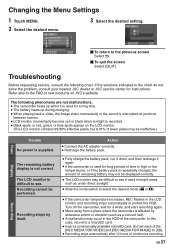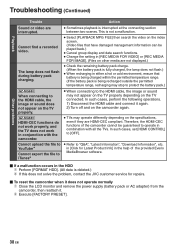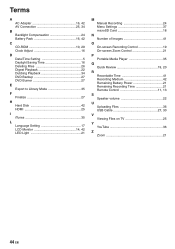JVC GZ MG630 - Everio 60GB Standard Def Camcorder Support and Manuals
Get Help and Manuals for this JVC item

View All Support Options Below
Free JVC GZ MG630 manuals!
Problems with JVC GZ MG630?
Ask a Question
Free JVC GZ MG630 manuals!
Problems with JVC GZ MG630?
Ask a Question
Most Recent JVC GZ MG630 Questions
Flex Broken
Hi, i have a JVC camcorder model GC-PX100BE , and the visor flex part number: FPC 1020 is broken, pl...
Hi, i have a JVC camcorder model GC-PX100BE , and the visor flex part number: FPC 1020 is broken, pl...
(Posted by hoffmanncardiovisioncenter 9 years ago)
Jvc Everio 60 Gb Wont Turn On
(Posted by pygafre 9 years ago)
I Lost My Software For Everio Gz-mg630 Can I Download Off Internet
(Posted by runaybuste 9 years ago)
Jvc Kdg149
something popped up on the screen so I turned off the stereo as it wasn't working. Now I can't get i...
something popped up on the screen so I turned off the stereo as it wasn't working. Now I can't get i...
(Posted by leannalehman 9 years ago)
JVC GZ MG630 Videos
Popular JVC GZ MG630 Manual Pages
JVC GZ MG630 Reviews
We have not received any reviews for JVC yet.