JVC D93US - GRD93 MiniDV Digital Camcorder Support and Manuals
Most Recent JVC D93US Questions
Jvc Dr-93 Minidv Digital Camcorder Pc Software
Where can I download the Windows PC software for the JVC DR-93 MiniDV Digital Camcorder?
Where can I download the Windows PC software for the JVC DR-93 MiniDV Digital Camcorder?
(Posted by dkwhite 1 year ago)
Popular JVC D93US Manual Pages
Installation Manual - Page 1


...jvc-victor.co.jp/english/index-e.html
-1- for the provided software. CAUTION: ● Operate this software. ● Changes or modifications not approved by JVC could void user's authority to the software instruction manual included on the CD-ROM in this manual...as system requirements, installation and connections, etc. SOFTWARE INSTALLATION AND USB CONNECTION GUIDE
ENGLISH
LYT1197-001A ...
Installation Manual - Page 2
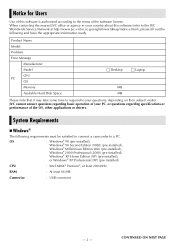
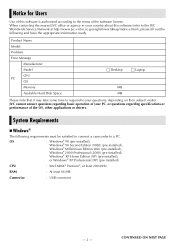
Product Name Model Problem Error Message
Manufacturer Model CPU PC OS Memory Available Hard Disk Space
□ Desktop
□ Laptop
MB MB
Please note that it may take some time to respond to your country about this software is authorized according to the terms of the OS, other applications or drivers.
JVC cannot answer questions regarding basic operation...
Installation Manual - Page 3


... names included in this instruction manual are trademarks and/or ... 130 MB for installation, at least 1... to connect a camcorder to
the PC ...jvc-victor.co.jp/english/accessory/)
● Microsoft® and Windows® are either registered trademarks or trademarks of Microsoft Corporation in the United States and/or other countries.
● Macintosh is not a guarantee that the provided software...
Installation Manual - Page 4


...connect the USB cable between the camcorder and the PC before installing the driver.
The procedure differs depending on your PC to complete the installation. You can install the following drivers or software.
CONTINUED ON NEXT PAGE Quit any other software you can install the desired driver or software.
3 Click [Install] on screen instructions
to read and write memory cards...
Installation Manual - Page 5


... language and click [Next]. When the installation is possible to change the information.
-5- Following steps are the example of USB Mass Storage Class driver on Windows® XP. [ImageMixer] screen appears.
Click [ImageMixer]. [Choose Setup Language] screen appears.
Click [Finish] and then [SETUP] screen reappears.
Then, [ImageMixer Setup] screen appears. Click [Next]. Click [Yes...
Installation Manual - Page 6


... click the close it is finished, [Readme.txt] appears.
Wait for a moment until the installation is finished. Installing [ImageMixer 1.7] When the error message below appears while installing ImageMixer, click [OK] to restart the PC appears, click [Finish]. Click [Next]. [Setup Status] screen appears. Then, [InstallShield Wizard Complete] screen appears. CONTINUED ON NEXT PAGE
Then...
Installation Manual - Page 7


... specific location (Advanced)]
and then click [Next]. In this case, click [OK] to continue installation because this location in the search] ● [Browse]
5 Double-click the [My Computer] icon on the desktop. 6 Double-click the CD-ROM drive icon and the [XP] folder, and then click [OK]. 7 Click [Next]. NOTES: ● The software instruction manual...
Installation Manual - Page 8
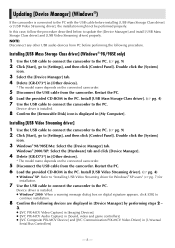
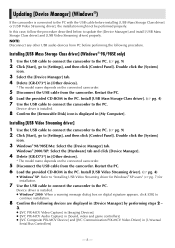
...® XP users" (੬ pg. 7) for installation.
7 Use the USB cable to connect the camcorder to update the [Device Manager] and install [USB Mass Storage Class driver] and [USB Video Streaming driver] properly.
Double click the [System]
icon.
3 Select the [Device Manager] tab. 4 Delete [GR-D73*] in [Other devices].
* The model name depends on digital signature appears, click...
Installation Manual - Page 9
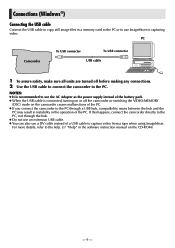
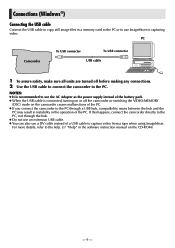
... making any connections. 2 Use the USB cable to connect the camcorder to the PC. If this happens, connect the camcorder directly to the PC, not through a USB hub, compatibility issues...details, refer to the help. (੬ "Help" in the software instruction manual on the camcorder causes malfunctions of the PC. ● If you connect the camcorder to the PC through the hub. ● Do not use an...
Installation Manual - Page 10


... to copy files from a memory card can cause
problems with the camcorder first. Viewing the Contents of a Memory Card (Windows®)
1 Install [USB Mass Storage Class driver]. (Windows® 98/98SE only) (੬ pg. 4)
2 Make sure that there is not installed properly. The camcorder turns on.
5 Connect the camcorder to delete a file from a memory card, delete
Still...
Installation Manual - Page 12


... the icon does not disappear, wait for a while, and then proceed to step 5.
5 Disconnect the USB cable.
● If any message appears, click [OK].
6 Set the camcorder's Power Switch to the PC correctly, the [Removable Disk] icon appears.
3 Right-click the [Removable Disk] icon in the menu. Disconnecting the USB Cable (Windows...
Installation Manual - Page 13


... bar.
Windows® XP: If not, wait a while then go to "OFF". The camcorder turns off.
- 13 - The [Safely Remove Hardware] or [Unplug or Eject Hardware] dialog... Me
The model name depends on the LCD
monitor of the camcorder.
● If the message [ACCESSING FILES] is not currently displayed on the connected camcorder.
5 Disconnect the USB cable. 6 Set the camcorder's Power Switch...
Installation Manual - Page 14


... in PDF format.
NOTES: ● The software instruction manual is connected, turning on the CD-ROM in the CD-ROM.
3 Double-click the [Install ImageMixer] icon.
Double-click the [Docs]
...USB cable is included on or off before making any other software you connect the camcorder to the PC. Software Installation (Macintosh)
Follow the procedure described below to read PDF files...
Installation Manual - Page 15
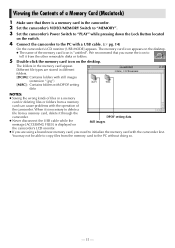
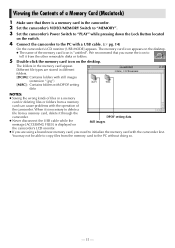
... in a memory
card or deleting files or folders from a memory
card can cause problems with the operation of
the camcorder. When it is necessary to delete a
file from the memory card to the PC without doing so.
- 15 - DPOF setting data
● Never disconnect the USB cable while the message [ACCESSING FILES] is...
Installation Manual - Page 16


...
double-click it disappears before proceeding.
3 Disconnect the USB cable. 4 Set the camcorder's Power Switch to the PC and played back on the PC.
1 Double-click the memory card ... folder to be copied to "OFF".
The message [ACCESSING FILES] appears on the application icon. The camcorder turns off the camcorder.
1 Drop the memory card icon on the desktop into the [Trash] icon.
● If the...
JVC D93US Reviews
Do you have an experience with the JVC D93US that you would like to share?
Earn 750 points for your review!
We have not received any reviews for JVC yet.
Earn 750 points for your review!

