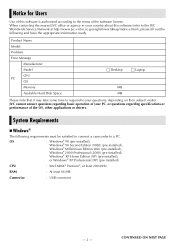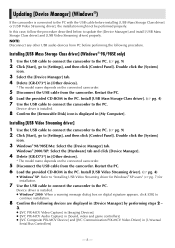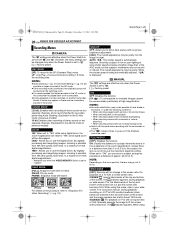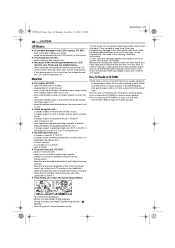JVC GRD72US - MiniDV Digital Camcorder Support and Manuals
Get Help and Manuals for this JVC item

Most Recent JVC GRD72US Questions
I Have Lost My Cd/rom For My Camera How Do I Replace It? Jvc Grd72us
(Posted by peggyklatt 11 years ago)
Where Is The Reset Button
(Posted by Anonymous-38722 12 years ago)
Popular JVC GRD72US Manual Pages
JVC GRD72US Reviews
We have not received any reviews for JVC yet.