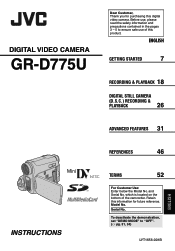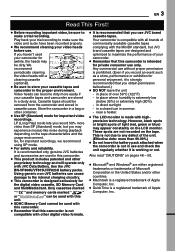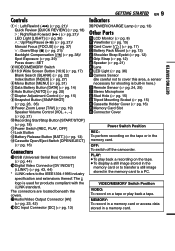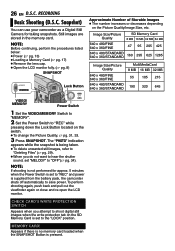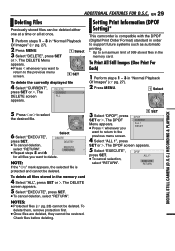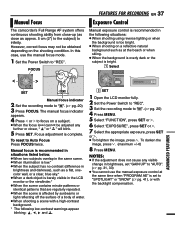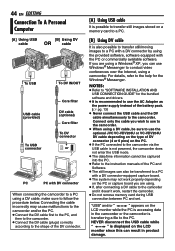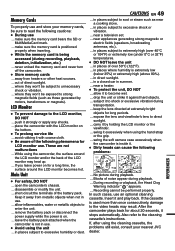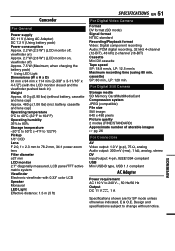JVC D775U - GRD775 - MiniDV Digital Camcorder Support and Manuals
Get Help and Manuals for this JVC item

Most Recent JVC D775U Questions
Getting Video Onto Sd Card
how do I get video off of internal memory and onto an ad card?
how do I get video off of internal memory and onto an ad card?
(Posted by Mellisahyde 9 years ago)
A/v Cable
Good afternoon, I lost the A/V cable for my JVC mini DV model GR-D775U where can I get one to bu...
Good afternoon, I lost the A/V cable for my JVC mini DV model GR-D775U where can I get one to bu...
(Posted by gaydem 11 years ago)
There Is No 'audio' When I Do Playback My Recording.
There is no "audio" when I do playback my recording. I bought a brand new JVC-GR-D775U camcorder rec...
There is no "audio" when I do playback my recording. I bought a brand new JVC-GR-D775U camcorder rec...
(Posted by poonirao 13 years ago)
Popular JVC D775U Manual Pages
JVC D775U Reviews
We have not received any reviews for JVC yet.