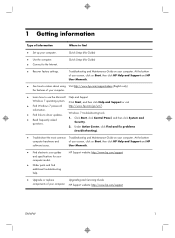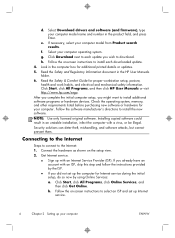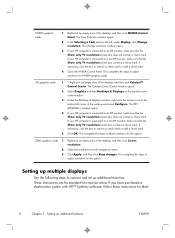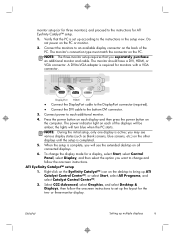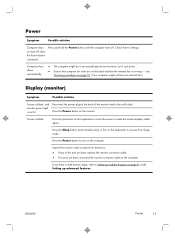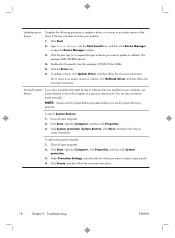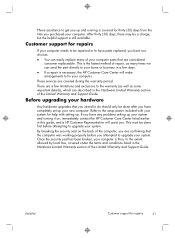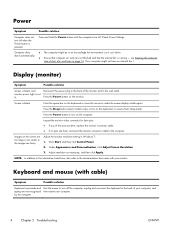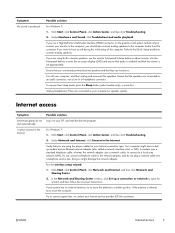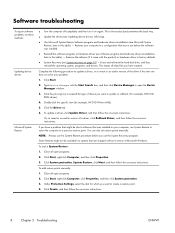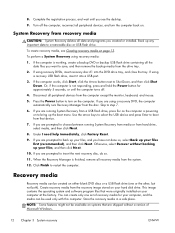HP p2-1394 Support and Manuals
Get Help and Manuals for this Hewlett-Packard item

Most Recent HP p2-1394 Questions
Hp P2-1394when Starting The Desktop I Received 5 Beeps Stops And 5 Beeps Again
Prior to that I also received a input signal not found on my monitor
Prior to that I also received a input signal not found on my monitor
(Posted by rgallippi 2 years ago)
How To Set Up Wireless Internet Connection? Thanks.
(Posted by Anonymous-152122 8 years ago)
Can I Add A Pci To This Machine?
I own this worthless pile of junk and I've been trying to see if I could somehow add a PCI slot to a...
I own this worthless pile of junk and I've been trying to see if I could somehow add a PCI slot to a...
(Posted by Cameronf79 9 years ago)
Popular HP p2-1394 Manual Pages
HP p2-1394 Reviews
We have not received any reviews for HP yet.