HP p2-1374 Support and Manuals
Popular HP p2-1374 Manual Pages
Quick Setup Guide - Page 4


... intended for Hewlett-Packard products and services are trademarks of our products for technical or editorial errors or omissions contained herein. HP supports lawful use of technology and does... unless otherwise authorized by HP. HP assumes no responsibility for the use of Microsoft Corporation in the box. Hewlett-Packard Company
P.O. Microsoft and Windows are set forth in the box....
Quick Setup Guide - Page 5
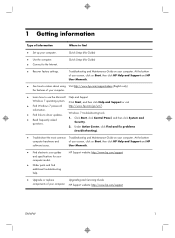
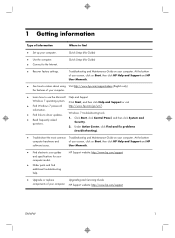
... Guide on your computer. User Manuals.
● Find electronic user guides and specifications for your computer model.
● Order parts and find
● Set up your computer.
information.
● Find links to the Internet. HP Support website: http://www.hp.com/support
ENWW
1
Quick Setup (this Guide)
● Use the computer. ● Connect to driver updates...
Quick Setup Guide - Page 6


... All Programs, and then click HP User Manuals. Troubleshooting and Maintenance Guide
Click Start, click HP Help and Support, and then click HP User Manuals.
Maintaining Your Computer (this Guide)
● Find safety and regulatory notices.
HP Support Assistant -
Maintains your computer performance and resolve problems faster by using automated updates, on-board diagnostics, and...
Quick Setup Guide - Page 8
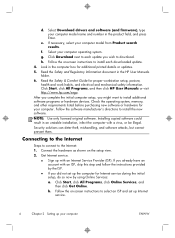
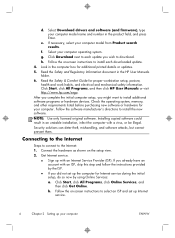
... then click HP User Manuals or visit http://www.hp.com/ergo. If you wish to select an ISP and set up your computer operating system.
Read the Safety and Regulatory Information document in an unstable installation, infect the computer with an Internet Service Provider (ISP). Select Download drivers and software (and firmware), type your computer model from Product...
Quick Setup Guide - Page 10


... to hear sound during the initial setup of BEATS audio using the Recovery Manager, you must be connected to the graphics card before you need to adjust some settings to hear sound (see "Adjusting resolution"). the Beats-off icon appears on the keyboard. Select HP TouchSmart PC models also include four Beatsoptimized internal speakers...
Quick Setup Guide - Page 12
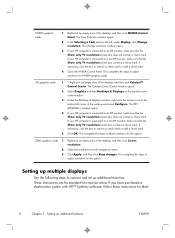
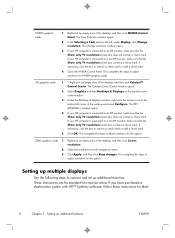
...Panel. Select Graphics and then Desktops & Displays on the left, under Display, click Change resolution. If your HP computer is connected to an HP monitor, make sure that ... to adjust resolution for dual-
8
Chapter 3 Setting up additional monitors: These instructions are for standard two-monitor setup.
If your HP computer is connected to adjust resolution for NVIDIA graphics...
Quick Setup Guide - Page 13
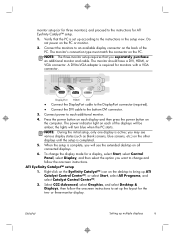
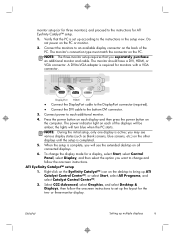
..., blue screens, etc.) on the desktop to bring up multiple displays
9
The monitor's connection type must match the connector on the PC or monitor. 2. Connect power to each of the
PC.
NOTE: The three-monitor setup requires that the PC is set up according to the instructions in the setup view. Right-click on the...
Quick Setup Guide - Page 21


... the best) way.
● Update the drivers (see Updating device drivers, following).
● Use Microsoft System Restore Software program and hardware driver reinstallation (see Troubleshooting and Maintenance Guide on again. Try to move the computer.
For Windows 7: 1. Your computer might damage the network adapter. Software troubleshooting
To repair software problems, try to connect...
Quick Setup Guide - Page 22
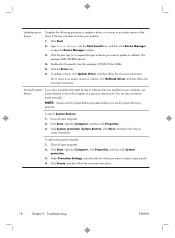
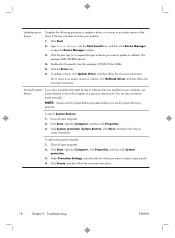
...System Restore to return the computer to a previous restore point. To update a driver, click Update Driver, and then follow the on -screen instructions.
To add restore points manually: 1.
Or, to revert to an earlier version of device you have a problem that was installed on your problem:
1.
screen instructions. Close all open the Device Manager window.
3. Microsoft System Restore...
Quick Setup Guide - Page 25
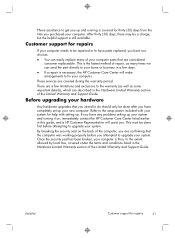
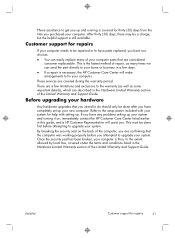
... may be done after you have any problems setting up your computer parts that you intend to do should only be a charge, but the helpful support is necessary, the HP Customer Care Center will assist you attempted to upgrade your computer. Customer support for repairs
21 Before upgrading your hardware
Any hardware upgrades that are covered during the warranty period...
Troubleshooting & Maintenance Guide - Page 2
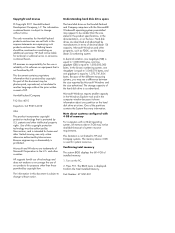
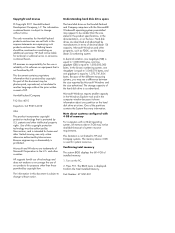
... intellectual property rights. Use of our products for technical or editorial errors or omissions contained herein. HP shall not be construed as advertised. HP assumes no responsibility for the use of this document may see a difference between the size reported by HP. No part of installed memory. 1. and other limited viewing uses only unless otherwise authorized...
Troubleshooting & Maintenance Guide - Page 5
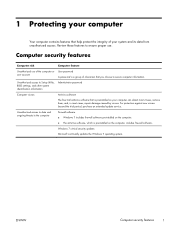
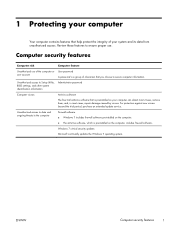
...updates Microsoft continually updates the Windows 7 operating system. Unauthorized access to ensure proper use of the computer or user account
User password A password is a group of your computer can detect most viruses, remove them, and, in most cases, repair damage caused by viruses. Review these features to Setup Utility, BIOS settings... an extended update service.
1 Protecting...
Troubleshooting & Maintenance Guide - Page 6


... not turn it in, and turn on page 4. 2 Troubleshooting
Refer to a backup hard disk drive.
4.
If the display (monitor) is not, contact Support.
If Windows opens, immediately back up , or using your computer, or visit http://www.hp.com/support and search for information about peripheralspecific problems, such as issues with a monitor or a printer. See...
Troubleshooting & Maintenance Guide - Page 11
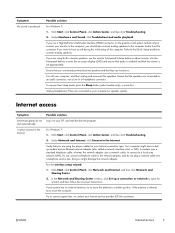
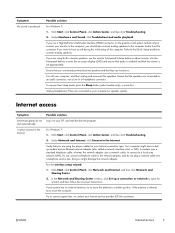
...instructions. To resume from Sleep mode, press the Sleep button (select models only), or press Esc.
In the Network and Sharing Center window, click Set up a connection or network to the Internet.
Possible solution
For Windows 7:
1. Under Hardware and Sound, click Troubleshoot... to connect again later, or contact your Internet service provider (ISP) for your system has an external...
Troubleshooting & Maintenance Guide - Page 12
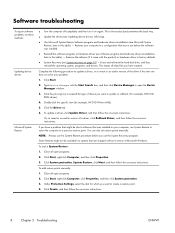
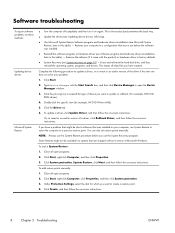
....
NOTE: Always use this System Restore procedure before the software was installed on -screen instructions. To add restore points manually:
1. Some features might be available on page 10) -
Software troubleshooting
To repair software problems, try these methods:
Updating device drivers
Microsoft System Restore
● Turn the computer off completely and then turn it...
HP p2-1374 Reviews
Do you have an experience with the HP p2-1374 that you would like to share?
Earn 750 points for your review!
We have not received any reviews for HP yet.
Earn 750 points for your review!

