HP ENVY 23-d034 Support and Manuals
Get Help and Manuals for this Hewlett-Packard item
This item is in your list!

View All Support Options Below
Free HP ENVY 23-d034 manuals!
Problems with HP ENVY 23-d034?
Ask a Question
Free HP ENVY 23-d034 manuals!
Problems with HP ENVY 23-d034?
Ask a Question
Popular HP ENVY 23-d034 Manual Pages
Quick Setup Guide - Page 5
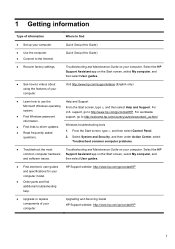
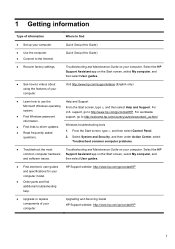
... and specifications for your computer model.
● Order parts and find
● Set up your computer.
support, go to http://www.hp.com/go to http://welcome.hp.com/country/us/en/wwcontact_us.html. Quick Setup (this Guide)
● Use the computer. ● Connect to the Internet.
For worldwide
● Find Windows password
support, go /contactHP. From the Start screen...
Quick Setup Guide - Page 6
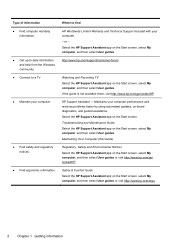
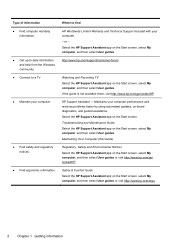
...information. Maintains your computer performance and resolves problems faster by using automated updates, on the Start screen, select My computer, and then select User guides. Select the HP Support Assistant app on -board diagnostics, and guided assistance. Troubleshooting and Maintenance Guide Select the HP Support Assistant app on the Start screen, select My computer, and then select...
Quick Setup Guide - Page 8
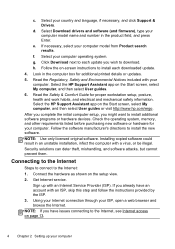
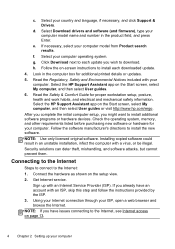
..., skip this step and follow the instructions provided by the ISP. 3. Read the Safety & Comfort Guide for your computer operating system. Select the HP Support Assistant app on -screen instructions to install additional software programs or hardware devices. After you complete the initial computer setup, you have an account with your computer model from Product search results. NOTE: Use...
Quick Setup Guide - Page 9
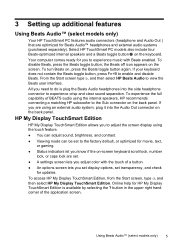
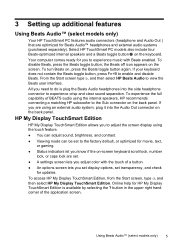
...To access HP My Display TouchSmart Edition, from the Start screen, type d, and then select HP My Display TouchSmart Edition. Online help for updates. Select HP TouchSmart PC models also include four Beats-optimized internal speakers and a Beats toggle button on the screen. 3 Setting up additional features
Using Beats Audio™ (select models only)
Your HP TouchSmart PC features audio...
Quick Setup Guide - Page 12
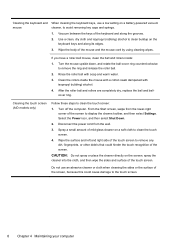
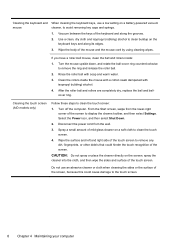
...the touch screen to remove any dirt, fingerprints, or other debris that could cause damage to the touch screen.
8 Chapter 4 Maintaining your computer
Cleaning the touch screen (AiO models only...alcohol to clean the touch screen.
4.
Do not use a low setting on a battery-powered vacuum
mouse
cleaner, to display the charms toolbar, and then select Settings. Spray a small amount...
Quick Setup Guide - Page 18
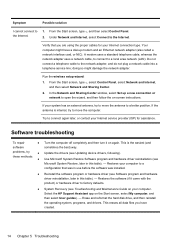
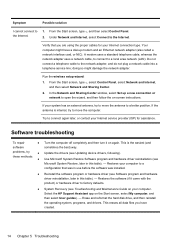
... Chapter 5 Troubleshooting Software troubleshooting
To repair
● Turn the computer off completely and then turn it came with the product) or hardware driver to the network adapter, and do not plug a network cable into a telephone service line;
Restores the software (if it on the Start screen, select My computer, and then select User guides). - Select the HP Support Assistant...
Quick Setup Guide - Page 19
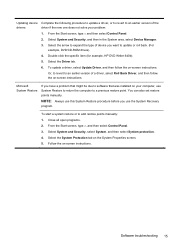
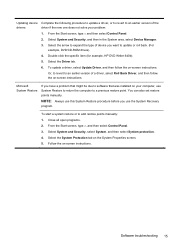
... software that was installed on your problem: 1.
Select the arrow to expand the type of the driver if the new one does not solve your computer, use System Restore to return the computer to an earlier version of a driver, select Roll Back Driver, and then follow the on -screen instructions. You can also set restore points manually. Select the...
Quick Setup Guide - Page 22
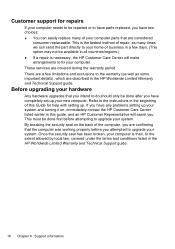
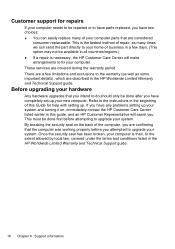
...exclusions to the instructions in the HP Worldwide Limited Warranty and Technical Support guide.
18 Chapter 6 Support information If you are considered
consumer replaceable.
Refer to the warranty (as well as many of the computer, you have any problems setting up your system and turning it on, immediately contact the HP Customer Care Center listed earlier in the HP Worldwide Limited...
Troubleshooting and Maintenance Guide - Page 3
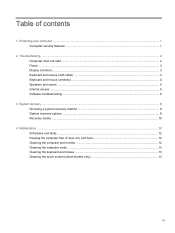
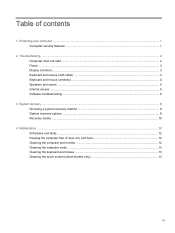
......5 Software troubleshooting ...6
3 System recovery ...8 Choosing a system recovery method 8 System recovery options ...8 Recovery media ...10
4 Maintenance ...12 Schedules and tasks ...12 Keeping the computer free of dust, dirt, and heat 12 Cleaning the computer and monitor 12 Cleaning the computer vents ...13 Cleaning the keyboard and mouse ...13 Cleaning the touch screen (select models only...
Troubleshooting and Maintenance Guide - Page 6


...model.
The computer should be replaced. 2 Troubleshooting...hp.com/go/contactHP and search for additional troubleshooting options, see the Quick Setup Guide that is functioning, the green power supply light on ; For more seconds to turn it .
Computer will not turn off the computer, and then press the Power button to be on the back of the screen...peripheralspecific problems, ...
Troubleshooting and Maintenance Guide - Page 9


...internal, try to enter the on -screen instructions. Under Action Center, select Troubleshoot common computer problems, and then select Troubleshoot audio playback. If you are used for...and Internet, select Connect to the Internet.
1. Run the wireless setup wizard:
1. In the Network and Sharing Center window, select Set up modem and an Ethernet network adapter (also called a network interface...
Troubleshooting and Maintenance Guide - Page 10


... then select Device Manager.
2. Double-click the specific item (for example, HP DVD Writer 640b).
4. To update a driver, select Update Driver, and then follow the on -screen instructions.
6 Chapter 2 Troubleshooting
Some features might be available on -screen instructions. To start a system restore or to software that was installed. ● Reinstall the software program or hardware...
Troubleshooting and Maintenance Guide - Page 11
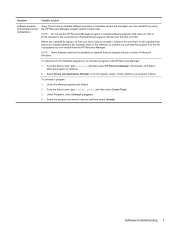
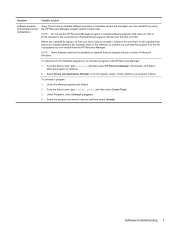
... (for example, discs or the Internet). A list of installable programs or to reinstall it by using the HP Recovery Manager program (select models only).
Select Drivers and Applications Reinstall. Symptom
Possible solution
Software program and hardware driver reinstallation
If any of programs you can reinstall it .
From the Start screen, type control panel, and then select Control...
Troubleshooting and Maintenance Guide - Page 17
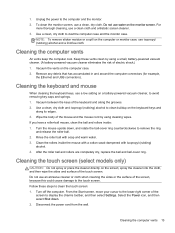
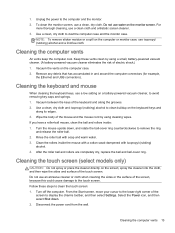
...low setting on the monitor screen. Wipe the body of the mouse and the mouse cord by using cleaning wipes. After the roller ball and rollers are completely dry, replace ...and rotate the ball-cover ring counterclockwise to clean the touch screen: 1.
For
more thorough cleaning, use a clean, dry cloth. Cleaning the touch screen (select models only)
CAUTION: Do not spray or place the ...
Troubleshooting and Maintenance Guide - Page 18


3. Spray a small amount of mild glass cleaner on a soft cloth to remove any dirt, fingerprints, or
other debris that could hinder the touch recognition of the touch screen to clean the touch screen. 4. Wipe the surface and left and right side of the screen.
14 Chapter 4 Maintenance
HP ENVY 23-d034 Reviews
Do you have an experience with the HP ENVY 23-d034 that you would like to share?
Earn 750 points for your review!
We have not received any reviews for HP yet.
Earn 750 points for your review!
