HP Dv6875se - Pavilion Special Edition Support and Manuals
Popular HP Dv6875se Manual Pages
Notebook Tour - Windows Vista - Page 2
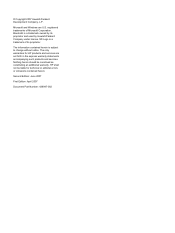
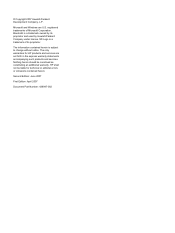
.... SD Logo is a trademark owned by its proprietor. Nothing herein should be liable for HP products and services are U.S.
Bluetooth is a trademark of Microsoft Corporation. Microsoft and Windows are set forth in the express warranty statements accompanying such products and services. registered trademarks of its proprietor and used by Hewlett-Packard Company under license. The...
Notebook Tour - Windows Vista - Page 8


... right button on an external mouse.
(5) TouchPad scroll zone*
Scrolls up or down.
(6) TouchPad on/off button
Enables/disables the TouchPad.
*This table describes factory settings.
Notebook Tour - Windows Vista - Page 9


...off. Blinking: The volume scroll zone is being accessed. Lights
Component (1) Power lights (2)*
(2) Battery light
(3) Drive light (4) Caps lock light (5) Media button light (6) DVD button light (7) Previous/rewind light...The computer is off or in the computer are fully charged. Blinking: The hard drive or optical drive is being used to increase speaker volume. Blinks once when the next/fast ...
Notebook Tour - Windows Vista - Page 10
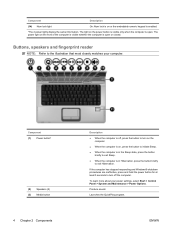
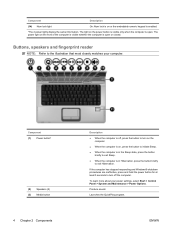
... Windows® shutdown procedures are ineffective, press and hold the power button for at least 5 seconds to the illustration that most closely matches your power settings, select Start > Control Panel > System and Maintenance > Power Options. Launches the QuickPlay program.
To learn more about your computer. The light on the power button...
Notebook Tour - Windows Vista - Page 11
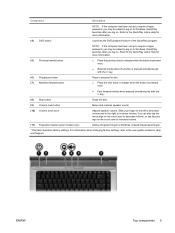
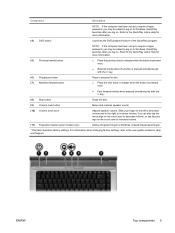
... QuickPlay program.
(5) Previous/rewind button
NOTE: If the computer has been set up to require a logon password, you may be asked to Windows. ENWW
Top components 5 QuickPlay launches after you log on. Slide your finger to the left to decrease volume and to the right to the user guides located in Help and Support.
Notebook Tour - Windows Vista - Page 12
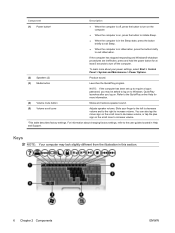
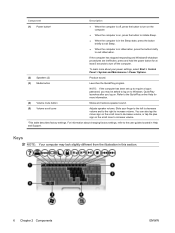
...launches after you may look slightly different from the illustration in Help and Support. You can also tap the minus sign on the scroll zone to ...
(3) Media button
Launches the QuickPlay program. NOTE: If the computer has been set up to require a logon password, you log on the scroll zone to increase volume. If the computer has...guides located in this section.
6 Chapter 2 Components
ENWW
Notebook Tour - Windows Vista - Page 14
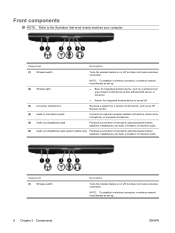
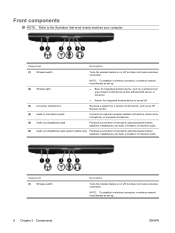
... a remote control device, such as a wireless local area network (LAN) device and/or a Bluetooth® device, is turned on or off, but does not create a wireless connection.
(2) Wireless...To establish a wireless connection, a wireless network must already be set up .
● Blue: An integrated wireless device, such as an HP Remote Control.
(4) Audio-in (microphone) jack
Connects an ...
Notebook Tour - Windows Vista - Page 17
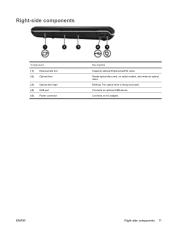
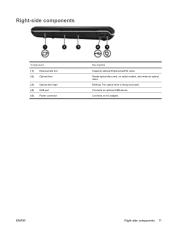
Blinking: The optical drive is being accessed. Connects an optional USB device. ENWW
Right-side components 11
Connects an AC adapter. Reads optical discs and, on select models, also writes to optical discs. Right-side components
Component (1) ExpressCard slot (2) Optical drive
(3) Optical drive light (4) USB port (5) Power connector
Description
Supports optional ExpressCard/54 cards....
Notebook Tour - Windows Vista - Page 18


...models only)
Description
Attaches an optional security cable to the illustration that most closely matches your computer. NOTE: The security cable is being mishandled or stolen. Connects a network cable.
On: A digital card is designed to an optional docking device or optional expansion product.
Supports...to act as a highdefinition television, set-top box, DVD player, or ...
Notebook Tour - Windows Vista - Page 19


NOTE: The computer has only one expansion port.
NOTE: On select computer models, the network jack provides Gigabit Ethernet functionality.
Connects an optional S-Video device such as a deterrent, but may not prevent the computer from being mishandled or ...
Notebook Tour - Windows Vista - Page 20
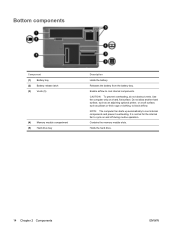
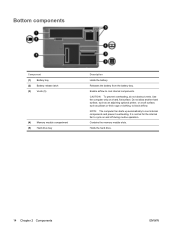
... is normal for the internal fan to block airflow. Use the computer only on and off during routine operation.
Contains the memory module slots.
CAUTION: To prevent overheating, do not obstruct vents.
Holds the hard drive.
14 Chapter 2 Components
ENWW NOTE: The computer fan starts up automatically to cool internal components. Do not...
Notebook Tour - Windows Vista - Page 22
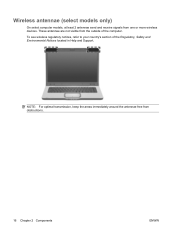
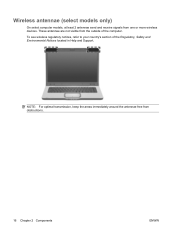
Wireless antennae (select models only)
On select computer models, at least 2 antennae send and receive signals from obstructions.
16 Chapter 2 Components
ENWW To see wireless regulatory notices, refer to your country's section of ...one or more wireless devices. These antennae are not visible from the outside of the Regulatory, Safety and Environmental Notices located in Help and Support.
Notebook Tour - Windows Vista - Page 24


...service tag label is affixed inside the memory module compartment.
18 Chapter 3 Labels
ENWW The regulatory label is affixed to update or troubleshoot the operating system. Have this information available when you troubleshoot system problems...an optional Bluetooth® device. 3 Labels
The labels affixed to the computer provide information you may need when you contact technical support.
Notebook Tour - Windows Vista - Page 25
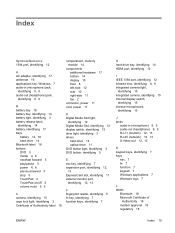
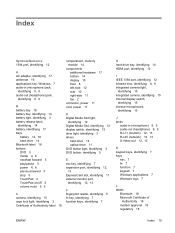
... 1394 port, identifying 12
A AC adapter, identifying 17 antennae 16 applications key, Windows 7 audio-in (microphone) jack,
identifying 8, 9 audio-out (headphone) jack,
identifying 8, 9
B battery bay 18 battery bay, identifying 14 battery light, identifying 3 battery release latch,
identifying 14 battery, identifying 17 bays
battery 14, 18 hard drive 14 Bluetooth label 18 buttons DVD 5 media...
Notebook Tour - Windows Vista - Page 26
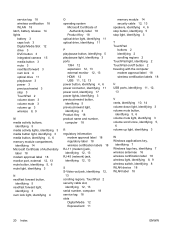
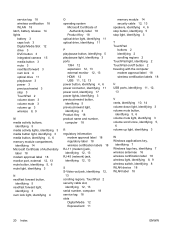
service tag 18 wireless certification 18 WLAN 18 latch, battery release 14 lights battery 3 caps lock 3 Digital Media Slot 12 drive 3 DVD button 3 integrated camera 15 media button 3 mute 3 next/fast forward 3 num lock 4 optical drive..., identifying 4
O operating system
Microsoft Certificate of Authenticity label 18
Product Key 18 optical drive light, identifying 11 optical drive, identifying 11
P ...
HP Dv6875se Reviews
Do you have an experience with the HP Dv6875se that you would like to share?
Earn 750 points for your review!
We have not received any reviews for HP yet.
Earn 750 points for your review!

