HP All-in-One 200-5170jp Support and Manuals
Get Help and Manuals for this Hewlett-Packard item
This item is in your list!

View All Support Options Below
Free HP All-in-One 200-5170jp manuals!
Problems with HP All-in-One 200-5170jp?
Ask a Question
Free HP All-in-One 200-5170jp manuals!
Problems with HP All-in-One 200-5170jp?
Ask a Question
Popular HP All-in-One 200-5170jp Manual Pages
Getting Started Guide - Page 2
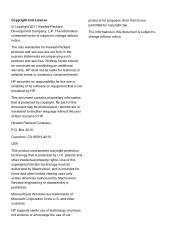
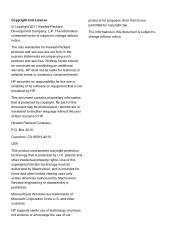
...HP.
Nothing herein should be authorized by Macrovision, and is subject to change without notice. No part of this document is intended for technical or editorial errors or omissions contained herein. The only warranties for Hewlett-Packard products and services...property rights. HP supports lawful use of technology and does not endorse or encourage the use or reliability of HP. The ...
Getting Started Guide - Page 5
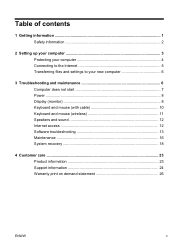
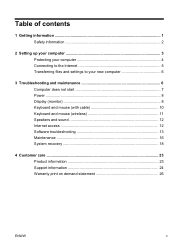
... files and settings to your new computer 6
3 Troubleshooting and maintenance 6 Computer does not start 7 Power ...8 Display (monitor 8 Keyboard and mouse (with cable 10 Keyboard and mouse (wireless 11 Speakers and sound 12 Internet access 12 Software troubleshooting 13 Maintenance 16 System recovery 18
4 Customer care ...23 Product information 23 Support information 24 Warranty...
Getting Started Guide - Page 7


...; Set up your computer.
and software issues.
2.
Click Start, and then click Help and Support or visit http://www.hp.com/ go/win7.
● Find Windows 7 password information.
Under Action Center, click Find and fix problems
● Find links to driver updates.
(troubleshooting).
● Read frequently asked questions.
● Find electronic user guides and specifications...
Getting Started Guide - Page 8
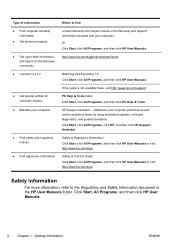
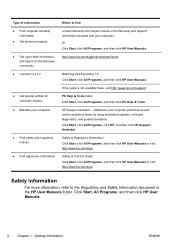
... then click PC Help & Tools.
Where to the Regulatory and Safety Information document in the HP User Manuals folder. Safety & Regulatory Information Click Start, click All Programs, and then click HP User Manuals or visit http://www.hp.com/ergo. Maintains your computer performance and resolve problems faster by using automated updates, on-board diagnostics, and guided assistance.
Getting Started Guide - Page 9
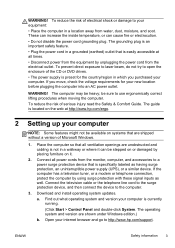
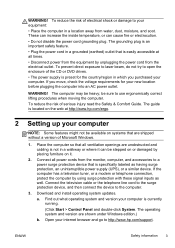
...plug is easily accessible at http://www.hp.com/ergo.
2 Setting up your computer. To prevent direct ...install operating system updates.
If the computer has a television tuner, or a modem or telephone connection, protect the computer by unplugging the power cord from the monitor, computer, and accessories to http://www.hp.com/support.
be heavy; Open your computer is specifically...
Getting Started Guide - Page 10
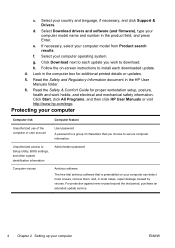
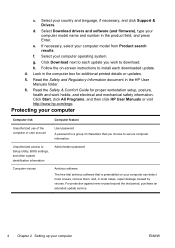
..., in the HP User Manuals folder.
6. If necessary, select your computer
ENWW Select your country and language, if necessary, and click Support & Drivers.
h. Read the Safety and Regulatory Information document in most cases, repair damage caused by viruses. Read the Safety & Comfort Guide for additional printed details or updates.
5. Unauthorized access to Setup Utility, BIOS settings, and...
Getting Started Guide - Page 11
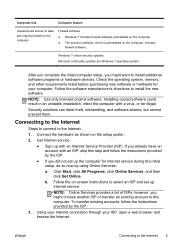
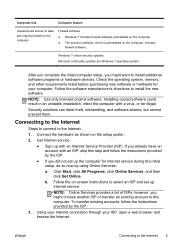
....
After you complete the initial computer setup, you did not set up with an Internet Service Provider (ISP). Get Internet service.
● Sign up Internet service. If you already have an account with a virus, or be illegal. NOTE: Online Services provides a list of ISPs; Installing copied software could result in an unstable installation, infect the computer with an...
Getting Started Guide - Page 12
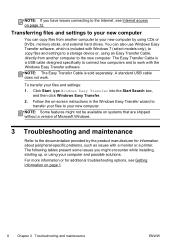
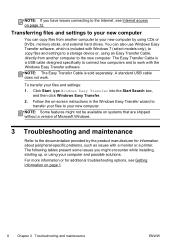
... USB cable does not work with a monitor or a printer. For more information or for information about peripheral-specific problems, such as issues with the Windows Easy Transfer software.
Transferring files and settings to your files and settings: 1. The Easy Transfer Cable is sold separately.
Click Start, type Windows Easy Transfer into the Start Search...
Getting Started Guide - Page 18
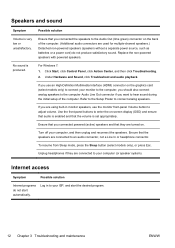
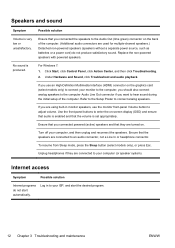
... models only), or press Esc. Unplug headphones if they are turned on the graphics card (select models only...Replace the non-powered speakers with powered speakers. Use the front-panel buttons to the Audio Out (lime green) connector on -screen display (OSD) and ensure that audio is set appropriately.
Under Hardware and Sound, click Troubleshoot and audio playback.
Refer to the Setup...
Getting Started Guide - Page 19
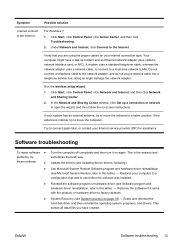
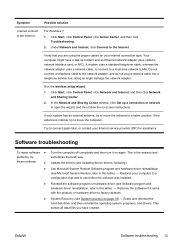
... the antenna is the easiest (and sometimes the best) way. Software troubleshooting
To repair software ●
problems, try
these methods:
●
●
●
●
Turn the computer off completely and then turn it came with the product) or hardware driver to a better position. Update the drivers (see Microsoft System Restore, later in this table). -
Restores your...
Getting Started Guide - Page 20
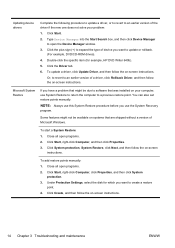
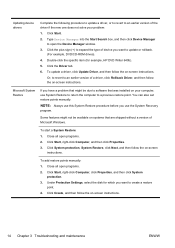
... the specific item (for which you use this System Restore procedure before you want to open the Device Manager window. 3. Click the Driver tab. 6. Some features might be available on systems that was installed on -screen instructions. To add restore points manually: 1. To update a driver, click Update Driver, and then follow the on -screen instructions. You can also set restore...
Getting Started Guide - Page 23
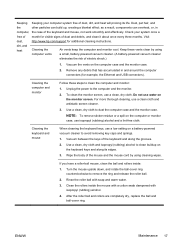
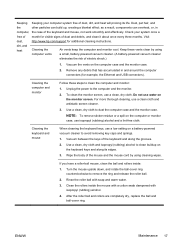
...isopropyl (rubbing) alcohol.
4. Visit http://www.hp.com/support for example, the Ethernet and USB connectors). For...When cleaning the keyboard keys, use a low setting on the computer case and the monitor case...and around the computer connectors (for additional cleaning instructions. Use a clean, dry cloth and isopropyl ...ball and rollers are completely dry, replace the ball and ball-cover ring...
Getting Started Guide - Page 30
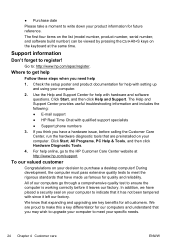
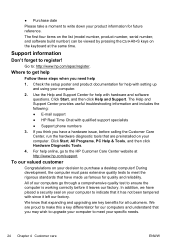
... on your computer to indicate that expanding and upgrading are proud to make this a key differentiator for our computers and understand that have made us famous for future reference. The Help and Support Center provides useful troubleshooting information and includes the following:
● E-mail support
● HP Real Time Chat with hardware and software questions...
Getting Started Guide - Page 31


... it , click Start, then click Help and Support). Problems?
If you have completely set up your area. Any hardware upgrades that you intend to do should only be done first before you attempted to upgrade your Windows desktop (to the setup poster included with your system for help with setting up and using your system. Refer to...
Getting Started Guide - Page 32
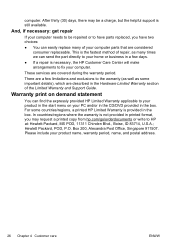
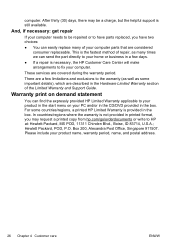
... warranty (as well as many times we can easily replace many of the Limited Warranty and Support Guide. There are a few days.
● If a repair is not provided in printed format, you may be repaired or to have parts replaced, you have two choices:
● You can send the part directly to your home or business in a few...
HP All-in-One 200-5170jp Reviews
Do you have an experience with the HP All-in-One 200-5170jp that you would like to share?
Earn 750 points for your review!
We have not received any reviews for HP yet.
Earn 750 points for your review!
