HP All-in-One 200-5140jp Support and Manuals
Get Help and Manuals for this Hewlett-Packard item
This item is in your list!

View All Support Options Below
Free HP All-in-One 200-5140jp manuals!
Problems with HP All-in-One 200-5140jp?
Ask a Question
Free HP All-in-One 200-5140jp manuals!
Problems with HP All-in-One 200-5140jp?
Ask a Question
Popular HP All-in-One 200-5140jp Manual Pages
Getting Started Guide - Page 2
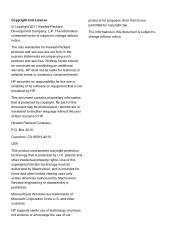
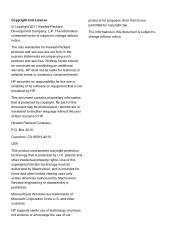
... products and services are trademarks of its software on equipment that is prohibited. HP supports lawful use ...set forth in this document may be construed as constituting an additional warranty. The information in the express statements accompanying such products and services. Nothing herein should be photocopied, reproduced, or translated to change without notice. No part of HP...
Getting Started Guide - Page 5
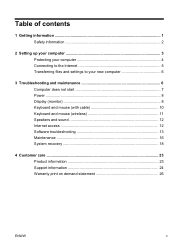
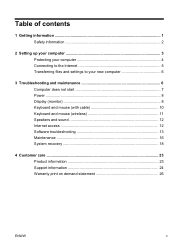
... files and settings to your new computer 6
3 Troubleshooting and maintenance 6 Computer does not start 7 Power ...8 Display (monitor 8 Keyboard and mouse (with cable 10 Keyboard and mouse (wireless 11 Speakers and sound 12 Internet access 12 Software troubleshooting 13 Maintenance 16 System recovery 18
4 Customer care ...23 Product information 23 Support information 24 Warranty...
Getting Started Guide - Page 7


... hardware
Security. Upgrading and Servicing Guide Click Start, click All Programs, and then click HP User Manuals. Setup poster included with your computer.
● See how-to driver updates.
(troubleshooting).
● Read frequently asked questions.
● Find electronic user guides and specifications for your computer model.
● Order parts and find
● Set up your computer...
Getting Started Guide - Page 8
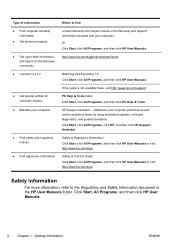
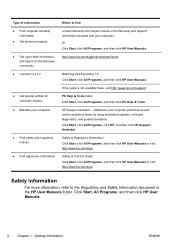
...; Get technical support.
● Get up-to-date information and help from the Windows community.
● Connect to a TV.
● Get special utilities for computer owners.
● Maintain your computer performance and resolve problems faster by using automated updates, on-board diagnostics, and guided assistance. Click Start, All Programs, and then click HP User Manuals.
2 Chapter...
Getting Started Guide - Page 9
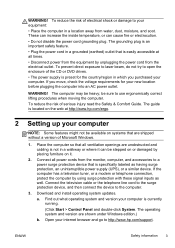
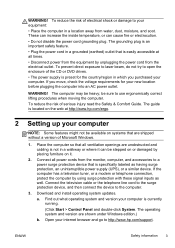
... device, and then connect the device to your computer is easily accessible at http://www.hp.com/ergo.
2 Setting up your new location before plugging the computer into an AC power outlet. WARNING! Download and install operating system updates. To reduce the risk of electrical shock or damage to the computer.
3. The operating system...
Getting Started Guide - Page 10
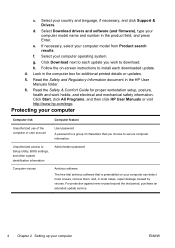
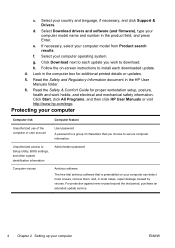
... period, purchase an extended update service.
4 Chapter 2 Setting up your country and language, if necessary, and click Support & Drivers. Select your computer
ENWW
Select your computer model from Product search results.
Select Download drivers and software (and firmware), type your computer model name and number in the computer box for proper workstation setup, posture, health and...
Getting Started Guide - Page 11
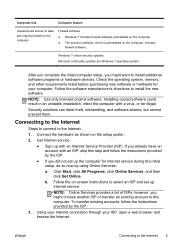
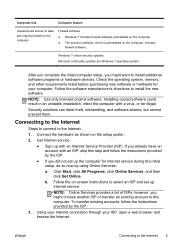
... select an ISP and set up Internet service. Computer risk
Computer feature
Unauthorized access to data and ongoing threats to install additional software programs or hardware devices. After you complete the initial computer setup, you already have an account with an ISP, skip this computer. Windows 7 critical security updates Microsoft continually updates the Windows 7 operating system...
Getting Started Guide - Page 12
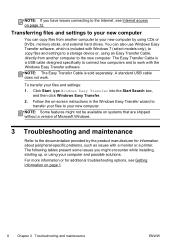
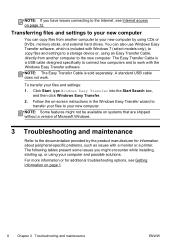
... not work with Windows 7 (select models only), to copy files and settings to a storage device or, using CDs or DVDs, memory sticks, and external hard drives. NOTE: Some features might encounter while installing, starting up, or using your new computer. For more information or for information about peripheral-specific problems, such as issues with a monitor...
Getting Started Guide - Page 18
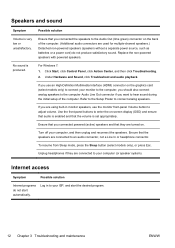
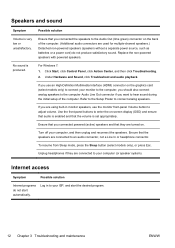
...set appropriately. Under Hardware and Sound, click Troubleshoot and audio playback.
Refer to the Setup... Interface (HDMI) connector on the back of the computer. Replace the non-powered speakers with powered speakers.
Turn off your... Sleep button (select models only), or press Esc.
Click Start, click Control Panel, click Action Center, and then click Troubleshooting. 2. Ensure that ...
Getting Started Guide - Page 19
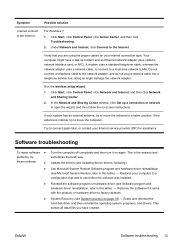
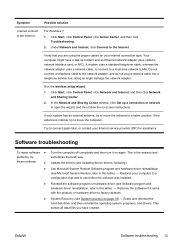
.... 2.
Software troubleshooting
To repair software ●
problems, try
these methods:
●
●
●
●
Turn the computer off completely and then turn it came with the product) or hardware driver to the network adapter, and do not plug a network cable into a telephone service line; Your computer might damage the network adapter. Run the wireless setup wizard...
Getting Started Guide - Page 20
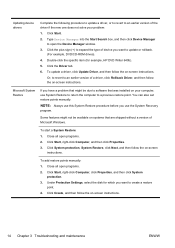
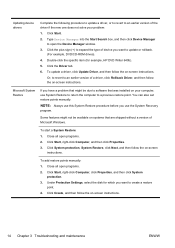
... have a problem that might be available on systems that was installed on -screen instructions. To start a System Restore: 1. Click Start, right-click Computer, and then click Properties. 3. Click System protection, System Restore, click Next, and then follow the on your problem: 1. To add restore points manually: 1. Under Protection Settings, select the disk for example, HP DVD Writer...
Getting Started Guide - Page 23
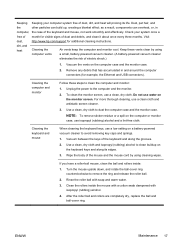
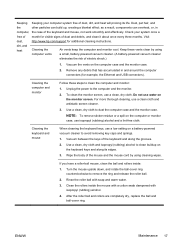
...avoid removing key caps and springs. 1. After the roller ball and rollers are completely dry, replace the ball and ball-cover ring. Keeping the compute r free of dust, dirt, and..., and heat will prolong its edges. 3. Visit http://www.hp.com/support for additional cleaning instructions. To clean the monitor screen, use a low setting on the computer case and the monitor case.
2. For more...
Getting Started Guide - Page 30
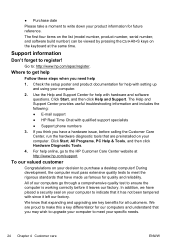
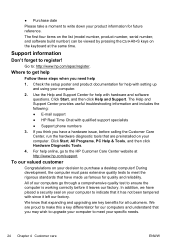
...
1.
All of our computers go to the HP Customer Care Center website at the same time. Check the setup poster and product documentation for quality and reliability. The Help and Support Center provides useful troubleshooting information and includes the following:
● E-mail support
● HP Real Time Chat with setting up and using your computer.
2. We know...
Getting Started Guide - Page 31


...'s lots of the Limited Warranty and Support Guide.
Call HP Customer Care Center
Finally, if these steps don't help .
Be sure to also check the updates from HP that are confirming that the computer was working properly before attempting to upgrade your computer, HP is ready to help , you have any problems setting up your desktop from time to...
Getting Started Guide - Page 32
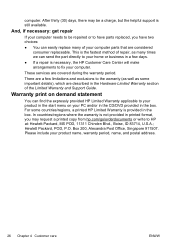
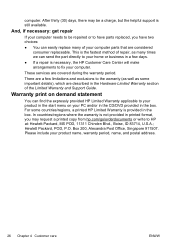
... applicable to the warranty (as well as many times we can easily replace many of the Limited Warranty and Support Guide. Please include your computer parts that are a few days.
● If a repair is the fastest method of repair, as some countries/regions, a printed HP Limited Warranty is still available.
In countries/regions where the warranty is...
HP All-in-One 200-5140jp Reviews
Do you have an experience with the HP All-in-One 200-5140jp that you would like to share?
Earn 750 points for your review!
We have not received any reviews for HP yet.
Earn 750 points for your review!
