HP All-in-One 200-5120jp Support and Manuals
Get Help and Manuals for this Hewlett-Packard item
This item is in your list!

View All Support Options Below
Free HP All-in-One 200-5120jp manuals!
Problems with HP All-in-One 200-5120jp?
Ask a Question
Free HP All-in-One 200-5120jp manuals!
Problems with HP All-in-One 200-5120jp?
Ask a Question
Popular HP All-in-One 200-5120jp Manual Pages
Getting Started Guide - Page 2
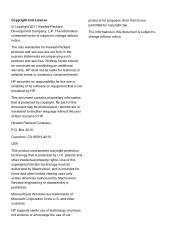
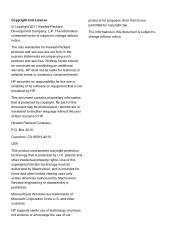
... protected by Macrovision. HP supports lawful use of technology and does not endorse or encourage the use or reliability of this document may be construed as constituting an additional warranty. HP assumes no responsibility for the use of HP.
Microsoft and Windows are set forth in the express statements accompanying such products and services. The information...
Getting Started Guide - Page 5
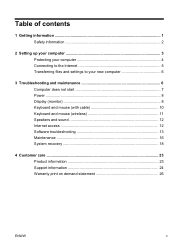
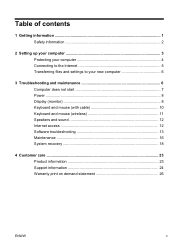
... files and settings to your new computer 6
3 Troubleshooting and maintenance 6 Computer does not start 7 Power ...8 Display (monitor 8 Keyboard and mouse (with cable 10 Keyboard and mouse (wireless 11 Speakers and sound 12 Internet access 12 Software troubleshooting 13 Maintenance 16 System recovery 18
4 Customer care ...23 Product information 23 Support information 24 Warranty...
Getting Started Guide - Page 7


... http://www.hp.com/ go/win7.
● Find Windows 7 password information. Setup poster included with your computer.
● See how-to driver updates.
(troubleshooting).
● Read frequently asked questions.
● Find electronic user guides and specifications for your computer model.
● Order parts and find
● Set up your computer.
Upgrading and Servicing Guide Click...
Getting Started Guide - Page 8
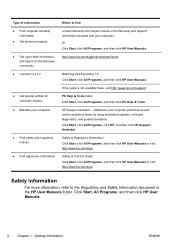
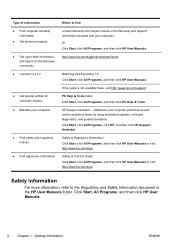
...HP User Manuals. HP Support Assistant - Safety & Regulatory Information Click Start, click All Programs, and then click HP User Manuals or visit http://www.hp.com/ergo.
If the guide is not available there, visit http://www.hp.com/support... and resolve problems faster by using automated updates, on-board diagnostics, and guided assistance.
http://www.hp.com/support/consumer-forum
Watching...
Getting Started Guide - Page 9
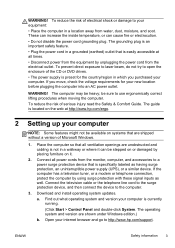
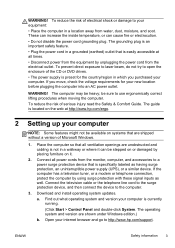
... Guide. These can increase the inside temperature, or can be available on it.
2. Connect all power cords from water, dust, moisture, and soot. If the computer has a television tuner, or a modem or telephone connection, protect the computer by placing furniture on systems that is specifically labeled as well. Download and install operating system updates...
Getting Started Guide - Page 10
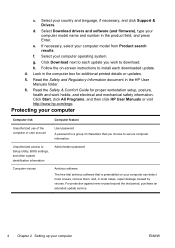
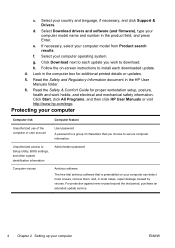
... All Programs, and then click HP User Manuals or visit http://www.hp.com/ergo.
For protection against new viruses beyond the trial period, purchase an extended update service.
4 Chapter 2 Setting up your country and language, if necessary, and click Support & Drivers. If necessary, select your computer operating system.
Unauthorized access to Setup Utility, BIOS settings, and other system...
Getting Started Guide - Page 11
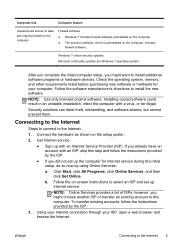
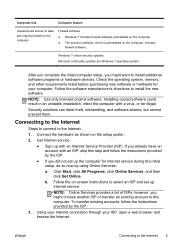
... computer setup, you did not set up with an Internet Service Provider (ISP).
b.
NOTE: Use only licensed original software.
Using your Internet connection through your computer. Connecting to the Internet
Steps to connect to this step and follow the instructions provided by the ISP.
3.
NOTE: Online Services provides a list of ISPs; Windows 7 critical security updates...
Getting Started Guide - Page 12
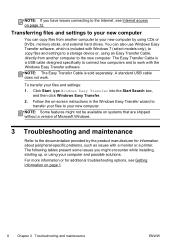
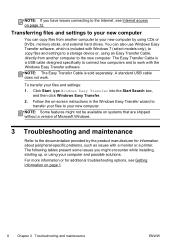
... about peripheral-specific problems, such as...Troubleshooting and maintenance
ENWW
Follow the on-screen instructions in the Windows Easy Transfer wizard to
transfer your files to your computer and possible solutions. Transferring files and settings to your files and settings: 1. A standard USB cable does not work with Windows 7 (select models only), to copy files and settings...
Getting Started Guide - Page 18
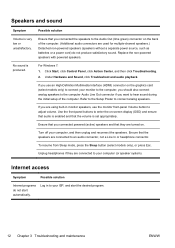
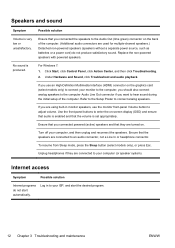
...back of the computer.
Ensure that you want to hear sound during the initial setup of the computer. (Additional audio connectors are connected to adjust volume.
Internet access... audio is set appropriately.
Under Hardware and Sound, click Troubleshoot and audio playback. To resume from Sleep mode, press the Sleep button (select models only), or press Esc.
Replace the non-...
Getting Started Guide - Page 19
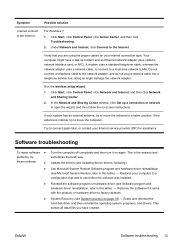
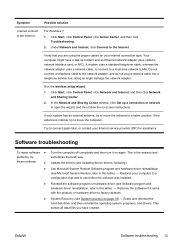
... then follow the on-screen instructions. Software troubleshooting
To repair software ●
problems, try to move the antenna to factory defaults. Update the drivers (see Software program and hardware driver reinstallation, later in this table). - Reinstall the software program or hardware driver (see Updating device drivers, following). ENWW
Software troubleshooting 13 A modem uses...
Getting Started Guide - Page 20
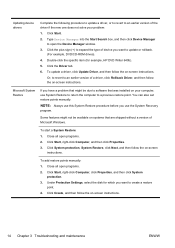
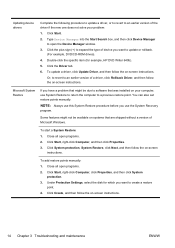
... also set restore points manually. Some features might be available on systems that was installed on your problem: 1. To start a System Restore: 1. Click System protection, System Restore, click Next, and then follow the on -screen
instructions. Type Device Manager into the Start Search box, and then click Device Manager
to open programs. 2. To update a driver, click Update Driver, and...
Getting Started Guide - Page 23
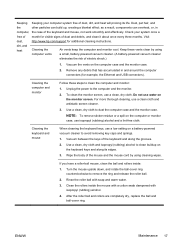
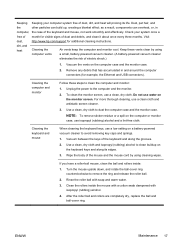
...setting on
the keyboard keys and along the grooves. 2. NOTE: To remove sticker residue or a spill on the monitor screen. Clean the rollers inside :
1. After the roller ball and rollers are completely dry, replace the ball and ball-cover ring. Visit http://www.hp.com/support...
Keeping your system once a month for additional cleaning instructions. To clean the monitor screen, use a clean ...
Getting Started Guide - Page 30
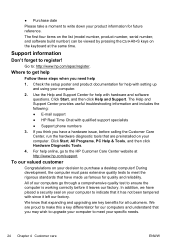
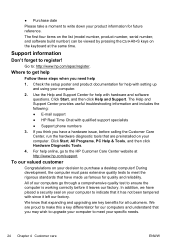
... provides useful troubleshooting information and includes the following:
● E-mail support
● HP Real Time Chat with setting up and using your computer to ensure the computer is working correctly before calling the Customer Care Center, run the hardware diagnostic tools that expanding and upgrading are proud to make this a key differentiator for help online...
Getting Started Guide - Page 31


... updates from time to time.
Thank you for choosing this guide, and a HP Customer Representative will assist you attempted to upgrade your system. Award-winning HP Customer Support is our promise to help you get the most from information on the web, by phone, or through your local retailer, you'll find what you have any problems setting...
Getting Started Guide - Page 32
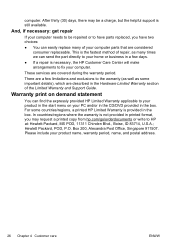
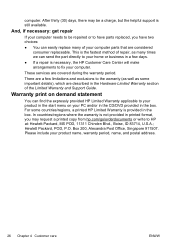
... limitations and exclusions to be a charge, but the helpful support is not provided in printed format, you may be repaired or to have parts replaced, you have two choices:
● You can easily replace many times we can find the expressly provided HP Limited Warranty applicable to HP at: Hewlett-Packard, MS POD, 11311 Chinden Blvd., Boise...
HP All-in-One 200-5120jp Reviews
Do you have an experience with the HP All-in-One 200-5120jp that you would like to share?
Earn 750 points for your review!
We have not received any reviews for HP yet.
Earn 750 points for your review!
