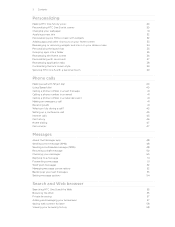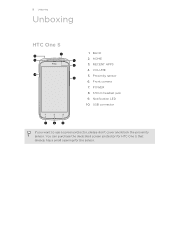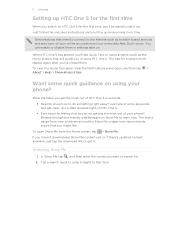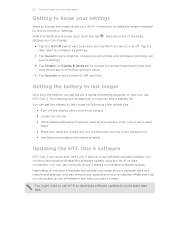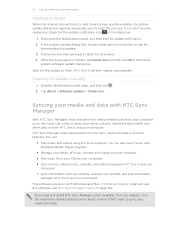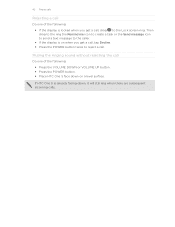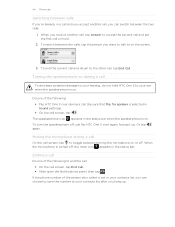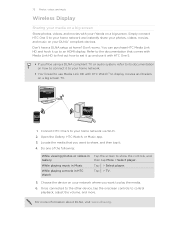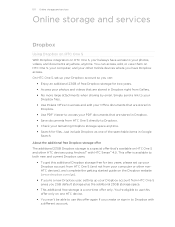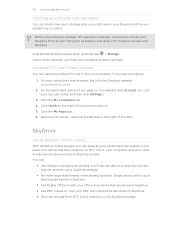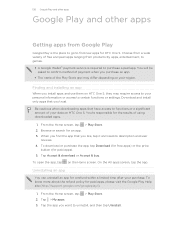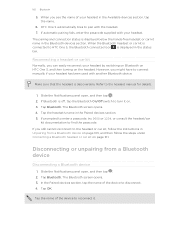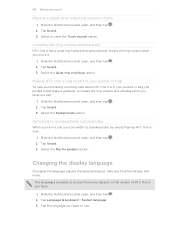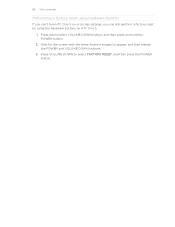HTC One S Support and Manuals
Get Help and Manuals for this HTC item

Most Recent HTC One S Questions
I Can't Seem To Pinch Or Zoom
(Posted by AIFPaw 10 years ago)
How Do I Find The Daily Calendar
(Posted by lmfenderson 10 years ago)
HTC One S Videos
Popular HTC One S Manual Pages
HTC One S Reviews
We have not received any reviews for HTC yet.