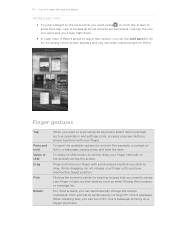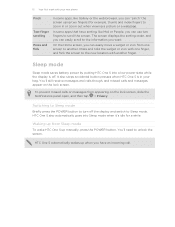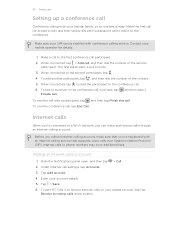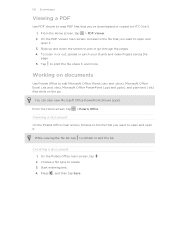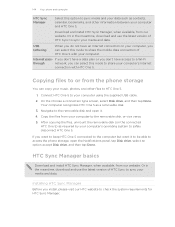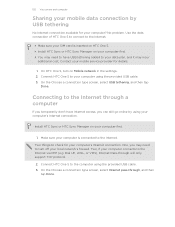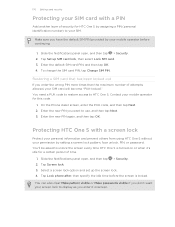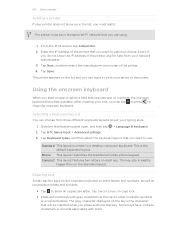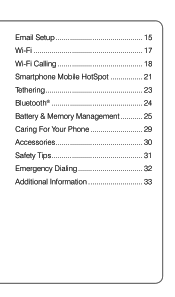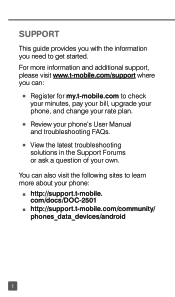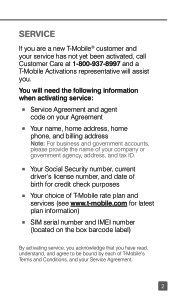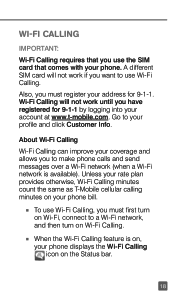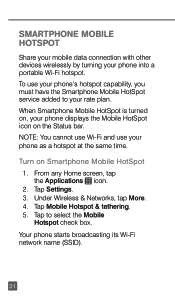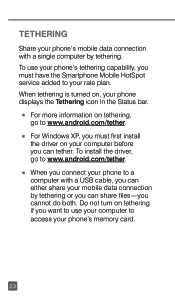HTC One S Support Question
Find answers below for this question about HTC One S.Need a HTC One S manual? We have 2 online manuals for this item!
Question posted by AIFPaw on October 20th, 2013
I Can't Seem To Pinch Or Zoom
The person who posted this question about this HTC product did not include a detailed explanation. Please use the "Request More Information" button to the right if more details would help you to answer this question.
Current Answers
Related HTC One S Manual Pages
Similar Questions
What Is The Sim Network Unlock Code For My Htc Wildfire S T Mobile Phone ?
IMEI
IMEI
(Posted by snugbug1113 10 years ago)
How I Can Assure That The Mobile Phone Is Not Refurbished Which I Am Purchasing.
(Posted by ashrafpeco 10 years ago)
How Can I Upgrade My Verison Htc Xv6975 Window Mobile Phone
to upgrade verison htc xv6975 mobile window phone
to upgrade verison htc xv6975 mobile window phone
(Posted by kokobuttakellyson 10 years ago)
Htc Wildfire S Mobile Phone Has Stopped Receiving Text Messages
Phone has been working up until yesterday and can still send texts but isn't able to receive any mes...
Phone has been working up until yesterday and can still send texts but isn't able to receive any mes...
(Posted by lindawren1 10 years ago)